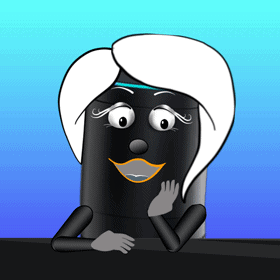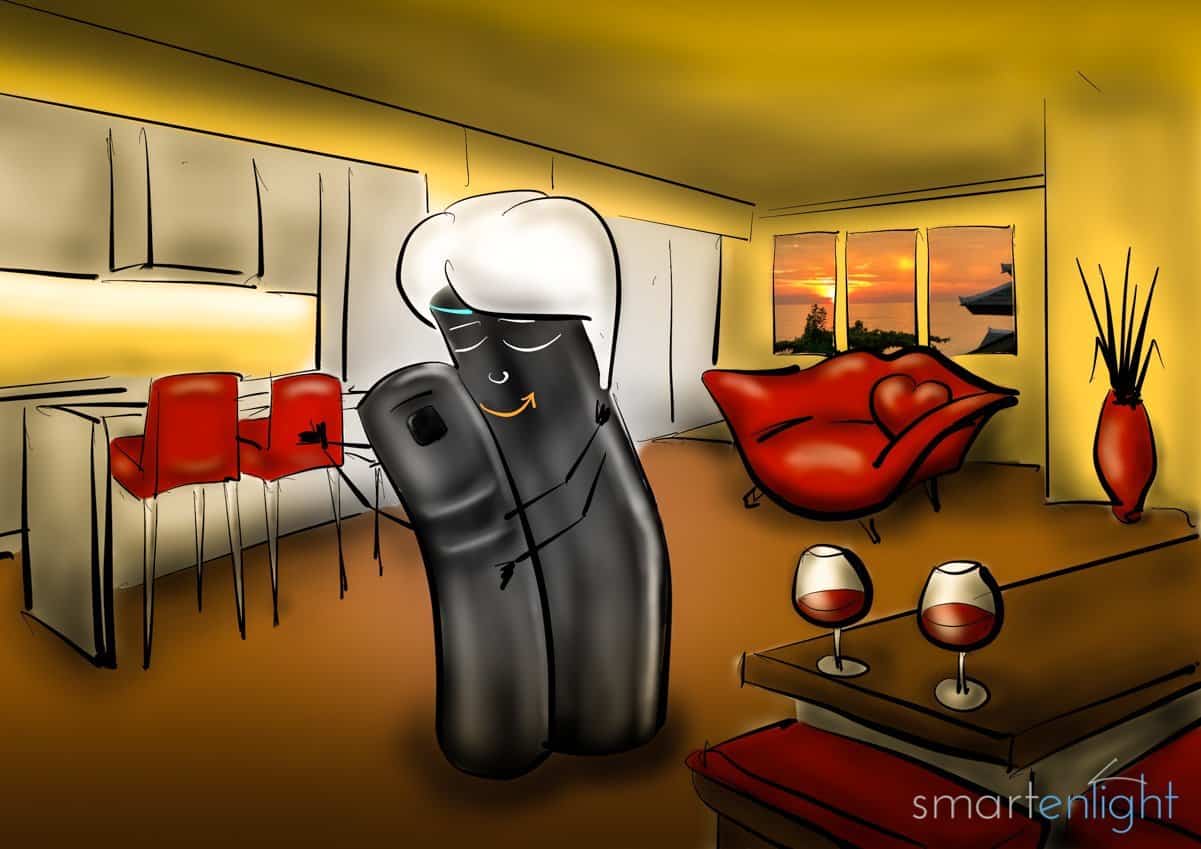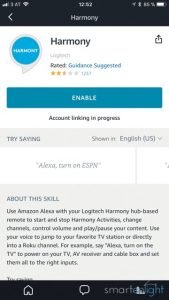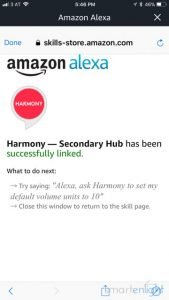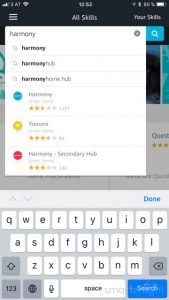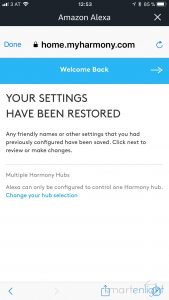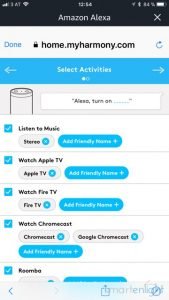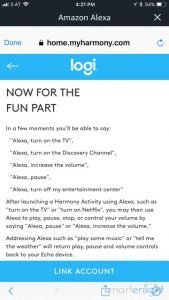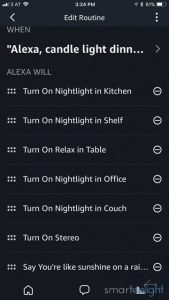This Valentine’s post is a story of appreciation, harmony and ultimately … love. In this post we are going to connect Alexa with our Logitech Harmony Hub, only to find one of the loveliest integrations of voice control. Promise.
On top we will create a “candlelight dinner” routine for Alexa, to dim your lights, start your music and say something nice. Just in time for Valentine’s Day!
If you have not set up your Harmony devices, activities and favorites yet, it is a good time to do so. Refer to the post Logitech Harmony: a Hub and its Elite, Ultimate, Companion for the Logitech Harmony setup.
The Red and the Blue Skill
Logitech started with the red skill a long time ago. The functionality is equivalent to the retired Google Assistant integration (which in fact, also has a red icon). You have to say: “Alexa, ask Harmony to …”.
But then something strange happened. Last summer Logitech fell in love with Harmony, or was it the other way around? So they put in much more effort and created a blue skill, which simplifies controlling Harmony by simply omitting “ask Harmony to”. This does not sound like a big deal, but if you think of commands like “Alexa, volume up”, how is Alexa supposed to know, which volume to increase, TV or Echo?
The magic is implemented by handing commands, like volume to Harmony, as soon as you start a Harmony activity. When you turn an activity off or ask Alexa to play some music, the control is handed back to Alexa. The same happens, when you do not ask Alexa any Harmony related commands for 30 minutes. Smart.
Note, if for whatever reason the control goes back to Alexa and you would like to control Harmony, just turn on the activity which is already running to reconnect.
So, which Skill to take?
It sure is a matter of taste, but as speech recognition veteran I prefer the efficient, snappy blue skill to keep the commands short. It also has the advantage to be categorized as “smart home” skill in Alexa terms. Your Harmony activities and favorite channels will appear under the Smart Home Scenes in the Alexa app, so you will be able to add the activities and favorites to Alexa routines, which we will do in the “candlelight dinner” routine.
Since we will install a second hub, we will also install the red skill for that. As mentioned in previous posts I am not a big fan of 3rd party services like Yonomi, IFTTT, Stringify etc. because they add another layer of complexity and require an additional cloud service to be up and running 24/7 to mediate between Alexa and Harmony. I’d always recommend using onboard tools whenever possible, but in this case, we are stuck. Unfortunately, the red skill is not a smart home skill. We won’t see scenes in our smart home configuration and we won’t be able to rename the “ask Harmony to” commands to our liking via Alexa Routines.
Setting up Harmony for Alexa
First, we need to make sure that all the activities and favorite channels we want to speech-enable are already setup in the Logitech Harmony app. Open your Harmony app and make sure what you find, is what you want to integrate with Alexa.
Back to the Start
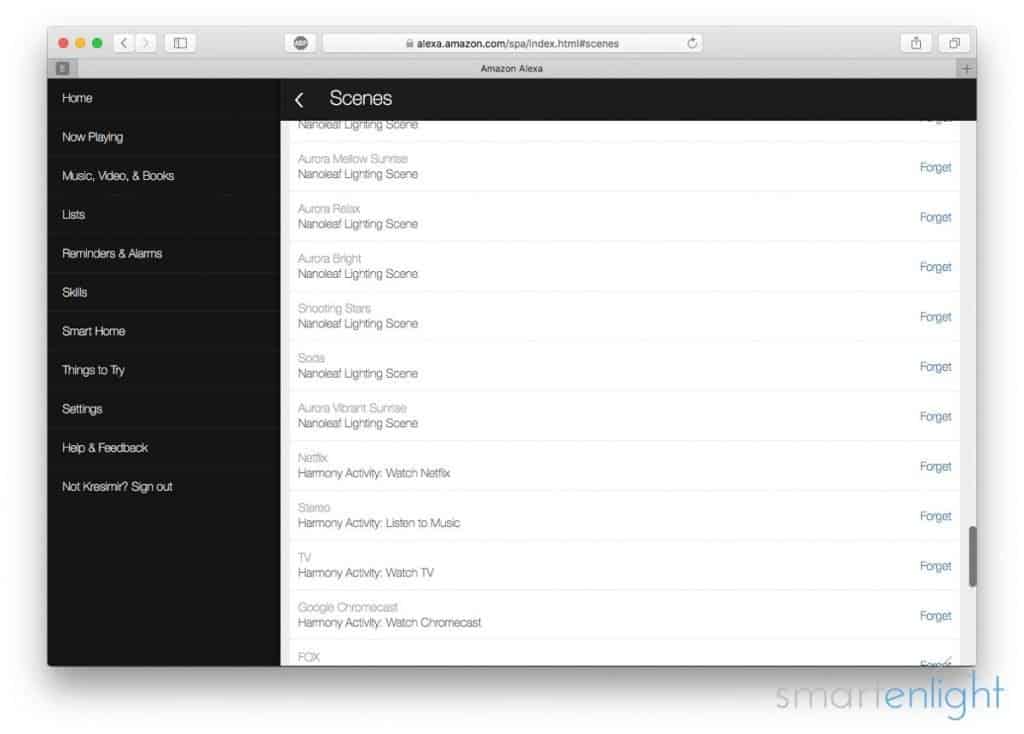
In case you linked any of those skills earlier, let’s get you back to the start, so you can start with a fresh installation. Open alexa.amazon.com in a browser and navigate to Smart Home scenes. If you see (too) many old Harmony activities and favorites, you have the option to “Forget All”, when scrolling to the bottom. But wait!
Caution! Forgetting all scenes will also remove smart home devices and groups. Smart home devices can easily be discovered automatically by Alexa, however, groups need to be recreated by you. Check your Groups folder and figure out what takes longer. In my case, I had many activities and favorites already duplicated, so I chose to “forgot all” and recreated the groups.
Make sure to clean up any Harmony scenes, otherwise, you might find duplicates after the setup process (and they are difficult to spot and forget later on).
Setting up the Blue Skill
Open your Alexa app and search for “harmony” in your skill section. You should see both skills listed, pick the blue one. In case you see a “disable skill” button, tap it to unlink Harmony from Alexa.
Click “Enable” to re-link your Harmony skill to Alexa. The familiar Logitech login screen appears, enter your Logitech account where your Harmony configuration is stored and sign in. Authorize Amazon to access your Harmony Remote data.
If this account was already linked before, you will see a notification “Your Settings have been restored”.
Note, at the bottom of this page you can verify/change your Harmony Hub selection. Pick your main (e.g. living room) hub and tap next on the top right.
A list of your Harmony activities appears, where you can select which activities should be controlled by Alexa and assign friendly names. Note, “Music” is not an Alexa friendly name as it triggers playing music from Alexa and not the Harmony activity.
The next page displays your favorites. Again, you can customize which channels should be controllable by Alexa and assign friendly names.
Unbelievable. We are almost done.
In the final screen you see a couple of sample commands, tap “link account”.
Last but not least, you need to run “Discover devices” so Alexa can find your devices and scenes.
You are now able to control your Harmony with following voice commands:
- Alexa, turn on (the) ACTIVITY / e.g. TV
- Alexa, turn on FAVORITE / e.g. NBC
- Alexa (increase/decrease) (the) volume (up/down)
- Alexa, play/pause/resume/(un)mute/rewind/fast forward
What are Alexa Routines?
Here’s Alexa explaining her routines, from our post: Alexa Routines: How to Automate your Life with your Amazon Echo. You can pause the clip at around 1:25, if you’re not interested in the bedtime example.
Candlelight Dinner Time
Let’s create our candlelight dinner routine. In the Alexa app open the Routines section. Tap the “+” on the top right to create a new routine. Click the “When this happens”, select “When you say something” and enter “candle light dinner” (the space between “candle” and “light” was required in our case).
Now, click the “add action”, pick Smart Home and either choose to “control devices”, in case you do not have any pre-configured lighting scenes or choose “control scenes”, in case you have predefined scenes for different light settings, like in this example.
Add the smart home Harmony action “Turn on stereo” (use your friendly name for playing music) controlled by Harmony, and make Alexa say something nice by adding the action “Alexa says” and picking one of the compliments.
That was quick. Give it a minute until Alexa is updated to recognize the command and there we go:
- Alexa, candlelight dinner
The light dims down. A bit more light at the dining table. Smooth music starts playing from your entertainment center. Alexa says: “You’re like the sunshine on a rainy day”.
Don’t forget the candles! =)
Setting up the Red Skill – Secondary Hub
In case you have a second Harmony hub, you can install the red skill. The setup process is identical to above:
- Search your Alexa app for “harmony” and pick the red “Harmony – Secondary Hub” skill.
- In case the skill is already enabled, disable the skill and tap “Enable” to re-link.
- Log into the Logitech Account where your hub configuration is stored.
- Authorize Amazon to access your Harmony Remote data and select the second hub.
- After configuring the Harmony Activities and Favorites with friendly names, link the account.
Your secondary hub voice commands are:
- Alexa, ask Harmony to turn on (the) ACTIVITY / e.g. TV
- Alexa, ask Harmony to turn on FAVORITE / e.g. NBC
- Alexa, ask Harmony to (increase/decrease) (the) volume (up/down)
- Alexa, ask Harmony to play/pause/resume/(un)mute/rewind/fast forward
Echos on Amazon (swipe for more and current savings)
Conclusion
Having all your Harmony activities and all your favorites available as voice commands is great. But going the extra mile to provide streamlined commands in such a smart way, makes Logitech Harmony and Alexa the perfect couple.
We are missing the activities and favorites from the second hub in our smart home control and have to use the longer commands or a 3rd party service. It would be great if the red skill could also act as smart home skill, so we could streamline the commands ourselves with Alexa Routines.
The option to use Alexa Routines to combine setting the lighting scenes and a harmony activity into one voice command with the blue skill is very powerful.
I hope you’ve enjoyed this post!
Happy Alexa Harmony!
P.S. You can find more Alexa posts here: Amazon Alexa.
If you’d like to speech enable any IR controlled device, see: How to teach your Logitech Harmony: Alexa, Hey Google turn on Roomba!
For a comparison to Google Home, please see: Assistant Showdown with Logitech Harmony: Who will win, Alexa or Google?