There’s this one area where Alexa continuously and rapidly learns new tricks: Alexa Routines. Years ago, we found only a handful of actions in our Alexa app and could initially not even automate our music. Nowadays, we can find 8 activations – with many variations – and 25(!) different actions in the Alexa app.
With a public preview, we can now activate Alexa Routines through sound detection in the US and UK. Additionally to a barking dog, a crying baby, snoring or coughing, Alexa can now detect water sounds and beeping appliances. The Alexa skills mkzense and Voice Monkey allow us to activate Alexa Routines with any IFTTT trigger. Since there’s a ton of IFTTT services, this opens up Alexa Routines to many more possibilities.
We’ve also added Alexa’s featured routines and linked them to the used Activations and Actions. This way you can jump between building blocks and routines where they are used for a better understanding.

Note, you’ve found a living post. We’ve published this post initially in January 2020 and added four big and many smaller updates since then. A BIG THANK YOU goes to all of you who take the time and share the Alexa Routines, Activations, and Actions you’ve found, as well as questions and answers in our thoughts section below. We are continuously updating this post based on your feedback.
Thank you (in alphabetical order): Brantome, Francisco, and Kay!
Thanks Brantome for your ‘recent’ feedback, we’ve finally updated this post accordingly!
Please note, some of the newer features listed here are initially only available in the U.S. We will indicate this with a little flag 🇺🇸 (Thanks, Brantome!)
If you are outside of U.S. and can’t find some of the actions in your Alexa app, please hang in, it usually takes some time until the features become available worldwide.
Estimated reading time: 42 minutes
Table of contents
- What are Alexa Routines?
- Alexa’s Featured Routines
- Newly Added Featured Routines (as of 5/2022)
- Recommended Featured Routines (as of 5/2022)
- Sunset lights
- Good morning
- Morning briefing
- Leave for work
- Start focus time
- I’m going on a run
- Start my commute
- Screen time
- Treat time
- Dinner time
- Wake up
- Practice time
- Soothe Baby
- Morning volume
- Morning updates
- It’s time for Prime!
- Weather and Traffic update
- It’s game day
- Calm my dog
- Garbage day
- Pick up time
- Dog barking drop in
- Snore your lights off
- Drink water
- Evening news brief
- Weather and Pollen Forecast
- What can Activate an Alexa Routine?
- Which Actions can Alexa perform in an Alexa Routine?
- How to Create an Alexa Routine?
- How to Copy Alexa Routines
- How to Share Alexa Routines
- How to Import Shared Alexa Routines
- Conclusion
What are Alexa Routines?
Alexa Routines are as easy as: When ‘something’ happens, Alexa will perform one or more ‘actions’.
Now, ‘something’ and ‘actions’ could be many things. Before we look into the details, here’s our animated Alexa explaining her routines and some examples from our posts. You can pause the clip at around 1:25; more examples are listed below:
- When we say “Alexa, in the rainforest,” she will put us in the middle of a rainforest at dusk. She will color our room green with our smart lights, play rainforest sounds, and gradually dim the lights until we fall asleep.- Alexa Routines: Immersive Storytelling with Ambient Scenes and Sounds
- At a certain time (e.g., 6 PM), Alexa will set our smart lights to a certain brightness or light scene (e.g. ‘Relax’) and gradually dim the lights before bedtime – Scheduling your lights with Alexa Routines (with Philips Hue), Scheduling your lights with Alexa Routines (with Nanoleaf Aurora)
- When we say “Alexa, Goodnight,” Alexa will play our goodnight playlist (on loop, for 2 hours, at a certain volume) – Creating a Simple Alexa Routine with Voice
- When we say “Alexa, good Dyson night,” Alexa will switch our Dyson Pure Cool to oscillating night mode and play dream time music for half an hour – Creating an Alexa Routine with the Dyson Pure Cool
- When we say “Alexa, office concentrate,” Alexa will set our smart lights to the ‘concentrate’ scene and play some music to focus – Add some Music with Alexa Routines (with Philips Hue), Add some Music with Alexa Routines (with Nanoleaf Aurora)
- When we say “Alexa, it’s Dinner Time,” Alexa will announce “Dinners is Ready” on all our Echo devices, turn off the TV, set the right light scene, and play some dinner music – Creating an Alexa Routine from Scratch: “Alexa, it’s Dinner Time!”
- Before we wake up, Alexa will turn on the heating, brew fresh espresso, gradually ramp up the brightness, wake us up, report the weather, read today’s calendar, report the traffic, play our news briefings, and then our good morning playlist – Scheduled Alexa Morning Routine Actions (US)
- The same routine, but without waking up our partner: When we dismiss the alarm, Alexa will make us an espresso, turn on the nightlight in the bedroom, turn on a bright light in the bathroom and inform us on our bathroom Echo about the weather, calendar, commute, news and then play our good morning playlist on a selection of Echo devices – Our Partner-Friendly Alexa Alarm
- When we say “Alexa, candlelight dinner,” Alexa will set the perfect light scenes and turn on our stereo – Candlelight Dinner Time (with Logitech Harmony)
- Personal Easter eggs: When we say something, Alexa replies with a custom answer and gives us hints for a real easter egg hunt – How to create our own Alexa Easter Egg?
Alexa’s Featured Routines
The easiest way to use Alexa Routines is to enable some of Amazon’s featured routines. We can find many examples in our Alexa app (tap “More” and “Routines”, and then the “Featured” tab). The Alexa Routines listed here are pre-created by the Amazon team, we only need to “Complete Setup” by defining the Echos or smart home devices involved to enable the routine. We’re listing here all the examples, as there are some interesting ideas which might inspire you.
Please note, featured routines might look different depending on your region and availability of activations and actions.
Pro-Tip: We’ve listed the Activations and Actions by type, so you can easily find them in the Alexa app and use them for your own Alexa Routines.
Newly Added Featured Routines (as of 5/2022)
Appliance beep notification
- When: Sound Detection / Beeping appliance detected
- Every Day – 9:00 am – 8:00 pm
- Alexa will: Messaging / Notification / “An appliance has been detected beeping”
Daily Stock Market Update
- When: Schedule / Sunset / Offset
- Alexa will:
- Alexa Says / Customized: “it’s time for your Daily …”
- Custom: What’s the stock market update?
Morning Shower
- When: Sound Detection / Water Sounds Detected
- Weekdays – 7:00 am – 9:00 am
- Alexa will:
- Weather / Report Weather
- Device Settings / Volume / Set volume to 6
- Music & Podcasts / Play “shower music”
Recommended Featured Routines (as of 5/2022)
Sunset lights
- When: Schedule / Sunset / Offset
- Alexa will: Smart home / control smart lights
Good morning
- When you say: “Alexa, good morning”
- Alexa will:
- Alexa Says / Good morning (Tell you something new)
- News / Play the news from your Flash Briefing
- Skill: This Day in History
Morning briefing
- When: People are detected (Smart home sensors; including virtual sensors, see IFTTT)
- Alexa will:
- Device Settings / Set volume to 3
- Alexa Says / Customized: “Now starting your morning briefing routine.”
- Messaging / Notification: “Now starting your morning briefing routine. Tap here to customize it.”
- Alexa Says / Good morning (Tell you something new)
- News (Play the news from your Flash Briefing)
Leave for work
- (Seems this Routine comes from Astro)
- When you say (Voice): “Alexa, I’m leaving for work”
- Alexa will:
- Traffic / Report Traffic
- Smart Home / Lights / All lights – Power off
- Guard / Set Guard to Away (Astro: set home motoring to away mode)
Start focus time
- When you say (Voice): “Alexa, start focus time”
- Alexa will:
- Sounds / Miscellaneous / Ticking clock (play Ticking clock)
- Alexa Says / Customized: “You’ve got 30 minutes to focus. The music will stop when you are done!”
- Music & Podcasts / Play classical focus / for 30 minutes
I’m going on a run
- When you say (Voice): “Alexa, I’m going for a run”
- Alexa will:
- Weather / Report Weather
- Alexa Says / Customized: “Remember to take a few minutes to do some warm up stretches”
- Music & Podcasts / Play workout music
Start my commute
- When you say (Voice): “Alexa, start my commute”
- Alexa will:
- Alexa Says / Customized: “Let’s get rolling”
- Weather / Report Weather
- Traffic / Report Traffic
- Entertain / Entertain you on-the-go
Screen time
- When you say (Voice): “Alexa, start screen time”
- Alexa will:
- Alexa Says / Customized: “Starting 1 hour of screen time”
- Wait / 1 hour
- Alexa Says / Customized: “Screen time is over! Now switch off and rest your eyes with some relaxing music”
- Music & Podcasts / Play relaxing music
Treat time
- When: Sound Detection / Dog Barking
- Weekdays – 9:00 am – 5:00 pm
- Alexa will: Alexa Says / Customized: “Sounds Fido wants a treat.”
Dinner time
- When you say (Voice): “Alexa, it’s time for dinner”
- Alexa will:
- Messaging / Send Announcement “It’s time for dinner”
- Device Settings / Do not disturb / on all devices
- Device Settings / Volume / set volume to 5
- Music & Podcasts / Play dinner music
Wake up
- When: Alarms / Alarm is dismissed
- Weekdays – 5:00 am – 10:00 am
- Alexa will:
- Smart home / control smart lights / power: on
- Alexa Says / Customized: “Good morning. Here’s your wake up routine.”
- Date and Time / Time
- Weather / Report weather
Practice time
- When: Schedule / At Time / 3:00 pm
- Weekdays
- Alexa will:
- Alexa Says / Customized: “It’s time for your practice”
- Wait / 1 hour
- Alexa Says / Customized: “Practice time is over. Good job!”
- Sounds / Crowd / Crowd cheers
- Music & Podcasts / Play upbeat music
Soothe Baby
- When: Sound Detection / Baby Crying
- Every day, 9:00 pm – 6:00 am
- Alexa will:
- Device Settings / set volume to 3
- Music & Podcasts / Play instrumental lullabies for 30 minutes
Morning volume
- When: Schedule / At Time / 3:10 am
- Alexa will:
- Device Settings / Volume / set volume to 3
Morning updates
- When you say (Voice): “Alexa, morning updates”
- Alexa will:
- Weather / Report weather
- Delivery updates / today
It’s time for Prime!
- When you say (Voice): “Alexa, it’s time for Prime”
- or “time for prime”, “turn on movie night”, “turn on prime video”, “start movie night”, “turn on prime tv”, “it’s time for prime tv”
- Alexa will:
- Fire TV / Fire TV Stick / Power on
- Smart Home / Group / control lights
- Messaging / Send Announcement: “It’s time for Prime”
- Sounds / Crowd / Crowd cheers
- Fire TV / Fire TV Stick / Play content / open prime video
Weather and Traffic update
- When you say (Voice): “Alexa, what’s the temperature”
- or “what’s the weather today”, “what’s the temperature outside”, “what’s the weather”, “weather”, “what’s the temperature today”, “what’s the weather outside”
- Alexa will:
- Weather / report weather
- Alexa Says / Customized: “Here’s your traffic update”
- Traffic / Report traffic
It’s game day
- When you say (Voice): “Alexa, it’s game day”
- Alexa will:
- Smart home / lights / dim the lights
- Smart home / thermostat / set temperature
- Sounds / Crowd / Crowd Cheers
- Fire TV / Fire TV stick / Navigate Home
Calm my dog
- When: Sound Detection / Dog Barking
- Weekdays – 9:00 am – 5:00 pm, suppress for 30 minutes
- Alexa will:
- Device Settings / Volume / set to 3
- Alexa Says / Customized: “Hey doggo!”
- Messaging / Notification “Your dog was heard barking at home. Music scheduled to play for 30 minutes to calm them.”
- Music & Podcasts / Play dog calming music for 30 minutes
Garbage day
- When: Schedule / At time / 6:00 pm – adapt time and when to repeat
- Alexa will:
- Smart home / smart lights / set to a color
- Messaging / Send Announcement: “Don’t forget to take out your trash cans”
Pick up time
- When: Schedule / At time / 3:45
- Weekdays
- Alexa will:
- Sounds / Miscellaneous / Squeaky door
- Smart home / lights / Power on
- Messaging / Send announcement: “It’s almost time to pickup your child”
- Traffic / Report traffic
Dog barking drop in
- When: Sound Detection / Dog Barking
- Weekdays, 9:00 am – 5:00 pm, suppress for 15 minutes
- Alexa will:
- Drop in notification: “Dog barking detected. Tap to Drop In on your pup”
Snore your lights off
- When: Sound Detection / Snoring
- Every day, 10:30 pm – 7:00 am
- Alexa will:
- Smart home / Lights / turn off a light
Drink water
- When: Sound Detection / Coughing
- Every day, 8:00 am – 8:00 pm, suppress for 2 hours
- Alexa will:
- Alexa Says / Customized: “This is a reminder to drink water”
Evening news brief
- When: Schedule / Sunset / Offset
- Alexa will:
- Device Settings / Volume / set to 5
- Alexa Says / Customized: “here is your evening news”
- News / Play the news from your flash briefing
Weather and Pollen Forecast
- When: Schedule / At time / 7:00 am
- Weekdays
- Alexa will:
- Device Settings / Volume / set to 3
- Alexa Says / Customized: “Good Morning!”
- Date and Time / Date (tell current date)
- Date and Time / Time (tell current time)
- Weather / report weather
- Custom: “tell me today’s pollen forecast”

What can Activate an Alexa Routine?
Currently, we have eight options to activate an Alexa Routine:
Voice
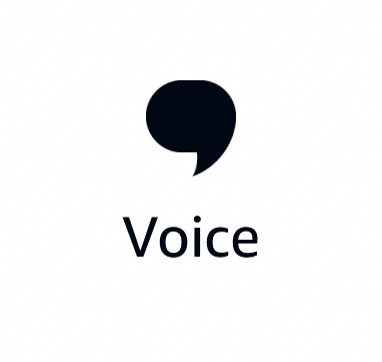
A voice command is just any ‘phrase’ which we can define in the Alexa app. As soon as we say “Alexa, ‘phrase'” she will run our Alexa Routine. Voice commands must be unique and must not contain special characters (punctuation, numbers, etc.).
Note, Alexa will indicate “reserved” requests, like “play music” with the text: ”Alexa can’t execute this response. Please choose another one.”
You can find Voice activation in following featured routines: Good morning, Leave for work, Start focus time, I’m going on a run, Start my commute, Screen time, Dinner time, Morning updates, It’s time for Prime!, Weather and Traffic update, It’s game day.
Schedule

A schedule can be any time of day, sunrise or sunset. Sunrise and sunset support a time offset of up +/- 60 minutes. All scheduled Alexa Routines can repeat every day, on all or specific weekdays or at weekends.
Following featured routines use Schedule activation: Daily Stock Market Update, Sunset lights, Practice time, Morning volume, Garbage day, Pick up time, Evening news brief, Weather and Pollen Forecast.
Smart Home
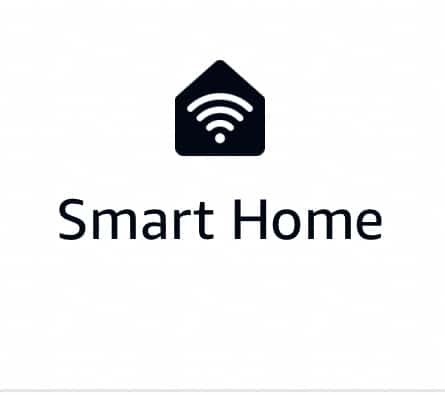
Smart home lists all “Works with Alexa” smart home sensors at your home. As of now, Samsung SmartThings, Philips Hue, and Sylvania Lightify sensors are supported. In our case – we are using Philips Hue – the sensors are listed but currently do not trigger any routines.
Additionally to our our actual hardware smart home sensors, we can create virtual sensors, which can trigger our Alexa Routines.
SmartThings Virtual Switch
For Samsung SmartThings, you’ll need to use this code snippet (by bjpierron) to create a virtual switch which can activate your Alexa Routines. If you’re new to creating virtual switches, here’s a link to Brian’s YouTube video with a walkthrough.
IFTTT Alexa Skills
IFTTT, short for “If-This-Then-That,” is a cloud service that connects various devices and services through so-called ‘Applets.’ We will also find IFTTT in the Alexa Routines Actions section below, but to activate Alexa Routines through IFTTT, we need one of currently two available Alexa Skills: IFTTTrigger and/or Voice Monkey.
Pro-Tip: We’re not affiliated with Alexa Skill developers nor with IFTTT. We’ve tested both skills and they activate Alexa Routines just fine at the time of this update. Please keep in mind that this could change anytime and that using IFTTT the activation travels a long way before it triggers your Alexa Routine: Your smart device -> your device’s cloud -> IFTTT cloud -> Alexa Skill -> Alexa routine -> Your Echo. We recommend to use this approach only for Alexa Routines which are not time sensitive. Otherwise, with over 700 apps and services on IFTTT, the possibilities to create automations are endless.
Alexa Skill: IFTTTrigger by mkzense
IFTTTrigger, currently rated 3.1 / 28 customer reviews (US) and 3.3 / 19 ratings (UK), creates three virtual buttons for free. This means, we can activate three Alexa Routines for free. To get unlimited virtual buttons and webhooks (a shortcut to avoid IFTTT or trigger Alexa Routines through e.g. iOS Shortcuts) there’s a yearly subscription for currently $5.
U.S.: IFTTTrigger by mkZense.com LLC on Amazon.com
U.K.: IFTTTrigger by mkZense.com LLC on Amazon.co.uk
You can find the IFTTTrigger quick start guide, tips, troubleshooting and how-to videos at https://mkzense.com/.
Pro-Tip: Brantome uses IFTTT and IFTTTrigger to let Alexa announce when his Fitbit records a sleep session greater than eight hours.
Alexa Skill: Voice Monkey – Routine Triggers & Text To Speech
Voice Monkey, currently rated 3.6 / 63 ratings (US) and 3.7 / 27 ratings (UK), allows us to create unlimited virtual triggers for free. With a yearly subscription of $6 we get additionally Text-to-speech announcements (they use Amazon Polly voices), can send Images/Videos to Echo Show devices, play audio files or chimes from Echo devices and create yes/no prompts.
U.S.: Voice Monkey by TopVoiceApps.com on Amazon.com
U.K.: Voice Monkey by TopVoiceApps.com on Amazon.co.uk
You can find the Voice Monkey IFTTT landing page with a step-by-step guide and how-to videos at https://voicemonkey.io/ifttt.
Pro-Tip: We’ve tested the trigger/image/video features with our Netatmo Welcome cam, but only the trigger worked with a delay of around 15 seconds. You probably need an IFTTT subscription to pass media files through Voice Monkey. You can try to create a custom action “show me my … cam” as alternative to using the image/video features of Voice Monkey for a cam use case.
Another Pro-Tip: Creating an IFTTT-triggered Alexa Routine which is not as time sensitive as an entrance cam, we now turn off all Philips Hue lights when our Withings Sleep Analyzer detects that we’re in bed. The delay here varies between a couple of seconds and over a minute.
Another routine we’re planning to implement is to let Alexa announce when it’s time to let fresh air in (CO2 raises above a threshold) and when it’s OK to close the windows (CO2 drops below a threshold) with our Netatmo Weather Station.
Location
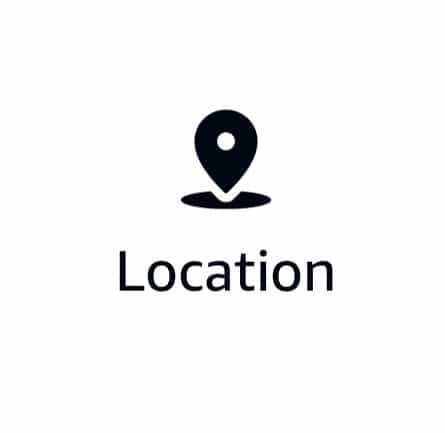
Location-based Alexa Routines (U.S. only 🇺🇸) can be activated when we – or more precisely, our smartphone with the installed Alexa app – reaches our home or work location or any address we specify. We can set a radius between 492 feet and 62.1 miles to activate routines ahead of getting home (e.g., turn on the heating so it’s warm when we arrive). We can set home, work, and other locations in the Alexa app under Menu / Settings / Your Locations.
Alarms
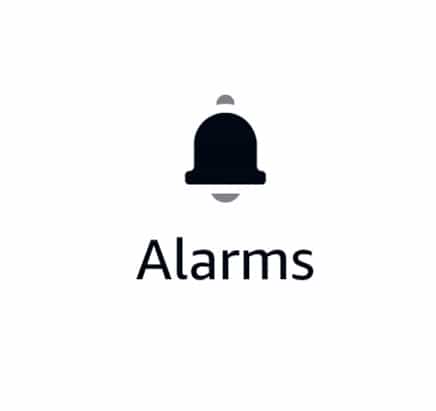
Alexa Routines work only when the selected Echo Device is connected to WiFi and the internet. Alexa Alarms also work when the Echo device is offline. Rather than creating Alexa good morning routines to replace our Alexa Alarms, it is best practice to use reliable Alexa (music) alarms and start our good morning routines when we dismiss the alarm.
The Alarm activation is featured in the Wake up routine.
Echo Button
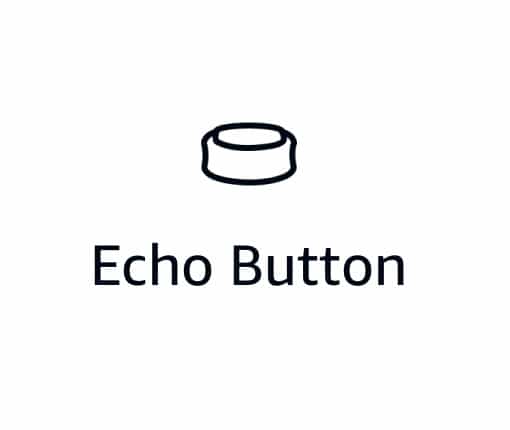
When we press an Echo Button. Initially, the Echo buttons were released as Alexa companion devices for interactive voice games (100+ skills support the Echo button). Nowadays, we can create our own trivia games with Alexa Blueprints, and Echo Buttons can also activate our Alexa Routines. Up to 4 Buttons can be connected via Bluetooth to one Echo device.
Sound Detection (Public Preview)
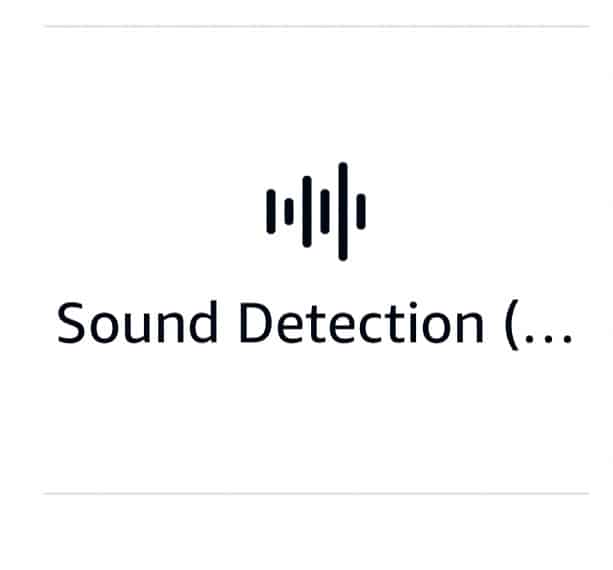
Alexa can now detect when a baby is crying, a dog is barking, someone’s coughing, someone’s snoring, water sounds and beeping appliances, and then run your custom Alexa Routine. “Preview” usually indicates that this feature is not yet fully working, but it turns out quite accurate in our tests. Amazon emphasizes in their disclaimer (see screenshot), which you can only see when you create a sound-detection-based routine for the first time, that no audio is stored or sent to the cloud with this feature.
For every Sound Detection Routine we can set a schedule when it should be active, and how long to wait (suppress) to run the routine again.
Sound Detection activation is featured in following routines: Appliance beep notification, Morning Shower, Treat time, Soothe Baby, Calm my dog, Dog barking drop in, Snore your lights off, Drink water.
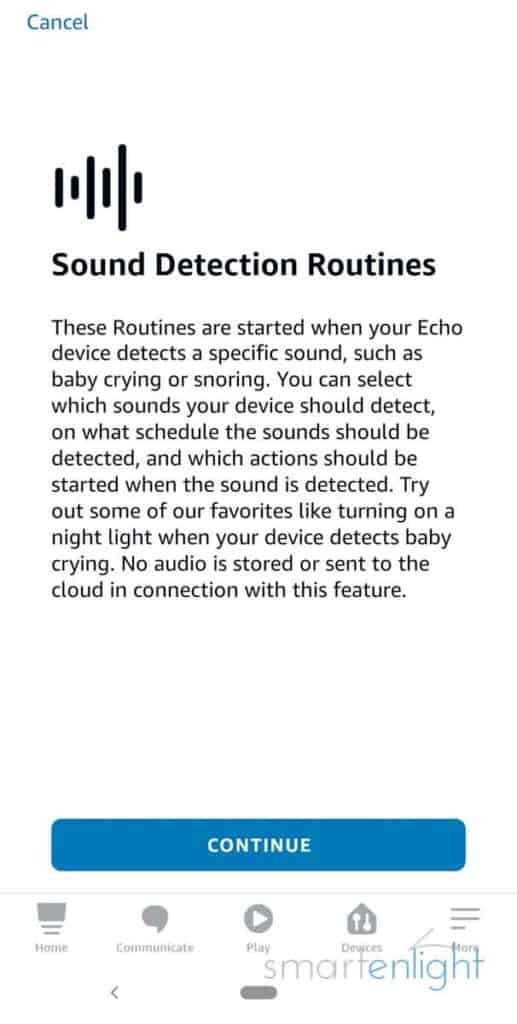
Except for Water Sounds and Beeping Appliances, which we’ve tested with real world sounds, we used the Apple Loops SoundFX library from Logic Pro to test the sound detection. We created routines for every sound Alexa can detect, that respond customized (Alexa says) and a custom notification (Messaging) which sound was detected.
Please note, outside of the U.S. and U.K., e.g. in German speaking countries, only barking dogs are currently available in the sound detection activation. Not that the other sounds would sound that different in Germany, but Amazon seems to prefer a slow international roll out of preview features.
Baby Crying:
We found four crying and two cooing samples in the Apple Loops library. Alexa can distinguish between cooing and crying. The baby crying samples were correctly recognized.
Baby crying detection is used in Amazon’s featured routine Soothe Baby.
Dog Barking:
With 13 dog barking samples, Alexa correctly recognized most of the samples we tested.
Dog barking detection is featured in following routines: Treat time, Calm my dog, Dog barking drop in.
Coughing
We found only two cartoon cough samples, and Alexa only recognized one. However, since this routine is running and we’re writing this, Alexa reminds us that she heard us coughing a couple of times.
Coughing is used in Amazon’s featured routine Drink water. A Twitter friend uses this sound detection to remind his kids to cover their cough.
Snoring
Again only two samples in the Apple Loops library, but both, including our ‘simulated’ snoring were correctly detected.
Amazon strangely suggests to turn off a light in their featured routine Snore your lights off, but playing white noise for a period of time, or whatever helps you to stop snoring at night, might be more helpful.
Beeping Appliance
A long monotonous beep or monotonous beeping is recognized:
- Our fridge alarm, when we leave it open
- The washing machine, when it’s ready
- Switching our electric stove
- Roomba, when it starts to clean
Roomba’s “I’ve finished cleaning” melody is not recognized, but if you leave your windows open and a truck is backing up, it might trigger your routine.
Appliance sound detection is demonstrated in Alexa’s Appliance beep notification featured routine.
Water Sounds
Following water sounds are recognized in our home:
- Running water faucet / tap / shower
- Appliances pumping water (dishwasher/washing machine)
- Pouring a cup of coffee/tea
- Toilet sounds (not only flushing)
In our case also rustling sounds and rain are detected as water sounds, a leaking faucet not so much.
Water sounds are featured in Alexa’s Morning Shower routine.
Please note, if you enable the same sound detection on multiple Amazon Echos and leave doors open, you might receive multiple sound activations for one sound.

Guard
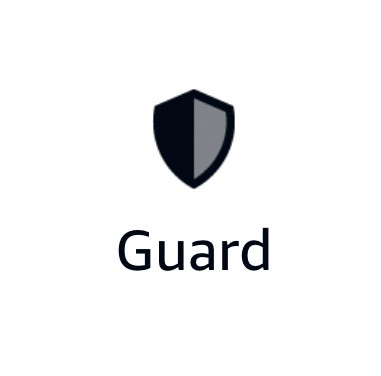
Alexa Guard (U.S. only 🇺🇸, with a very limited beta in the U.K.) is a feature, which monitors our home when we are away. Alexa listens for the sound of alarms, or breaking glass and sends us a notification with the detected sound to our smartphone. 22 out of 24 glass breaking Apple Loop samples were correctly recognized in our tests.
Away Lighting can simulate that we are at home by automatically turning smart lights on and off. Alexa Guard can arm Ring and ADT security systems and forward security notifications to Ring or ADT services. Here we can trigger Alexa Routines when we set the Alexa Guard to ‘Home’ mode, usually by saying “Alexa, I’m home” or to ‘Away’ mode, by saying “Alexa, I’m leaving”.
Which Actions can Alexa perform in an Alexa Routine?
Alexa can perform now 25 different actions within an Alexa Routine. We can add multiple actions to the same routine. Some limitations apply where noted below.
Custom
The Custom action allows us to enter a custom phrase we would ask Alexa. We can preview the custom action to confirm that Alexa does what we intend before adding it to the routine.
A good example of a custom action would be “Screen Off” at the end of your good night routine to turn the display of your Echo Show off. (Thanks Francisco!)
The Custom action is featured in the Daily Stock Market Update and the Weather and Pollen Forecast routine.
Please note, we can only add one Custom action to a routine, and it has to be the last action in the list. The Custom, Fire TV – Play Content, Entertain me, Style, Audible, Delivery Updates, and Skills actions are mutually exclusive; we can only pick one of them.
Pro-Tip: We cannot run our own routines from a custom action. In some cases, we can combine two commands with an “and”, but with limitations, as Alexa might come back with “I didn’t catch the other thing you said”.
Alexa says

Alexa says something, which can either be a customized response we can define ourselves, or a prepared or random response to encourage us to clean up, different good morning variations, phrases for birthdays, compliments, confirmations, goodbyes, and greetings when we arrive at home. Alexa can sing a song, tell us a fun fact, and tell us a joke or a story.
Alexa says is used in following featured routines: Daily Stock Market Update, Good morning, Morning briefing, Start focus time, I’m going on a run, Start my commute, Screen time, Treat time, Wake up, Practice time, Weather and Traffic update, Calm my dog, Drink water, Evening news brief, Weather and Pollen Forecast.
Audible

Alexa will play a book from our Audible subscription or a selection of free Audiobooks, like “bedtime stories.” Alexa will resume where she left off.
Please note, we can only pick one action out of Custom, Audible, Delivery Updates, Entertain Me, Skills, and Style.
Briefings

Give us a daily briefing (U.S. only 🇺🇸). We can select whether we’d like to hear a summary and highlights of our events and reminders or the highlights only.
Calendar

Read the calendar events of today or tomorrow or just the next event. To activate this feature, we need to link a calendar account in the Alexa app, under Menu / Settings / “Calendar and email”. We can test the setting by asking: “Alexa, what’s on my calendar?”
Calling

Use calling controls. For this, we need to link a carrier account in the communication section of the Alexa app.
“The controls are to temporarily turn off the feature to allow Alexa calling to use your mobile plan so that, for example, you can stop your echos receiving incoming calls if you’re not at home e.g., as part of your “I’m leaving” routine, or conversely to turn it back on under your “I’m home” routine.” – Thanks a lot, Brantome!
Date and Time

Alexa can tell us today’s date or the current time according to the device settings time zone, which we can configure in the Alexa app under Menu / Settings / Device Settings / Echo name / Time Zone. We can ask: “Alexa, what’s the date?”, “Alexa, what’s the time?”.
Date and Time are featured in the Wake up and Weather and Pollen Forecast routine.
Delivery Updates

Alexa will tell us the Amazon packages arriving today (U.S. only 🇺🇸, Thanks, Brantome!).
Delivery updates are featured in the Morning updates routine.
Please note, we can only pick one action out of Custom, Audible, Delivery Updates, Entertain Me, Skills, and Style.
Device Settings

We can change our Echos device settings: We can set the volume – currently, only for the Echo the routine runs on – and stop audio playback on all or specific Echo devices. And we can activate “do not disturb” on all or specific Echo devices, for a certain duration or until a certain time.
Device Settings are featured in following routines: Morning Shower, Morning briefing, Dinner time, Soothe Baby, Morning volume, Calm my dog, Evening news brief, Weather and Pollen Forecast.
Please note, “do not disturb” blocks notifications, such as calls and messages. It does not block alarms or timers.
Drop In Notification

Send a drop-in notification to the Alexa app (U.S. only 🇺🇸). When you tap on the notification on your phone you can select the Echo Device you’d like to drop in.
A drop-in notification is used in Alexa’s featured routine Dog barking drop in.
Entertain Me

Entertain me (U.S. only 🇺🇸) entertains us on the go by asking us to pick between the following commute skills:
- Audible
- Car Friendly Games
- Songs
- News
Entertain me is featured in Alexa’s Start my commute routine.
Please note, we can only add one “Entertain me” action to a routine, and it has to be the last action in the list. We can only pick one action out of Custom, Audible, Delivery Updates, Entertain Me, Skills, and Style.
Fire TV

Fire TV allows us to control our Fire TV devices in an Alexa Routine (Thanks a lot, Brantome!). We can:
- Power the TV on and off (for this, we need to enable HDMI-CEC on the TV set)
- Pause and Resume video on the Fire TV device
- (Increase and decrease the TV’s volume)*
- Navigate home on the Fire TV device
- Play Content will power the TV on and play content or open an app, e.g., “Play The Crown on Netflix.”
Fire TV is featured in Alexa’s It’s time for Prime! and It’s game day routine.
U.S.: Amazon Prime 30-day Free Trial (+Prime, +Prime Video, +Prime Music)
U.K.: Amazon Prime 30-day Free Trial (+Prime, +Prime Video, +Prime Music)
Please note, the Fire TV devices need to be linked under More / Settings / TV & Video / Fire TV. The available Fire TV actions*, depending on the type of your Fire TV device. We can only add one Fire TV – Play Content action to a routine, and it has to be the last action in the list. We can only pick one action out of Custom, Audible, Delivery Updates, Entertain Me, Skills, and Style.
Good News

Alexa can tell us one Amazon curated good news story per day (rather than the bad news we usually read throughout the day; U.S. only 🇺🇸). “Alexa, tell me good news.”
Guard

We can activate/set the Guard to “Away” Mode (U.S. only 🇺🇸). According to our preferences, which we can set in the Alexa app under Menu / Settings / Guard, Alexa will monitor our home when we are away and listen for the sound of alarms, or breaking glass and turn on Away Lighting. “Alexa, I’m leaving”
The Guard action is featured in Alexa’s Leave for work routine.
IFTTT

We can trigger IFTTT applets with specific phrases. IFTTT, short for “If-This-Then-That,” is a cloud service that connects various devices and services through so-called ‘Applets.’ When we create an applet with the Alexa trigger, “Say a specific phrase,” we can activate it by saying “Alexa, trigger ‘phrase.'” These IFTTT applets can now be activated in Alexa Routines by any of the 7 Alexa triggers above (voice, schedule, smart home, location, alarm, Echo button, or Guard).
Messaging

We can send notifications to the Alexa app on the smartphone or send announcements to all or specific Echo devices with messaging.
Messaging is featured in following Alexa Routines: Appliance beep notification, Morning briefing, Dinner time, It’s time for Prime!, Calm my dog, Garbage day, Pick up time.
Music & Podcasts

Music & Podcasts allows us to play a certain song, album, artist, genre, playlist, or podcast from a selected service for a specific period of time.
Music playback will start on the Echo device you choose to run the routine from. If you have set a “preferred speaker” for the “smart home group” your Echo is in, music will play from your “preferred speaker” setup.
The Music action is used in following Alexa featured routines: Morning Shower, Start focus time, I’m going on a run, Screen time, Dinner time, Practice time, Soothe Baby, Calm my dog.
U.S.: Amazon Music Unlimited 30 days FREE trial – New subscribers only. Terms apply.
U.K.: Amazon Music Unlimited 30 days FREE trial – New subscribers only. Terms apply.
Pro-Tip: We can add “shuffle” or “repeat,” and we can add “smart home groups” and “multi-room music groups” to the Alexa play music command, e.g., Play, “good stuff playlist shuffle downstairs” to shuffle the ‘good stuff’ playlist on the ‘downstairs’ group. (Thanks a lot, Brantome!)
Please note, we can now add multiple music actions to a routine and they don’t have to be the last action in the list. Music and skills actions are no longer mutually exclusive; we can add both to a routine. (Thanks a lot, Brantome!)
Bug-note: The timer on the play music action sometimes does not work if you’ve set up a preferred speaker. Please see our comments section for more information. (Thanks, Brantome!)
News

We can play news from the flash briefings in the order we have configured in the Alexa app under Menu / Settings / Flash Briefings. You can test the setting with: “Alexa, tell me the news.”
The News action is featured in the Good morning and the Evening news brief routine.
Skills

We can launch one of the 100,000+ Alexa Skills and choose from our installed skills (the skills we’ve used) or a couple of popular skills.
The skills action is featured in Alexa’s Good morning routine.
Please note, we can only add one Skill action to a routine, and it has to be the last action in the list. (Thanks, Brantome!)
We can only pick one action out of Custom, Audible, Delivery Updates, Entertain Me, Skills, and Style.
Smart Home

We can control individual smart home devices according to their supported features, turn on/off smart lights and change their brightness and colors. We can power on/off smart home groups (What are Alexa Groups?) and activate scenes (which set the configuration of multiple, e.g., smart home lights). With the “ramp brightness” feature (U.S. only 🇺🇸), we can gradually change the brightness of our smart lights over time.
The Smart Home action is featured in following Alexa Routines: Sunset lights, Leave for work, Wake up, It’s time for Prime!, It’s game day, Garbage day, Pick up time, and Snore your lights off.
Sounds

Alexa can play a selection of sounds. From animals to bells and buzzers, crowds, seasonal, Sci-fi, and some miscellaneous sounds.
Sounds are featured in Alexa’s Start focus time, Practice time, It’s time for Prime!, It’s game day, and Pick up time routine.
Style

Based on the current local weather, Alexa will give us an outfit recommendation (U.S. only 🇺🇸, Thanks, Brantome!) and send a link with outfit inspirations to our Amazon shopping app. To update our personalized suggestions, we can say, “Alexa, update my preferred shopping department to Men’s or Women’s.”
Traffic

Alexa will report traffic and commute time according to the location information we have entered under Menu / Settings / Traffic. You can test the setting with: “Alexa, how is traffic?”
The Traffic action is used in following featured Alexa Routines: Leave for work, Start my commute, Weather and Traffic update, and Pick up time.
Wait

Wait pauses a routine for a specified duration. We can pause a routine in 5 seconds steps for up to 4 hours.
Waiting is featured in Alexa’s Screen time and Practice time routine.
Weather

Weather will provide us the weather information for the device location, which we can set in the Alexa app under Menu / Settings / Device Settings / Echo name / Device Location.
The Weather action is used in following featured Alexa Routines: Morning Shower, I’m going on a run, Start my commute, Wake up, Morning updates, Weather and Traffic update, and Weather and Pollen Forecast.
How to Create an Alexa Routine?
The easiest way to create a simple Alexa Routine is with our voice:
- Alexa, when I say (command), then (do something)
- Alexa, when someone says (command), then (do something)
Alexa will come back with: “Great! I’ve created your Routine. When you say (command), then I will (do something). Change it anytime in the Routine Section of the Alexa app.”
But this is just the beginning, only one simple action. We can now edit this single action in the Alexa app and add as many additional actions as we like.
Time needed: 2 minutes.
To create an Alexa Routine in the Alexa app:
- Open the Alexa app

- Open the ‘More’ Menu
To open the menu, tap on the ‘More’ button at the bottom right.
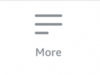
- Select Routines
Tap on Routines to open the ‘Your Routines’ list.

- Tap on Plus (+)
The Plus (+) at the top right creates a new routine.
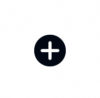
- (Optional) Name your routine
You can name your routine for better overview. This is especially helpful if you have created many routines.

- Select ‘When this happens’ and choose how/when to start your routine
Select voice, schedule, smart home, location, alarm, Echo button or Guard to activate your Alexa Routine.

- Select Add action and choose the action(s) to perform
Select any of the actions (Alexa says, calendar, date and time, device settings, e-mail, good news, guard, IFTTT, messaging, music, news, skills, smart home, sounds, traffic, wait or weather).

- (Optional) Adjust the action sequence
To put actions into the correct order, tap and hold the 2 lines at the right and pull the action to its place.

- Select ‘From’ and the device which runs this routine
You can select “the device you speak to” or a specific Echo Device to run your routine from. If you’d like to e.g. play music in a smart home group or multi-room music group, you need to add the group name to the “play music” command (see the Music Action Pro-Tip above).
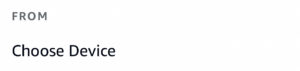
- Tap on ‘Save’ at the top right
It can take a minute to synchronize Alexa Routines to your devices.

How to Copy Alexa Routines
Sometimes it’s helpful to copy Alexa Routines, e.g., when we’d like to have the same Routine actions to run a couple of times per day, maybe with slight changes in the actions (different music, light scenes, etc.).
To copy your Alexa Routine:
- Open the Alexa app
- Tap on the “More” button and select Routines
- Tap on the Routine you’d like to copy
- Tap on the three little dots at the top right and select “Copy Actions to New Routine.”
- Alexa will create a new routine with the same actions
- Add a new trigger (and Routine name).
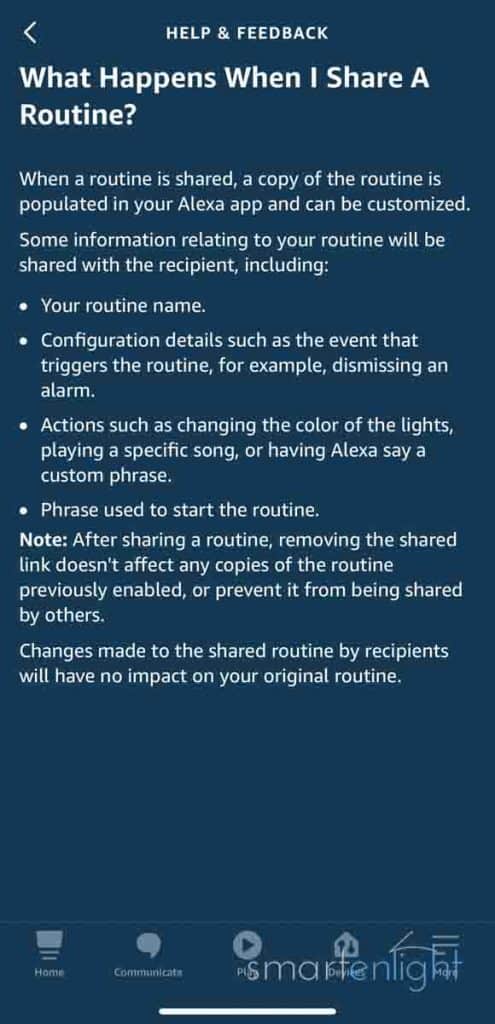
How to Share Alexa Routines
With a brand new feature, we can share our Alexa Routines with friends and family. Alexa can create a sharable URL, and we can share this link via social media, messaging, e-mail, or even create a QR code for it.
To share your Alexa Routine:
- Open the Alexa app
- Tap on the “More” button and select Routines
- Tap on the Routine you’d like to share
- Tap on the three little dots at the top right and select “Share Routine.”
- You will see a little disclaimer that you should not share routines with private information as whoever imports your routine will see all your triggers, actions, custom phrases, etc. You also won’t be able to un-share your Routine, as the shared copy of your Routine will remain shareable through the URL.
- Tap on “Continue,” and Alexa will generate the link and open the sharing menu on your smartphone.
- Select how you’d like to share your Routine-URL.
Check out Amazon’s blog post for 8 shared routines which you can either import by scanning the QR code or tapping on the link.
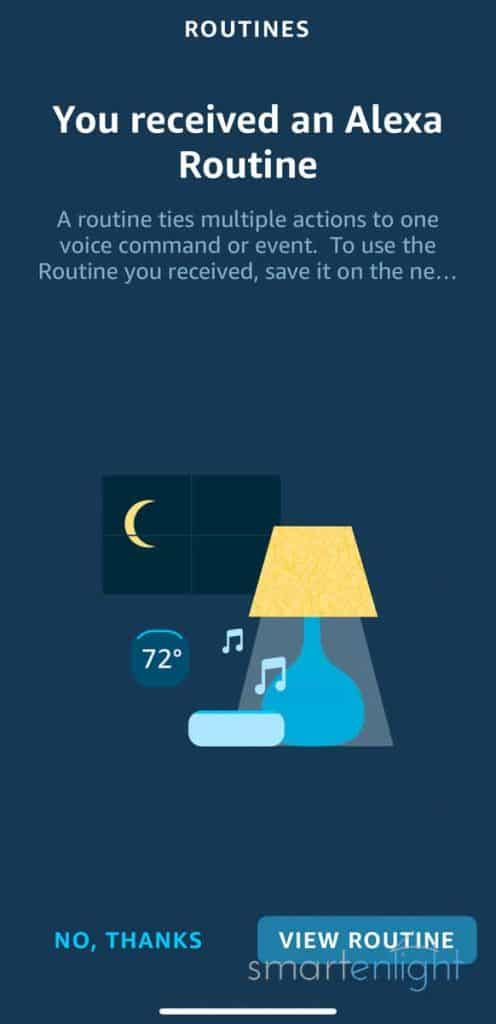
How to Import Shared Alexa Routines
To import a shared Alexa Routine:
- Tap on the Alexa Routine URL/link
- Your Alexa app will open and display “You received an Alexa Routine”
- Tap on “View Routine”
- If the routine contains controlling smart home devices, you’ll see an orange “Complete Setup” under the action. Tap on those actions and map them to your smart home devices.
- Choose the Echo device from where this routine should run
- Save the routine
Here are Alexa’s top 5 trending shared routines (as of 5/2022):
- Dinner Time: Make dinner a special occasion in your home. Alexa will announce that it’s dinner time on all your devices, set them to DND for one hour, and play soft dinner music to set the mood.
- Reading Time: Take 30 minutes out of your day for reading with this Routine. Alexa will set your devices to DND so you’re not interrupted, and let you know when time is up!
- Daily Stock Market Update: At the closing bell, each weekday Alexa will give you an update of the stock market.
- Wash Your Hands: After you arrive home each day, Alexa will remind you to wash your hands.
- Headspace Meditation: Set your device to Do Not Disturb and dim the lights to take some time for your mind with the Headspace meditation Routine.
Conclusion
Here we are in 2022, and Alexa Routines remain the most exciting Alexa feature, as they allow us to create our personal, helpful voice assistant with an ever-growing set of Activations and Actions. They do require a good overview, a bit of inspiration and creativity – which you’ve hopefully found in this post – and some time to create and test them. This time is well invested if you use your Alexa Routines regularly.

Recently added features like local sound detection and IFTTT activation through Alexa Skills allow us to create even more personalized routines. Alexa Routines can automate and thereby simplify your life. Choose one trigger and activate many actions. Alexa is lending you many helping hands.
Amazon announced ultra sound motion detection with Amazon Gen 4 Echos at their September 2021 event. We need more testing to summarize our impression with the upcoming occupancy routines. We’re still looking forward to train Alexa to detect custom sounds.
We hope you’ve enjoyed this Alexa Routines overview. If yes, please consider helping this living post to grow by sharing it with friends and family.
If you have any questions or want to help others with their Alexa Routines questions, please join our thoughts section below! You can also subscribe to receive notifications when we are updating this post or when someone responds to your questions.
Happy Alexa Routines!
P.S. You can find more Alexa posts here: Amazon Alexa
Knock-knock … Alexa, can you yodel?
Enjoy our Alexa Joke Animations and Alexa Song Remixes on YouTube!
And our Musical World Trip with 518 Alexa Songs and All the Alexa Music Commands!
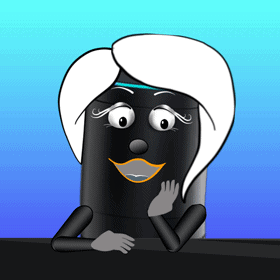




Here’s my beef. I use the 24 hour clock and have set Alexa to do the same. She RECOGNISES commands like “Set alarm for 13:30” but TELLS me it has set it to “1:30 pm”. Fed up with her telling me the time as “1:30 pm”, I wrote a routine for her to tell how many hours and minutes ago was midnight. She tells me “12 hours and 30 minutes”; exactly one hour short! Also, why do some commands have to be the LAST one in a routine?
Alexa carries out actions in a routine in a strictly sequential fashion – when one action finishes, it moves on to the next one. That’s why if you use a music/play action for example with an indeterminate duration, the subsequent actions are never carried out. So, for actions where Alexa can’t determine their duration like opening a skill, performing a custom action etc, it makes sense that they can only be the last action in a routine – Alexa has no way of knowing when they’ve completed what the action asked them to do.
Also, might your misreported time since midnight have been impacted by the clocks changing last weekend in the U.K.?
is it possible to have different routines with the same activation, eg if I say “Good night” to my echo in my bed room one think happens and if I say “Good night” to my echo in the living room something eller happens?
Unfortunately not. The Alexa app checks that voice activation phrases are unique by indicating “This phrase is already being used.” if you try to reuse a phrase.
Massive Update =)
– Tested and added Beeping Appliance and Water Sounds to the Sound Detection (Public Preview) activation which is now also available in the U.K. (Thanks, Brantome!)
– Updated Guard as limited Beta in U.K. (Thanks, Brantome!)
– Tested and added IFTTT triggers with IFTTTrigger and Voice Monkey Skills (Thanks, Brantome!)
– Added how-to links for Samsung SmartThings triggers (Thanks, Brantome!)
– Added all Alexa Featured Routines (with their Activations and Actions by type) and linked them from Activations and Actions so we can jump between the build blocks and examples for better clarity.
Hi, a few updates for UK and perhaps other non-USA users:
1. Sound Detection (Public Preview) has been available in the UK for a little while, and also has Beeping Appliance and Water Sounds detection
2. In November ’21 , it looked like the UK was finally getting Guard, but again this hope was premature – Amazon have confirmed it’s a very limited beta (I only know of three people who have it), so it may yet come.
3. I don’t know if it’s worth mentioning in the Smart Home trigger section that, for advanced users, you can use ‘virtual sensors’ in conjunction with IFTTT (see https://mkzense.com/ for example) or Smartthings (and possibly other services) to trigger Alexa routines, and therefore link Alexa to other external events that have an IFTTT or other trigger. For example, using mkzense I can get Alexa to announce when my Fitbit records a sleep session greater than eight hours. This opens up Alexa routines to many more possibilities.
Hi Brantome! Sorry, this update took so long due to eye surgery. I see much better now 😃 Hope you like the details added!
Thanks for the thanks 😉 Hope you’re back to 20/20 vision 🙂
Actually, another thing I’ve recently tried with VoiceMonkey (although it does take a little time to get your head round it), is the ability for one of its presets to ask a yes/no question using Alexa, and depending on the answer, set another voicemonkey trigger which is then used to trigger an Alexa routine. In the example on the website, it’s used in an Alexa routine triggered by a real motion sensor which then asks if you want the lights turned on. If you say yes, it could trigger a routine to do that – if you say no, it could trigger a different routine. The developer does admit it’s a bit clumsy to use just now, but he’s working on another project to improve things.
Just checked https://voicemonkey.io/alexa-yes-no
And this appears quite tricky as well as buggy =)
I played around with following scenario, which tests triggering the Yes/No query from an Alexa Routine and then calling two other Alexa Routines depending on the Yes/No response:
* Alexa Routine 1
* When you say (Voice) – “Alexa, give me an update”
* Alexa Will: Custom “ask voice monkey to trigger preset three” (assuming you are starting with no presets)
* Voice Monkey Preset Three
* Announcement Text: “Long update?”
* Prompt ‘Yes’ Response preset (one): Give long update (long-update-monkey)
* Prompt ‘No’ Response preset (two): Give short update (short-update-monkey)
* If we say “Yes”, virtual long-update-monkey is pressed and our
* Alexa Routine 2 is triggered
* When Smart home / Long Update Monkey is pressed
* Alexa will:
* Alexa Says / Customized: “heres your long update”
* … add Long Update actions, like Weather, Traffic, News, Calendar
* If we say “No”, virtual short-update-monkey is pressed an our
* Alexa Routine 3 is triggered
* When Smart home / Short Update Monkey is pressed
* Alexa will:
* Alexa Says / Customized: “heres your short update”
* … add Short(er) Update actions, like Calendar only
To have this working I created 3 monkeys and 3 monkey presets and then the 3 Alexa Routines (see above):
1. Long Update Monkey -> Save as Preset one, no parameters
2. Short Update Monkey -> Save as Preset two, no parameters
3. Update Question Monkey -> Preset three (like above)
* Announcement Text: “Long update?”
* Prompt ‘Yes’ Response preset: Give long update (long-update-monkey)
* Prompt ‘No’ Response preset: Give short update (short-update-monkey)
4. Create Alexa Routine 1 (yes/no question)
5. Create Alexa Routine 2 (long update)
6. Create Alexa Routine 3 (short update)
7. All Routines run from one Echo (at least in this test)
The tricky part for me is that we need to build this bottom up, first the monkeys, then the presets – to be able to build the yes/no preset – to be able to call this yes/no preset in our very first Alexa Routine. But that’s the way this is designed, we just need to keep this in mind.
Now to the bugs:
1. We need to create a – whatever – monkey preset four, because it never finds the last preset in the list (preset three)
2. When everything is in its right place, we need to unlink (Skill/Settings/Disable skill) and relink (enable skill and link) to get any changes in Voice Monkey working.
This is definitely a powerful feature, a no-code option to build hierarchical Alexa Routines. We could put this in the Voice Monkey section of our Routines post, but I am not sure if my test explains it well, or if we confuse readers? And, I am not happy with my example, because it’s easier to create 2 Alexa Routines: “Give me a short update” and “Give me a long update” which do the same without going back and forth. (Or just “turn on the treadmill” in Voice Monkey’s example).
Please let me know what you think …🤔
I think I’d tend to agree with you that it’s more likely to confuse rather than enlighten most users – as I said, the developer himself isn’t entirely happy with it (it probably sits somewhere between a proof of concept and advanced user feature) so maybe it’ll suffice for it to be left here in the comments rather than in the body of the text above. It does have potential though if it could be more easily incorporated into Alexa routines.
Thank you! I’ll dm him on Twitter with a link to the comment. Looking forward to a Voice Monkey update in our post!
Hi Kay/Brantome
Yes it definitely is a clumsy way of doing things. Unfortunately it’s the best way I can think of, of exposing this kind of functionality since as we know Alexa doesn’t currently offer anything similar.
What I can do however is add more documentation/help and a friendlier user interface for people to use this functionality. That’s what I’m trying to do with my new product 🙂
Regarding the bugs, I did fix something on 19th May. I wonder if this update fixes your issue?
Christian
Voice Monkey
Custom actions have been in the UK for a few months now, but we still don’t have Sound Detection, Style or Delivery Notifications. Also, under the Calling action, it might be instructive to say that the controls are to temporarily turn off the feature to allow Alexa calling to use your mobile plan so that, for example, you can stop your echos receiving incoming calls if you’re not at home e.g. as part of your “I’m leaving” routine, or conversely to turn it back on under your “I’m home” routine. Cheers
Thank you very much! Post updated … Cheers!
Big Update:
– Tested New Sound Detection activation: crying baby, barking dog, someone’s coughing, or snoring
– New Actions: Audible, Delivery Updates, and Style (outfit suggestions)
– Updated Screenshots with new Alexa App UI
– fixed many wrong links and typos =)
Hi, looks like you can now choose multiple days in the schedule trigger e.g. run a routine each Mon, Wed, Fri…
Cool, thank you, will detail this soon! Quick question regarding Alexa alarms: Seems we can now create music alarms in the app (was earlier only possible with voice). Do you also see “music” as last option in the UK when creating an alarm? And when you tap on “repeat” is there a “Select Days” option to select the weekdays?
This seems to be a new feature, as there’s currently a mix of 2 different alarm screens on the Echo Show (one with and one without “Select Days” option). Would be great to know to update the “Alexa Alarms” post with “US only” indicators.
Thank you!
Thanks for checking, that’s good to know. The music selection feature seems a bit buggy as it only displays recent radio stations by name and general “music” entries for recent music requests. I’m sure they’re still working on it and it will be much better when it comes to the UK!
BIG Update: We have now an option to control Fire TV devices in our Alexa Routines, so – thanks to Brantome – we’re on 23 actions already!
– Added Table of Contents for easier navigation
– Updated the post date
Fire tv has just appeared as a routine action, allowing you to play video content, turn on your tv, control volume etc . This is a big addition…
Wonderful, thank you! This is indeed a big thing! I have added the new action, and observed that:
1. I am missing the volume control and this could depend on our old Fire TV stick (though it’s on the latest OS),
2. the Fire TV Play Content Action currently only “searches” for content, it does not start the playback. Not sure if that’s a bug, but we’ll retest with a new Fire TV stick (Black Friday is coming 😉
Thanks & Cheers!
Kay
p.s. it seems UK started Black Friday a day earlier 😉 https://www.smartenlight.com/alexa-deals-amazon-co-uk/
I would like to make my Echo show 8 turn it’s Screen off at the end of a routine. You can say it, and it does turn it’s Screen off but I could’nt find a way to include it in a routine script. Neither the skill maker nor IFTTT provide a way to do this. Is there a way to do it?
If you’re on Amazon.com, you can use the new “Custom” action with a “screen off” command at the end of your Alexa routine.
“Custom” routine actions are starting to appear in the Alexa app for USA users , meaning you can add almost any Alexa request to a routine – unfortunately not yet in the UK 🙁
Looks like you can only have one such action in a routine, and like the “skill” action (whose feature it potentially replaces), it has to be the last action
Wow, thank you!
Yes, I can confirm the restrictions. I’ve added “Custom” – and also found a new “Entertain me” action – to the post.
Thanks & Cheers!
A query – in the USA, can you set the volume on a selection of echos or group using the devices/volume action, or is it still just for the device specified in the routine “from” drop down? It seems an obvious anomaly given you can select one or more devices to stop audio on.
Unfortunately, it is still only 1 volume slider which affects just the device specified in the routine “from” drop down. I have added a short remark to the Device Settings action. Agree, it would be great to be able to set the volume of all/multiple Echos with a routine, just like we can with voice commands and smart home and multi-room music groups (Oops, forgot this one in the music post, adding now …)
Hi, good to see you’ve set this up as well as your Alexa music commands page.
As you mention in your introduction, not all of these facilities are available outside the USA, so I thought I’d update you with what we in the UK don’t yet have (or have been waiting a long time for): Location or Alexa guard triggers; briefing, drop in notifications, good news nor guard actions. We also don’t have the ramp up options for lights that the USA have under smart home.
I also just noticed this week that you can now have multiple play music options in a routine and they no longer need to be the last actions. And you can also include a skills action even if you have play music action(s), but that still needs to be the last one.
It might also be useful to explain the function of the “from” drop down at the end of a routine, and how that ties in (or not) with the play music action when you wish to use a multi room music group given many people try to add a group via the drop down and can’t find it there…
(One thing I did notice when I stumbled across being able to use multiple play music actions is that when using the timer duration option on a play music command and the echo the routine responds to or the one you’re asking is in a device group with a preferred speaker setting, the music continues to play after the timer on that preferred speaker (or group) while the following commands continue on the echo. The music does time out as required if a preferred speaker isn’t being used, in part because it’ll be cut off by any further responses. I’ve bug reported this to Amazon)
Keep up the good work 🙂
Oops, we can’t yet share routines either…
Thank you! I have also set the “copy routine” feature as USA only feature, since I think it arrived together with the share/import feature. Hope that’s correct?
No, we can copy a routine ok, I think that came out a few weeks before the share option which we don’t have in the uk.
Hi Brantome,
Thank you so much for your valuable feedback! I’ve now updated following parts:
– Added an indicator which features are USA only
– Updated the play music action to explain and link to “preferred speaker”, “smart home group” and “multi-room music groups”, which I have updated in the Alexa Music post to include links to the Amazon setup/howto pages. Added your Pro-Tip that we can add smart home and multi-music groups in the play music action.
– Updated the play music and skill actions with your findings
– Added the current restriction that with the device settings action we can only set the volume of the Echo the routine runs on.
– Added a hint in the “How to create an Alexa Routine” pt. 8 / “from” how to deal with smart home groups / multi room music.
I hope I’ve captured all your feedback!
I tried to reproduce the bug you are experiencing with multiple music actions, but I guess it depends on the set of actions. I’ve tried it with:
1. Play some music for 30 secs
2. (Wait 30 secs)
3. Play some other music for 30 secs
4. Say a random phrase
Both, with and without a preferred speaker setup. The music seems to always time out correctly in my case. Would be interesting to know how you trigger the bug, so we could add a note to the music action.
Thank you for helping to make this post so much better!
Always looking forward to your valuable feedback!
Thanks & Cheers,
Kay
Hi, I’m still having the preferred speaker issue and have bug reported it to Amazon. I have a “living room” group which contains my gen 2 show and echo plus, as well as a Heos speaker linked thru its skill. I created a short routine with an Alexa says action, a play music action for 30 seconds, and finally a read the weather action. If I set the preferred speaker in the living room group to the heos speaker (or indeed another echo or multi room group), the music continues to play on that until I stop it, and the weather is read out on the echo I ask to run the routine. If I unset the preferred speaker setting, the music cuts out after 30secs when the weather report is read. If I get an update from Amazon, I’ll update you.
Hi, thanks! I’ve added a bug note in the post.
Cheers
Added “How to Copy Alexa Routines”, “How to Share Alexa Routines” and “How to Import Shared Alexa Routines”
Updated post date.