Let’s celebrate Alexa’s birthday with an update on the new features she recently brought us to enjoy music on our Amazon Echos. We can finally move the music we’re listening to from room to room and even take it outdoors. Amazon Music Unlimited Spatial Audio (3D Audio) is now supported on all headphones, and Alexa will adjust her speaking volume to the ambient noise at our home.
In this post, we will look into all the Alexa music commands to enjoy all the music services supported by our Amazon Echos. We will cover basic volume and playback commands, as well as tips and tricks on how to manage and listen to your favorite music. You’ll find commands for setting sleep timers and music alarms. And, you will create your very own music commands with Alexa routines.
Please note, you’ve found a living post. We published this post initially in March 2018 and added six big and many smaller updates since then. A BIG THANK YOU goes to all of you who take the time and share their Alexa music experiences, questions, and answers in our thoughts section below! We are continuously updating this post based on your feedback.
Thank you (in alphabetical order): Anne, Barbara, BBushell, Brantome, Brenda, Briane, Chris, Cindy, DanM, David, and David G, Dawn, Debbie, Debra, Don, Donald, ESK, Finula, G., George, Guy, J Anne, Jane, Jesse, Jimmy, Josiah, Kay, Karen, Kelly, Kim, Martin, Mary, Mike, Mj, Nicholas, Paddy, Steve, Peter, TheDexterTeam, Timothy, William, and Val!

Before we start, you can enjoy this post in three flavors:
Estimated reading time: 47 minutes
- Do you have time? Wonderful, keep reading. This post is quite detailed as it has evolved over the years. You will get a good overview of all the Alexa music features and services.
- Would you like to see which Alexa music command works for which service? Take a look at our “Alexa Music Commands Jump Table“, which gives you an overview of all Alexa Music features across all Music services. Just tap on the colored boxes to jump directly to the music commands you’re interested in. Swipe or tap back to return to the table.
- Do you want to find an Alexa music command quickly? Check the “Table of Contents” below to jump directly to the topics you’re currently interested in. Just swipe or tap back to return to the table.
Pro-Tip: You can subscribe to receive an email when we update this post with new features and when someone adds a comment, or when someone replies to your comments.
Table of contents
- Alexa’s Music Services
- How to set up Alexa Music Services?
- Alexa’s Music Commands Jump Table
- How to control Alexa’s Music Volume?
- How to let Alexa whisper?
- How to let Alexa automatically adjust her Speaking Volume?
- How to make Alexa speak faster/slower?
- How to follow an Artist with Alexa?
- How to control Alexa’s Music Playback?
- How to control Alexa’s Equalizer?
- How to navigate Alexa’s Music Library?
- How to play Music by Title/Album/Artist?
- How to play Music by Genre?
- How to play Music by Activity and Mood?
- How to combine Moods, Activities, and Genres in Music Commands?
- How to play HD and Ultra HD music?
- How to play New Music?
- How to play Popular/Regional Music?
- How to play something you rarely hear?
- How to play something we already heard?
- How to track the songs we listen to in Google Sheets with IFTTT
- How to find out which Playlist/Station Alexa is currently playing?
- How to play Similar Music?
- How to play Favorites and how to like/dislike Songs?
- How to play Songs by Lyrics?
- How to control your Music Library and Playlists?
- How to listen to Alexa’s Radio Stations?
- How to ask for Music Information?
- How to get the “right” version of a song?
- How to Listen To Podcasts?
- How to Control Music Playback on another Speaker?
- How to move music wherever we go?
- What is the Preferred Speaker Set-Up?
- How to set a Sleep Timer and Music Alarm?
- How to Create Your Own Music Commands With Alexa Routines?
- What songs can Alexa sing?
- But I Still Haven’t Found What I’m Looking For!
- Conclusion
Alexa’s Music Services
Alexa supports many music services: Amazon Music, Apple Music and Podcasts, Spotify, iHeartRadio, TuneIn, Pandora, Deezer, SiriusXM, Tidal, and Vevo.
Depending on your location, you might find other music services in your Alexa app.
Please note, following services are not available in the U.K.: Pandora, iHeartRadio, SiriusXM, and Tidal. (Thanks Brantome!)
Amazon’s Music Services

If you are an Amazon Prime member, you’ll start with Amazon Music Prime, which is included in your Prime subscription. If not, you’ll find Amazon’s Free ad-supported music service. If you don’t like ads or find that two million songs aren’t enough, you can subscribe to Amazon Music Unlimited with more than 75 million songs. This music service now includes high-quality streaming audio with over 75 million songs in HD and 7 million songs in Ultra HD, at no extra cost.
Amazon Music Free (ad-supported)
No subscription or credit card required, Amazon’s free, ad-supported Amazon Music service is currently available in the U.S., U.K., and Germany (Thanks, Brantome!). You can listen to top lists and thousands of stations on your Amazon Echos, the Amazon Music app on your smartphone, FireTV, and the web. In other countries, the command “Alexa, play some music” will enable 14 free days of Amazon Music Unlimited. From time to time, Amazon provides free Amazon Music Unlimited trials for 30 days or 3 months. After the trial period, your subscription renews automatically until canceled.
Amazon Music Prime
Amazon Music Prime is included in your Prime subscription and has – like the ad-supported free tier – a limited music library with about 2 Million songs. It’s ad-free but lacks some features compared to Amazon Music Unlimited, like playing songs by lyrics and access to all new songs.
🇺🇸 Amazon Prime (+Prime Music, +Prime Video) – Free for 30 days. Cancel anytime.
🇬🇧 Amazon Prime (+Prime Music, +Prime Video) – Free for 30 days. Cancel anytime.

Amazon Music Unlimited (includes now HD and 3D content)
Amazon Music Unlimited is Amazon’s native, and therefore most extensive music service for your Amazon Echos. Here we can look into all the music commands which Alexa understands. Other music services will only provide a subset.
With over 75 million songs, you can pick between the cheaper “Single-Device Plan” to listen only on one single Amazon Echo device, the “Individual plan” to listen to one music stream on all of your Echo devices, or the “Family plan” to listen to up to 6 different music streams on all your Echo devices. If you’re a student currently enrolled in a degree-granting college or university, you can register for the “Student plan” (50% off).
As of May 17th, 2021, Amazon Music Unlimited includes the content of Amazon Music HD at no extra cost. With over 75 million songs in High Definition (HD), about double the bitrate of other music services, we can listen to music in CD quality. It also includes over 7 million songs in Ultra HD (UHD), which is up to 10 times the bitrate of other music services (better than CD quality).
Please note that you will need a fast internet connection (1.5 Mbps or higher), a device that supports 16-bit/44.1 kHz or higher (like an iPhone 5s or later), and wired headphones or speakers that support a dynamic range of 20kHz+ for HD or 40 kHz+ for Ultra HD.
Alexa-enabled Echo devices (2nd generation and later), Fire TVs, and Fire Tablets all support HD quality audio. The Echo Studio, Echo Link, and Echo Amp support Ultra HD quality audio.
Amazons HD and Ultra HD preferred brands include: Echo Studio, Denon, marantz, polk, Definitive Technology, Klitsch, Sound R|evolution, Sonos, Bose, Sony, Pioneer, Onkyo, Martin Logan, McIntosh, Sennheiser, Arcam, Sonus faber, Integra, Fusion, Bluesound, phorus, Anthem, Elite, aerix, audiolab, Paradigm, Control 4, Rotel, wren, and Soundcast.

With the latest update, spatial audio – aka 3D Audio – is now supported for playback through the iOS or Android Amazon Music app with any headphones. We can cast music from any source to select smart speakers, such as the Echo Studio, Sony SRS-RA3000, and Sony SRS-RA5000. You can find Amazon’s Music Unlimited HD FAQ here.
🇺🇸 Amazon Music Unlimited – Free for 30 days.
🇬🇧 Amazon Music Unlimited – Free for 30 days.
Apple Music

Apple Music also provides over 75 million songs. You can pick between an “Individual plan” or a “Family plan” for up to 6 people. If you’re a college student, you can subscribe to the Student plan (50% off).
You can listen to Apple Music across all your Apple devices and Amazon Echos. It includes many local live radio stations around the world. You can enjoy Apple Music on your Apple Watch when you are away from your iPhone or in your car with CarPlay. Apple offers free Apple Music trials from 30 days to 3 months.
With Alexa, you won’t be able to tag your favorites in Apple Music, search for songs by lyrics or play similar music. You’ll miss some features where Siri could help.
Spotify’s Music Services
Spotify supports Spotify Free, an ad-supported tier. For ad-free music, you can subscribe to Spotify Premium, available as Individual, Duo, Family, and Student plans. All Spotify services can also stream the music directly from the Spotify app on your smartphone to any Amazon Echo device, FireTV, or Alexa multi-room music group through Spotify Connect. (Thanks Brantome!)
Spotify Free (ad-supported)
Amazingly, you have access to over 50 million songs, podcasts, and audiobooks, that is, if you can live with ads in your listening experience. You can download songs for up to 14 days for offline listening. Spotify Free works with Alexa in Australia, Austria, Brazil, Canada, France, Germany, Austria, India, Italy, Ireland, Japan, Mexico, New Zealand, Spain, the U.K., and the U.S. (Thanks, Brantome!)
Spotify Premium
Spotify Premium has over 50 Million songs in its library, this time without ad interruptions. You can set the audio quality to very high (up to 320 kbit/s) and download songs to listen to without an internet connection.
You can pick between “Premium Individual” for one person, “Premium Duo” for two people living together for one discounted price, and “Premium Family” for up to 6 people living together. If you’re currently enrolled at an accredited college or university, you can get 50% off a Premium subscription with the Premium Student plan.
You won’t be able to tag your favorites with Alexa. However, if there is a playlist on Spotify, even for activities and moods, you can access it with Alexa.
Pandora, TuneIn, and iHeartRadio Services
Since those are radio-like services, you’ll find limitations around music playback control and selecting specific music.

How to set up Alexa Music Services?
Alexa’s music service setup is basically a two-step process. First, we need to link all the music services we’d like to use. Then we need to define which service should be our default for music and artist and genre stations.
How to Link a Music Service?
To link a music service:
- Open the Alexa app and tap on the ‘More’ button
- Select “Settings” and then “Music & Podcasts.”
- Tap on “Link New Service,” and then on the music service you’d like to link.
- Tap on “Enable to use” and enter the music service account information.
- Tap Done
You can now use all the music services you’ve linked, just by adding the service to your request:
- Alexa, play music on Spotify
- Alexa, play music on Apple Music
- Alexa, play music on Amazon Music
- Alexa, play a jazz station on Spotify
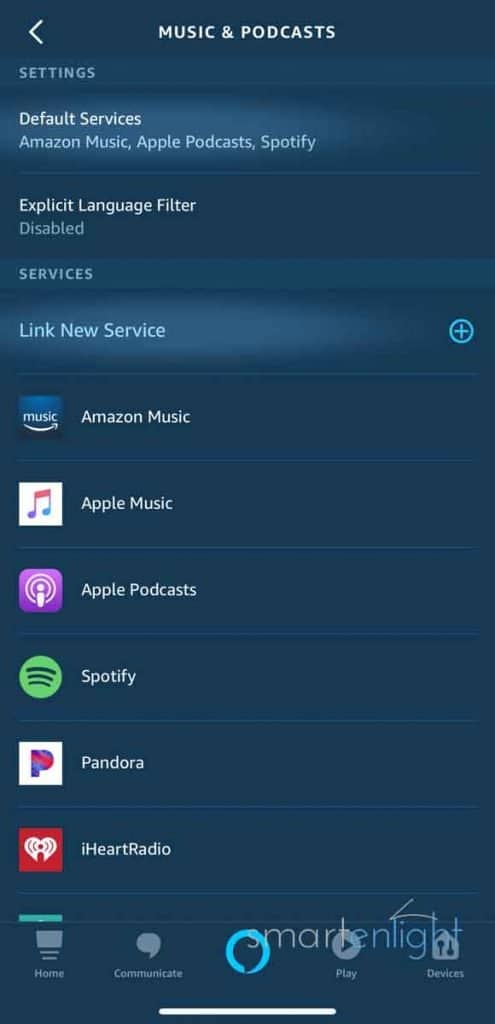
How to set your Favorite Music Service as the Default?
To set your favorite default service for music:
- Open the Alexa app and tap on the ‘More’ button.
- Select “Settings” and then “Music & Podcasts.”
- Tap on “Default Services” and then on “Change” in the Music section.
- Tap on your favorite Music service.
Now we can leave out the music service and just have to say:
- Alexa, play music
and she’ll play it from our favorite music service. Repeat the process to set your favorite music service for artist and genre stations:
- Alexa, play a <genre> station
- Alexa, play a <artist> station
Alexa’s Music Commands Jump Table
This is an overview of all the Alexa Music features across selected Alexa Music services. The colored boxes indicate whether a feature is supported for a music service. You can tap on the colored boxes to jump directly to the music commands you’re interested in.
| 🟥 not supported 🟨 kind of supported ... 🟩 fully supported tap for more information | Amazon Music Unlimited | Amazon Prime | Amazon Free | Apple Music | Spotify Premium | Spotify Free | Pandora | TuneIn | iHeartRadio |
|---|---|---|---|---|---|---|---|---|---|
| Controlling the Volume | 🟩 | 🟩 | 🟩 | 🟩 | 🟩 | 🟩 | 🟩 | 🟩 | 🟩 |
| Controlling the Playback | 🟩 | 🟩 | 🟩 | 🟨 | 🟨 | 🟨 | 🟥 | 🟥 | 🟥 |
| Controlling Echos’s Equalizer | 🟩 | 🟩 | 🟩 | 🟩 | 🟩 | 🟩 | 🟩 | 🟩 | 🟩 |
| Navigating the Music Database | |||||||||
| Playing by Title/Album/Artist | 🟩 | 🟨 | 🟨 | 🟩 | 🟩 | 🟨 | 🟨 | 🟨 | 🟨 |
| Playing by Genre | 🟩 | 🟩 | 🟩 | 🟩 | 🟩 | 🟩 | 🟨 | 🟥 | 🟥 |
| Playing Activity and Mood Music | 🟩 | 🟨 | 🟨 | 🟩 | 🟩 | 🟨 | 🟥 | 🟥 | 🟥 |
| Combining Mood, Activities and Genres | 🟩 | 🟨 | 🟨 | 🟩 | 🟩 | 🟥 | 🟥 | 🟥 | 🟥 |
| Playing New Music | 🟩 | 🟨 | 🟨 | 🟨 | 🟨 | 🟨 | 🟥 | 🟥 | 🟥 |
| Playing Popular/Regional Music | 🟩 | 🟩 | 🟩 | 🟨 | 🟨 | 🟨 | 🟥 | 🟥 | 🟥 |
| Playing something you rarely hear | 🟩 | 🟩 | 🟥 | 🟥 | 🟥 | 🟥 | 🟥 | 🟥 | 🟥 |
| Playing something you've heard | 🟩 | 🟩 | 🟥 | 🟥 | 🟥 | 🟥 | 🟥 | 🟥 | 🟥 |
| Playing similar music | 🟩 | 🟩 | 🟩 | 🟥 | 🟥 | 🟥 | 🟥 | 🟥 | 🟥 |
| Favorites and Like/Dislike | 🟩 | 🟩 | 🟩 | 🟥 | 🟥 | 🟥 | 🟨 | 🟥 | 🟨 |
| Playing by lyrics | 🟩 | 🟨 | 🟨 | 🟥 | 🟥 | 🟥 | 🟥 | 🟥 | 🟥 |
| Managing your library and playlists | 🟩 | 🟩 | 🟥 | 🟨 | 🟨 | 🟨 | 🟥 | 🟥 | 🟥 |
| Listening to radio stations | 🟩 | 🟩 | 🟩 | 🟩 | 🟩 | 🟩 | 🟩 | 🟨 | 🟩 |
| Getting Music Information | 🟩 | 🟩 | 🟩 | 🟩 | 🟩 | 🟩 | 🟥 | 🟥 | 🟥 |
| Let Alexa announce every song | 🟩 | 🟩 | 🟩 | 🟥 | 🟥 | 🟥 | 🟥 | 🟥 | 🟥 |
| Manage and Listen to Podcasts | 🟩 | 🟩 | 🟩 | 🟩 | 🟨 | 🟨 | 🟥 | 🟩 | 🟨 |
| Controlling Music on another Speaker | 🟩 | 🟩 | 🟩 | 🟩 | 🟩 | 🟩 | 🟩 | 🟩 | 🟩 |
| Setting a Sleep Timer and Music Alarm | 🟩 | 🟩 | 🟩 | 🟩 | 🟩 | 🟩 | 🟨 | 🟨 | 🟨 |
Note, if you have not set your preferred service as default music service in the Alexa app, make sure to add “…from Prime Music”, “… on Spotify”, “…on TuneIn”, etc. at the end of your Alexa music commands.
Pro-Tip: Check out this pro discussion about different Alexa music services on reddit. (Thanks a lot Brantome!)
How to control Alexa’s Music Volume?
Following music commands will change Alexa’s volume in 10% steps:

- Alexa, (change/make/turn the) volume up/down
- Alexa (make it) softer/louder
- Alexa, lower/raise (the) volume
- Alexa, increase/decrease (the) volume
- Alexa, turn/crank it up/down
Another way to specifically set the volume level is:
- Alexa, (set the) volume (to level) <1-10>
- Alexa, volume 3 (Note, that’s the snappy, short command)
Furthermore, we can mute Alexa:
- Alexa, mute/unmute
If you have configured Smart Home Groups or Multi-Room Music groups, you can control the volume of multiple Echos:
- Alexa, volume 3 (in the) <group>
A group could be a room (kitchen, bedroom, …) with multiple Echos or multiple rooms with multiple Echos (downstairs, upstairs, …).
🟩 Controlling the Volume is an Alexa feature and available for all music services.
Note: (Thanks, Cindy!) With the volume commands above, e.g., “Alexa, volume up/down” or “Alexa, volume 1-10,” we control Alexa’s voice volume and the Music/Media volume simultaneously. Some music services, flash briefings, etc., do not provide their audio at the same volume (normalized). Whenever we change their volume, we also change the volume of Alexas voice.
How to let Alexa whisper?

Sometimes, it feels more appropriate to have Alexa whisper back, rather than waking up everybody:
- Alexa, turn Whisper Mode on
Pssst, from now on, when you whisper a command, she’ll whisper back, unless you command:
- Alexa, turn Whisper Mode off
🟩 Whisper Mode is an Alexa feature and available for all music services.
How to let Alexa automatically adjust her Speaking Volume?
U.S. only 🇺🇸: In a noisy environment, Alexa can adapt her voice to the background noise in our home. To make sure that we always hear Alexa’s response, even around noisy kids, barking dogs or when taking a shower, we just need to say:
- Alexa, turn on Adaptive Volume
🟩 Adaptive Volume is an Alexa feature and available for all music services.
How to make Alexa speak faster/slower?

We can adapt Alexa’s speaking rate by saying:
- Alexa, speak faster (Note, up to four times faster)
- Alexa, speak slower (Note, up to two times slower)
To reset Alexas speaking rate, we just need to say:
- Alexa, speak at your default rate
How to follow an Artist with Alexa?
Never miss a new release from your favorite artist by saying:
- Alexa, follow <artist>
- Alexa, follow this artist (Note, this comes handy if you’re listening to music and do not know the artist’s name)
- Alexa, let me know when this artist releases a new album
Alexa will then send you a notification (yellow color indicator). Check them by asking:
- Alexa, what did I miss?
- Alexa, check my notifications
- Alexa, read/play my messages
If you’d like to stop receiving those notifications:
- Alexa, unfollow <artist>
- Alexa, stop following <artist>
How to control Alexa’s Music Playback?
You can stop and resume playback by saying:
- Alexa, play/resume (music)
- Alexa, stop/pause
But you can also play some music you might like:
- Alexa, play some music
- Alexa, what should I play? (Note, on an Echo Show this will only display a station, just say: “Alexa, play that” afterward)

If you would like to get some help from Alexa:
- Alexa, help me find a playlist
- Alexa, help me find a holiday playlist
And she will ask you different questions and play previews to find the right playlist for you.
To navigate within an album or playlist, just say:
- Alexa, next/previous (song/track/title)
- Alexa, skip (this song)
To navigate within a song, you can say:
- Alexa, play (this song) from (the) beginning
- Alexa, restart (this song)
- Alexa, jump/skip back/forward (x seconds/minute(s))
For shuffling, repeating a song and looping, we can use:
- Alexa, repeat (this song)
- Alexa, loop (this album/this playlist)
- Alexa, loop MY (name of the playlist) playlist (thanks, J Anne!)
- Alexa, loop mode on (thanks, J Anne!)
- Alexa, (turn) repeat (on/off) (Note, “off” will stop playback)
- Alexa, (turn) shuffle (on/off)
Another way to repeat/loop songs, albums, and artist stations, is by telling Alexa for how long she should play them (Thanks, Brantome!):
- Alexa, play (the song/album/artist/genre) <title/album/artist/genre> for x seconds/minutes/hours
Alexa will confirm that she will play for the time specified.
🟨 Repeat mode currently does not work for Apple Music and Spotify
🟥 Radio-like services (Pandora, TuneIn, iHeartRadio, etc.) are naturally missing most music control features.
How to control Alexa’s Equalizer?
Amazon Echos support an equalizer to control the bass, mid-range, and treble of our Echo devices. You can check the availability of this feature in the Alexa app under Options, your Echo device, sounds. If you find an equalizer setting at the top of the page, the following commands will work.
- Alexa, increase/decrease (the) bass/mid-range/treble
- Alexa, turn/crank up/down (the) bass/mid-range/treble
- Alexa, set (the) bass/mid-range/treble to minimum/maximum
- Alexa, set bass/mid-range/treble to (minus); Note, we have a range of +/- 6 dB which we can set directly
To get back to neutral EQ settings, we can say:
- Alexa, reset (the) equalizer
🟩 Alexa’s equalizer is an Alexa feature and available for all music services.
How to navigate Alexa’s Music Library?
There are so many ways that lead to your favorite music in the millions of songs that we need to structure this a bit …
How to play Music by Title/Album/Artist?
If you know what you want to hear, you can say:
- Alexa, play (the song/track/title/tune) <title>
- Alexa, play/shuffle (the album/record) <album>
- Alexa, play/shuffle (songs/music by) <artist>
- Alexa, play (the song/track/title/tune) <title> by <artist>
- Alexa, play (the album/record) <album> by <artist>

🟨 The “free” services Amazon Free, Spotify Free, and Amazon Music Prime will mostly play a station with music similar to what you’ve requested.
🟥 Radio-like services (Pandora, TuneIn, iHeartRadio, etc.) are naturally missing these features. However, you can mostly request or create an “artist radio” station. For TuneIn, you need to specify the radio station name.
We can also jump directly to a track number on an album (Thanks, David!):
- Alexa, play track <number> from the album <album name>
Alexa will confirm “playing the album …, starting with track number …”
- Create an iHeartRadio station based on <artist>
- Alexa, play <artist> radio on Pandora
- Alexa, play “ESPN Radio” on TuneIn
How to play Music by Genre?
- Alexa, play <genre> music
Here are the main genres from Amazon’s database:

- Alternative & Indie
- Blues
- Broadway
- Children’s Music
- Christian
- Classic Rock
- Classical
- Country
- Dance & Electronic
- Easy Listening
- Folk
- Gospel
- Hard Rock & Metal
- Holiday
- International
- Jazz
- Latin
- New Age & Meditation
- Opera & Vocal
- Pop
- R&B
- Rap & Hip-Hop
- Rock
- Soundtracks
- Vocal
- World
🟨 With Pandora, it seems to be a hit or miss which genre station is played.
🟥 TuneIn and iHeartRadio only support radio station names or callsigns.
Alexa supposedly knows around 500 undocumented activities and moods, which you can use to play the music that fits what you are up to. These are basically (curated) playlists created by Amazon for frequently requested activities/moods.
- Alexa, play music for <activity>
- Alexa, play (some) <activity/mood> music
Here are some activities, which we’ve have tested (musically =):
- Wake Up
- Running / Jogging / Workout
- Party / Partying / Dancing
- Working / Study / Studying / Reading
- Cleaning / Cooking / Dinner
- Relaxing / Meditation / Chill-out
- Love
- Sleeping
Here are some examples of moods, which Alexa understands:

- Angry
- Energetic
- Feel Good
- Happy
- Upbeat
- Sad
- Mellow
- Romantic
- Relaxed
- Laid Back
🟨 The “free” services Amazon Free, Prime, and Spotify Free, will mostly play a station similar to what you’ve requested.
🟥 Radio-like services (Pandora, TuneIn, iHeartRadio, etc.) are naturally missing this feature.
How to combine Moods, Activities, and Genres in Music Commands?
Now comes the interesting part: You can combine some moods, genres, and activities. Of course, only if Amazon has created a playlist, which matches.
- Alexa, play mellow meditation music
- Alexa, play sad blues music
- Alexa, play happy Latin music
- Alexa, play classical music for sleeping
- Alexa, play mellow country music
🟨 The “free” services Amazon Prime & Free will mostly play a station with music similar to what you’ve requested (vs. curated playlists with paid services).
🟥 Spotify Free is especially weak in finding combined stations.
🟥 Radio-like services (Pandora, TuneIn, iHeartRadio, etc.) are naturally missing this feature.
How to play HD and Ultra HD music?
Amazon Music always plays the best available audio quality that your device and network support. In most cases, your music will automatically play in HD quality or better.
The easiest way to find HD and Ultra HD music is with the Amazon Music app. Songs and albums in HD or Ultra HD have an “HD” or “Ultra HD” icon. To play music on your Echo, connect to Alexa Cast by tapping on the “Casting” icon on the “Now Playing” screen.
You can play Ultra HD music on your Echo Studio by requesting the Ultra HD playlists:
- Alexa, play the Best of Ultra HD playlist
- Alexa, play the Ultra HD Dance playlist
- Alexa, play the Ultra HD Pop playlist
- Alexa, play the New in Ultra HD playlist
- Alexa, play the Ultra HD Chill playlist
- Alexa, play the Ultra HD Classic Rock playlist
- Alexa, play the Ultra HD Country playlist
- Alexa, play the Ultra HD Rock playlist
- Alexa, play the Ultra HD Latin playlist
- Alexa, play the Ultra HD Hip-Hop playlist
- Alexa, play the Ultra HD Blues playlist
- Alexa, play the Ultra HD Jazz playlist
- Alexa, play the Ultra HD Alternative playlist
- Alexa, play the Ultra HD Folk playlist
- Alexa, play the Ultra HD <artist> playlist
How to play New Music?
Want to hear some new songs? Here’s what to say:
- Alexa, play brand new music
- Alexa, recommend some new music (Note, on an Echo Show, this will only display a playlist, just say: “Alexa, play that”)

With Amazon Music Unlimited we have following additional commands:
- Alexa, play new <genre> music
- Alexa, play new songs by <artist>
🟨 Amazon Free and Amazon Prime Music have a limited music library that does not include all new songs.
🟨 Apple Music, Spotify Free, and Premium don’t support new genres and new artist music. However, you can use your “New Music Mix” or your “Discover Weekly.”
🟥 Radio-like services (Pandora, TuneIn, iHeartRadio, etc.) are naturally missing this feature.
How to play Popular/Regional Music?
Interested in what is trending someplace, sometime, some genre?
- Alexa, play the top/best songs
- Alexa, play the top/best songs from the 80s
With Amazon Music Unlimited we have following additional commands:
- Alexa, play the top songs in <city>
- Alexa, play what’s hot in <country>
- Alexa, play the top/best <genre> songs from the 60s
🟨 Apple Music, Spotify Free, and Premium don’t support countries, locations, or a combination of genre and decade.
🟥 Radio-like services (Pandora, TuneIn, iHeartRadio, etc.) are naturally missing this feature.
How to play something you rarely hear?
If you’d like to hear some songs you haven’t heard in a while from Amazon Music:
- Alexa, play something I haven’t heard (in a while)
- Alexa, play <artist> songs, I haven’t heard
🟥 Amazon Free, Apple Music, Spotify Free, and Premium don’t support this feature.
🟥 Radio-like services (Pandora, TuneIn, iHeartRadio, etc.) are naturally missing this feature.
How to play something we already heard?
If we want to play music we were already listening to, we can try:
- Alexa, play the <artist/genre/station/playlist> I was listening to on <day>
- Alexa, play the <artist/genre> songs I heard <yesterday (morning/afternoon) / last night>
🟥 Amazon Free, Apple Music, Spotify Free, and Premium don’t support this feature.
🟥 Radio-like services (Pandora, TuneIn, iHeartRadio, etc.) are naturally missing this feature.

How to track the songs we listen to in Google Sheets with IFTTT
Sometimes Alexa’s dynamic song suggestions are so good, that we forget to tell her which songs we like. We remember one or two songs of the mix but cannot remember when we heard them. So we cannot use the voice commands of the previous chapter.
We can keep a list of all the Amazon Music songs we listen to in a (free) Google spreadsheet. We’ll use the IFTTT service (If-this-then-that) which allows us to connect services like “Amazon Alexa” with “Google Sheets”.
To track the songs we listen to, we need to:
- Create an IFTTT account (free for up to 3 IFTTT applets, we can do this via the web or download the IFTTT app)
- Create a free Gmail account
- Tap on this IFTTT applet (created by Amazon)
- Tap on “Connect”
- Connect our Amazon account with IFTTT (sign in)
- Connect our Google account with IFTTT (sign in and tap allow)
The applet will create a “Songs played” Google sheet on our Google account and track for every song we listen to on our Amazon Echo devices:
- date and time,
- artist name,
- song name,
- and album.
Now we just need to search this list and use it as inspiration for our own playlists. Thanks, Donald and Brantome!
How to find out which Playlist/Station Alexa is currently playing?
If Alexa’s playlist and station recommendations fit your musical taste, and you’d like to look up which playlists or stations she’s playing to be able to request them later, open the Alexa app and tap on the ‘Play’ button at the bottom of the screen. You’ll find the recently played playlists, stations, and channels across all the music services you are using. (Thank you, Val!)
Please note, we have not found a voice command yet, to request this information on the fly.
How to play Similar Music?
There’s this one catchy tune and you’d like to hear more like that:
- Alexa, play more like this/that
- Alexa, play songs similar to <title>
- Alexa, play songs similar to <artist>
Note, a very nice feature – thanks to Briane and Dawn – which comes via Amazon Music Prime are artist “stations”, which will play songs similar to the artist you have chosen, along with some of their best songs: Alexa, play <artist> station
🟥 Apple Music, Spotify Free, and Premium don’t support this feature.
🟥 Radio-like services (Pandora, TuneIn, iHeartRadio, etc.) are naturally missing this feature.
How to play Favorites and how to like/dislike Songs?
For Amazon Music and Spotify, Alexa can play stations based on your preferences:
- Alexa, play (some other) music I like
- Alexa, play my likes
If we want Alexa to be able to find our favorite music, and if we have Amazon Music, we can tell her what we like:
- Alexa, thumbs up/down
- Alexa, I like/don’t like this song

Just in case there’s this one nasty tune hunting us, and we have Amazon Music, let’s skip it from now on:
- I’m tired of this song
🟥 For Like/Dislike on Apple Music, Alexa returns: “Sure, your feedback is saved.” We cannot find the feedback reflected in Apple Music. “Play music I like” will play your personal Apple Music station.
🟥 Like/Dislike on Spotify returns: “You can only set thumbs up or down for a song playing on your custom stations.” Not sure what she means, we tried with playlists, stations, and personalized stations like “Discover Weekly.” It does not work for us. “Play music I like” will play your liked songs, which you’ll need to “thumb up” in the Spotify app.
🟨 According to their documentation, Pandora and iHeartRadio support “thumbs up/down”. As we’ve failed to verify, we’re leaving this feature on orange.
How to play Songs by Lyrics?
You might remember some lyrics snippets of your favorite songs rather than their title. No worries, if you have Amazon Music, Alexa got you covered:
- Alexa, play the song that goes <lyrics>
- Alexa, what’s the song that goes <lyrics>
🟨 Amazon Free and Prime will play a station based on the song lyrics.
🟩 Playing songs by lyrics is only supported by Amazon Music Unlimited.
Pro-Tip: Echo Shows are great to sing along. With Amazon Music, they display song lyrics during playback.
How to control your Music Library and Playlists?
To listen to your own playlists, you can say:
- Alexa, play my playlist <playlist>
- Alexa, listen to my <playlist> playlist
- Alexa, shuffle my <playlist> playlist
You can control what goes into your Amazon Music library by saying:
- Alexa, add this song to my library
And you can control what you’d like to hear from there:
- Alexa, play my music by <artist>
- Alexa, play some <genre/artist> from my library
Note, to create and add to your playlists on Amazon Music (thanks a lot Brantome!):
Alexa, start/create a new playlist
Alexa, add this song to my playlist <playlist>
🟨 Apple Music and Spotify don’t support the library commands as well as creating and adding to a playlist with voice.
🟥 Amazon Free does not support playlists or a library.
🟥 Radio-like services (Pandora, TuneIn, iHeartRadio, etc.) are naturally missing this feature.
How to listen to Alexa’s Radio Stations?

Listening to radio stations is as straightforward as:
- Alexa, play <genre/station> radio
- Alexa, play the station <station>
- Alexa, play another <genre> station
Note: if you want to listen to a different service, add, e.g. “… on TuneIn” to your command.
You can also check out radio skills in the Alexa app: Open the Alexa app and tap on the ‘More’ button, then on “Skills & Games.” Either search for “radio” with the lens symbol (top right) or select “Music and Audio” from the categories. You’ll find over 6,000 radio skills.
🟨 TuneIn does not support genres but over 120,000 live radio stations.

How to ask for Music Information?
Alexa’s music knowledge has quite expanded. She can give us the following music information when we ask about what’s playing:
- Alexa, who sings this?
- Alexa, what (song/tune) is this?
- Alexa, what’s the album?
- Alexa, when was this (song) released?
- Alexa, what’s <artist> newest album?
- Alexa, who plays the <instrument> (in this (song))?
- Alexa, what’s the song that goes <lyrics snippet>?
- Alexa, what was the top song in <year>
Note, this feature will not work for every song as music information for some songs is missing.
🟥 Radio-like services (Pandora, TuneIn, iHeartRadio, etc.) are missing this feature.
How to let Alexa announce every song?
A new feature only supported for Amazon Music is called Song ID. If it’s turned on by:
- Alexa, turn on Song ID
Alexa will announce the title and artist of every song you are playing. You can turn this feature off by saying:
- Alexa, turn off Song ID
🟩 Song ID works only for Amazon Music.
How to get the “right” version of a song?
Thanks a lot, Mike, for pointing out that we need this chapter!
When you ask Alexa to play a song by <title>, you might hear the “wrong” song. Maybe Alexa will play a completely different song, not the artist you expected, a bad cover version, or the live version, and you want to hear the studio version or vice versa.
There could be many different reasons for this unexpected Alexa behavior:
- she has too many versions of this song title in her music library and too little information which song you actually meant,
- she tries to please the masses and takes the popularity of song versions into account,
- she tries to save some money and plays cheaper covers/versions of a song (especially for smaller plans),
- or she has not figured out your musical taste yet.
1. Try to find the “right” song by voice
Whatever the reason might be, it’s definitely worth trying to be more specific in your Alexa music commands. Here’s how to try to get the right version of a song by giving Alexa more information:
- Alexa, play <title> Let’s assume this plays the “wrong” song
- Alexa, play <title> by <artist> Try this, if it’s the wrong artist
- Alexa, play <title> from <album> Try this, if it’s the wrong version
- Alexa, play the live/album version of <title> (by <artist>). Try this if you’d like to hear the live/studio version of a song. You can also try: acoustic, remastered, remixed, lullaby, instrumental, or even different language versions.
2. Find the “right” song with the music app
If this doesn’t help, voice commands will unlikely help you to find the right version of the song. In this case, it’s best to search with your music app (e.g., Amazon Music, Apple Music, or the Spotify app).
Assuming you’ve found the right version of the song (otherwise, it is not available in your plan), you can now add it to a custom playlist or your music library.
Note, please see the music commands in the chapter above “How to control your Music Library and Playlists?“
3. Play the “right” song with voice from your library
Now, that you’ve added the “right” version of the song to your playlist/library, as Alexa searches first in “My Music” (thank you, Brantome!), and then the Amazon Music catalog or samples from the Digital Music Store, you just need to ask again for the title to hear your preferred version.
- Alexa, play <title>
Please note, it takes a couple of seconds to synchronize your Music Library with Alexa. You can immediately enforce hearing your preferred version of a song by adding “Alexa, play <title> from my library”.
For Spotify you can only request your playlist, which now contains the preferred version of your song:
- Alexa, play my playlist <playlist> (from Spotify)
How to Listen To Podcasts?
Alexa supports podcasts from TuneIn, iHeartRadio, Spotify, Apple Podcasts, and more recently Amazon Music.
If you are feeling lucky, Alexa can recommend you some podcasts:
- Alexa, (can you) recommend a podcast

If you have a preferred topic, like astrophysics, sports, top-rated, fun, kids, finance, relationship, business, history, stress-relief, popular, spooky, science, self-help, career, technology, comedy, etc. you can ask for the topic:
- Alexa, (can you) recommend a <topic> podcast
If you already know which podcast you’d like to listen to, just request:
- Alexa, play (the latest episode of the) <podcast> podcast
- Alexa, play the first/second/… episode of the <podcast> podcast
If you have already listened to a Podcast, Alexa can resume where you left off. This works for all podcast services on Echo devices.
- Alexa, resume my podcast
To navigate within one podcast, we can say:
- Alexa, skip back/forward 10 seconds/minutes
To navigate between podcasts, we have following command:
- Alexa, (play the) previous/next episode
Note, especially heavy Podcast listeners might feel that they have more playback control when using their Podcast app and streaming to their Amazon Echo device via Bluetooth or SpotifyConnect.
🟨 Skipping back/forward within an episode does not work on Spotify.
TuneIn Podcasts
Alexa’s pre-installed default service for podcasts is TuneIn. You can browse the Top 10 TuneIn Podcasts and the Full TuneIn Podcast catalog on the web or in the TuneIn app.
Spotify Podcasts
Spotify podcasts are already set up when you link the Spotify music service. You can browse the Spotify podcast catalog on the web or in your Spotify app. To link the Spotify music service:
- Open the Alexa app and tap on the ‘More’ button.
- Select “Settings” and then “Music & Podcasts.”
- Tap on “Link New Service” and then on “Spotify.”
- Tap “Enable to use” and enter your Spotify account information
- Tap Agree to let Alexa access your Spotify account
- Tap Done
Apple Podcasts
Apple Podcasts need to be separately linked in the Alexa app. You can browse the Apple Podcast catalog on the web or in your Podcasts app. To link to the Apple Podcast service:
- Open the Alexa app and tap on the ‘More’ button.
- Select “Settings” and then “Music & Podcasts.”
- Tap on “Link New Service” and then on “Apple Podcasts.”
- Tap “Enable to use” (Note, Apple Podcasts will use your AppleID from the Apple Music service)
- Tap Done
Amazon Music Podcasts
Amazon Music Podcasts are automatically available through your Amazon Music service. Just make sure to set it as your default podcast service.
Pro-Tip: With Amazon Music, you can even resume the podcast you’ve listened to on your Amazon Echo Auto, your Amazon Music app, and your Amazon Echo devices. Just ask Alexa to resume your podcast.
Setting the Default Podcast Service
Once you have linked your favorite Podcast service, you should set it as your default Podcast service. Otherwise, you will need to append “… on Apple Podcasts” or “on Spotify” to your Podcast request. To set your default Podcast service:
- Open the Alexa app and tap on the ‘More’ button.
- Select “Settings” and then “Music & Podcasts.”
- Tap on “Default Services” and then on “Change” in the Podcasts section.
- Tap on your favorite podcast service.
Alexa’s Podcast Skills
You can also check out Podcast skills in the Alexa app: Open the Alexa app and tap on the menu at the top left, then on “Skills & Games.” Search for “podcast” with the lens symbol (top right). You’ll find over 3,600 Podcast skills.
How to Control Music Playback on another Speaker?
You can easily control the music playback of another Echo device by saying:
- Alexa, play <song/album/artist/genre> on <Echo’s name>
- Alexa, previous/next on <Echo’s name>
- Alexa, stop/pause/resume on <Echo’s name>
You can group your Echo devices for music playback either through smart home groups or multi-room music groups:
- Alexa, play <song/album/artist/genre> in the <group>
- Alexa, next in <group>
- Alexa, stop in <group>
- Alexa, play <song/album/artist/genre> everywhere
- Alexa, volume 3 (in the) <group>
Smart Home Groups
You can create Smart Home Groups which typically represent your rooms (e.g. office) and add your smart home devices and Echos located in this room. An Echo device can only be added to one smart home group.
- Alexa, play music in the office
will play music on all Echo devices in the office (group).

Multi-Room Music
To play music in multiple rooms, you can create multi-room music groups (e.g. everywhere, upstairs, downstairs). An Echo device can be in multiple multi-room music groups.
- Alexa, play music downstairs
will play music on all Echo devices in the downstairs multi-room music (group).
Audio System
The audio system setup allows you to create stereo pairs of two compatible Echo devices and an optional subwoofer. You can also set up a home theater by connecting up to two compatible Echo devices and an optional Echo Sub as speakers for a compatible Fire TV stick.
🟩 This Alexa feature is available for all music services.
Note, you can now stream directly from your Spotify app to individual Echo devices and Multi-Room Music Groups through Spotify Connect. (Thanks, Brantome!)
How to move music wherever we go?
This long-awaited feature (thank you, Brantome!) lets us take the music, podcasts, and radio stations we’re currently listening to, with us. Wherever we go.
Let’s say we move from A to B, where A and B could be any Echo device, including Echo buds and Echo Auto, or a room/group, or a multi-room music group.
While still at A, we can either pause the music to not miss a beat while we get to B:
- Alexa, pause
Or, we can move the content instantly to B:
- Alexa, move my music/podcast/radio to B <room/group/device>
When at B, we can resume the paused playback from A:
- Alexa, resume music/podcast/radio here
Or, we can move whatever is playing someplace else to where we are:
- Alexa, move my music/podcast/radio here
You can find more information from Amazon here.
🟩 This Alexa feature is available for all music services.
What is the Preferred Speaker Set-Up?
You can set a preferred speaker of a smart home group to stream to with “Alexa, play music.” The preferred speaker can be an Echo device, a speaker from Bose or Sonos, a multi-room music group, or a speaker set. Just tap on “preferred speaker” at the bottom of your smart home group to configure it.
Note, the preferred speaker settings are only for music playback.
How to set a Sleep Timer and Music Alarm?
To set a sleep timer, we can say:

- Alexa set a sleep timer for 30 seconds/minutes/hours
- Alexa, stop playing in 1 hour
- Alexa, cancel the sleep timer
We can now request a song, album, artist, or genre and specify for how long Alexa shall play it (Thanks a lot, Brantome!):
- Alexa, play <title/album/artist/genre> for x seconds/minutes/hours
- Alexa, play nature sounds for 30 minutes
To create an Alexa Routine, where Alexa magically creates the perfect ambiance to put you in the middle of the story you are reading, or just asleep please see – Alexa Routines: Immersive Storytelling with Ambient Scenes and Sounds
We can set a music alarm by saying:
- Alexa set a music alarm
- Alexa, wake me up to music (thanks, Kelly!)
Alexa will come back with “Alarm for what time” and we can set a one-time or repeating alarm by saying, e.g. “at 7 a.m. every Tuesday”. We can also tell her in one command:
- Alexa wake me up to music at 6 AM (every weekday)
If we don’t tell her what “music”, she’ll wake us up to something we’ve recently heard on one of our music services (thanks, Kelly!). If we want to be more specific:

- Alexa, wake me up to <song/album/artist/genre/playlist/radio station>
- Alexa, wake me up to <song/album/artist/genre/playlist> at 7 AM (every Tuesday)
- Alexa, wake me up to the song that goes <lyrics> at 8 AM (at weekends)
- Alexa, cancel/disable (the) 7 am alarm
- Alexa, cancel/disable (all) alarm/s
Please find our dedicated Alexa Alarm post here: Alexa Alarms, the Smarter Alarm Clock!
Note: If you have not set the music service you’d like to hear as default music service, add e.g. “… on TuneIn” to your command.
Pro-Tip: (thanks, Kelly!) We can currently only set Music Alarms with voice commands. There is also an option to create scheduled Alexa Routines to play music at a specific time. Please, be careful with Routines instead of Regular/Music Alarms, as they won’t activate if your Echo loses WiFi or Internet connection. Music Alarms are safe, as they get converted into regular alarms in case the Echo device goes offline, and those work offline too. You can still create Alexa Routines, which run when you dismiss an Alexa Alarm or Music Alarm. Please check out our post: Alexa Alarms, the Smarter Alarm Clock!
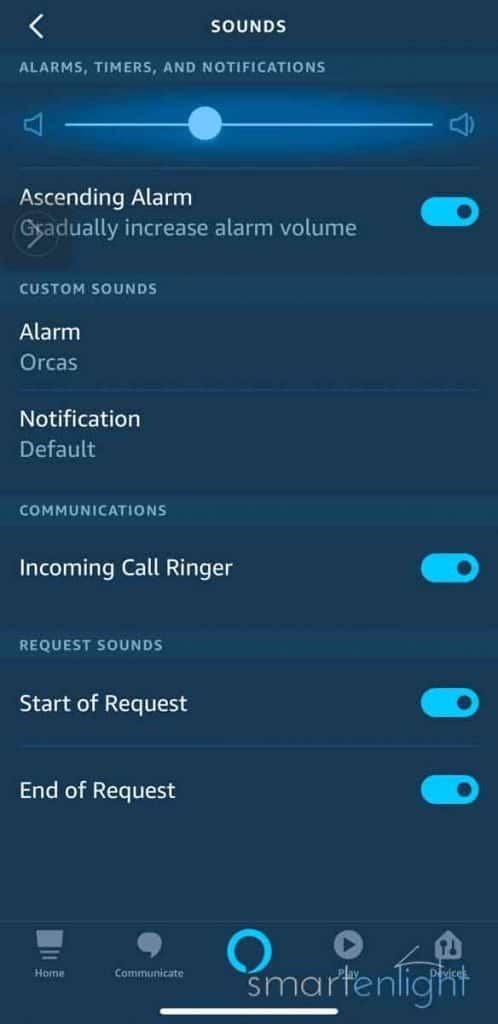
Another Pro-Tip: You can find the volume for the (Music) Alarm in the device settings: Devices Tab / Echo & Alexa (top left) / Your Echo device / Sounds / “Alarms, Timers, and Notifications.” Ascending volume works currently only for Regular Alarms.
How to Create Your Own Music Commands With Alexa Routines?
Up to now, we were looking into predefined music commands. But there is a powerful feature that can help us to create our own voice commands to listen to whatever we like and even more.
If you are completely new to Alexa Routines, you might enjoy this overview: Alexa Routines: How to Automate your Life with your Amazon Echo!
And, if you want to watch Alexa herself, creating a bedtime story Routine, please see Alexa Routines: Immersive Storytelling with Ambient Scenes and Sounds.
Creating a Simple Alexa Routine with Voice
There is a surprisingly easy way to create an Alexa Routine, we just need to say:
- Alexa, when I say (command), then (do something)
- Alexa, when someone says (command), then (do something)
Alexa will come back with: “Great! I created your Routine. When you say (command), then I will (do something). Change it anytime in the Routine Section of the Alexa app.”
We can use this to control our smart home quickly: “Alexa, when I say goodnight, turn off the bedroom lights,” or as a quick remedy for all these songs our kids love but we can’t hear any more:
- Alexa, when someone says play baby shark, play my favorite music!
But this is just the beginning, only one simple action. We can now adapt this single action and add as many additional actions as we like.
Let’s start with a Good Night Routine. If you already have a “goodnight” playlist, you can follow along. Otherwise, just use your favorite album/artist/genre/playlist/radio station.
- Alexa, when I say goodnight, play my goodnight playlist
Alexa will confirm that she has created our goodnight routine. Now, every time we say “Alexa, goodnight!” she will play our goodnight playlist.
But what if we’d like to play our playlist on loop and for some hours? No problem, we can edit our Routine in the Alexa app.
Editing our Simple Alexa Routine in the Alexa App
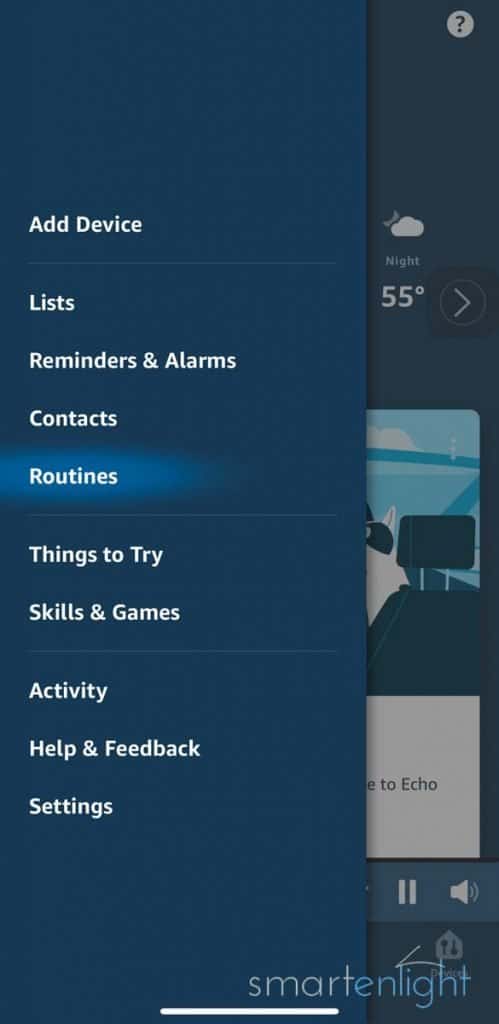
In this section, we’ll edit our “Goodnight Routine,” which we’ve previously created with our voice to:
- set the proper volume for falling asleep
- loop our “goodnight” playlist
- for a period of time, e.g. 2 hours
When we open our Alexa app and tap the ‘More’ button, we’ll find the “Routines” section, just tap on it.
Within our Routines, we’ll find the routine we’ve created with our voice: “Alexa, goodnight”.
- Underneath the “Add Action” button, we’ll find the action we told Alexa earlier: “play goodnight playlist.” Just tap on it.
- We can now edit the action and add “on loop” to our command, “goodnight playlist on loop.”
- Underneath, tap on the “Timer” and select for how long, e.g. 2 hours.
Let’s quickly add another action to make sure that the volume is set appropriately.
Tap on “Add action,” “Device Settings,” Volume, and select something between 10-20% or any volume which suits you. Tap “Next” to confirm.
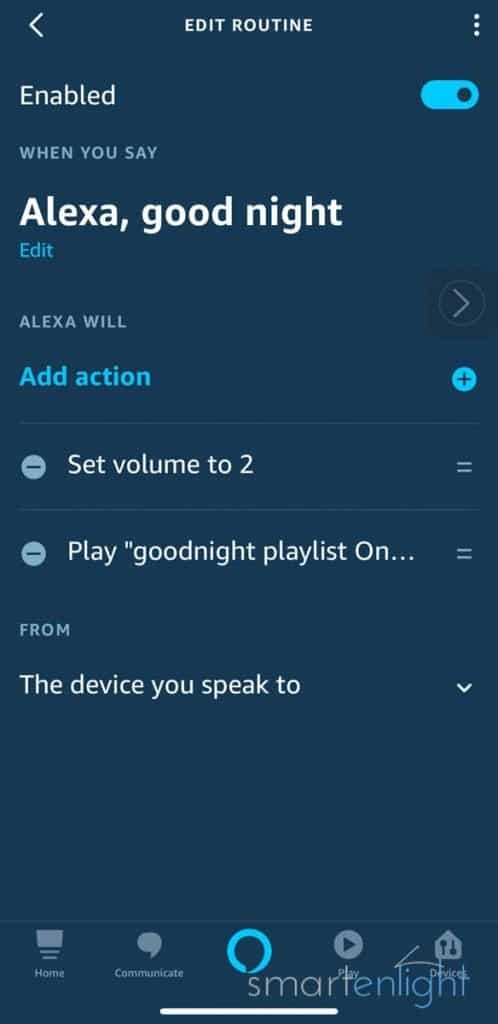
Now, we have 2 actions in our “Goodnight” routine: Alexa will lower the volume and play our “Goodnight” routine on loop for 2 hours. Nice!
Please check out our next section for another routine example.
Note, Alexa Routines require WiFi and an Internet connection to run. If your Echo loses connection to your Wifi and Internet during playback, the music playback will be interrupted. This can also happen if your Echo receives a remote firmware update and has to reboot during the night.
Creating an Alexa Routine from Scratch: “Alexa, it’s Dinner Time!”
Up to now, we’ve looked into creating an Alexa Routine with a voice command and later editing this simple Routine in the Alexa app. Let’s create a routine from scratch in the Alexa app. When we say:
- Alexa, it’s dinner time
Alexa will:
- announce that “Dinner is Ready” on all our Echo devices
- turn off the TV
- set the right light scene(s)
- play some dinner music

Before we begin, here’s a quick overview of all the different options we have in the Alexa app. When we create a new routine by navigating to the ‘More’ button / Routines / “+” (top right), we can specify one trigger for “When this happens,” which can be:
- a voice command,
- a schedule/time of day, which can be reoccurring
- the push on an Echo button, or
- a motion/contact sensor that senses movement / or opening of a door/window (currently only limited devices like SmartThings support that)
- when an Alexa Alarm is dismissed.
And in one Routine, we can combine many different actions, like
- setting the device volume on Alexa devices
- letting Alexa say/sing something (custom or categorized)
- announcing our calendar events
- sending announcements to Alexa devices
- playing our News Flash Briefing
- controlling our smart home devices
- playing a traffic report
- playing the weather report
- and last, but not least: playing a song/artist/playlist from a music provider, like Amazon Music/Our Library/Spotify/TuneIn for a certain duration on a specific Echo device or Multi-Room Music Group
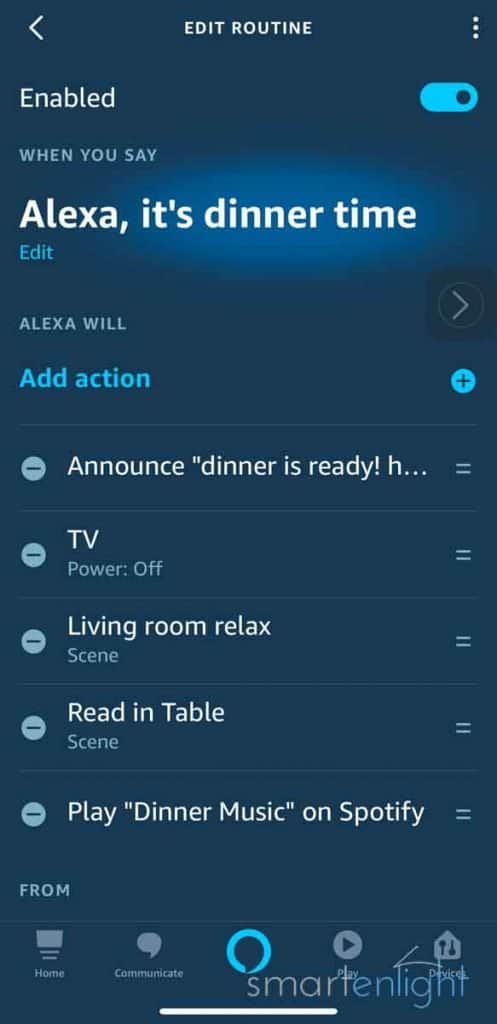
- Let’s start by tapping on “When this happens,” select “Voice,” and type in “it’s dinner time.” Confirm with “Next” at the top right.
- To add the announcement:
- Tap on “Add Action,” then “Messaging,” and “Send Announcement.”
- Type in the message, like “dinner is ready! hurry up!”. Confirm with “Next” at the top right.
- Leave “All Devices” checked, or select the devices which will receive the announcement. Confirm with “Next” at the top right.
- You’ll see the confirmation “Alexa will announce ‘dinner is ready’ on All Devices.” Confirm with “Next” at the top right.
- To turn off the TV (assuming you have a Logitech Harmony)
- Tap on “Add Action,” then “Smart Home,” then “Control Scene,” and select the name of your Logitech Harmony running, e.g. “TV.”
- Set Power to “Off” and confirm by tapping “Next” at the top right.
- To set the right light scenes (assuming you have Philips Hue)
- Tap on “Add Action,” then “Smart Home,” then “Control Scene,” and select your preferred scenes. We’ll set the living room to the scene “Relax.”
- Add any additional light scenes, e.g., set the dining area a bit brighter (here to “Read”)
- To play dinner music:
- Tap on “Add Action”, then “Music” and type in “dinner music” (or your preferred album/artist/genre/playlist/radio station for dinner)
- Tap on “From” and select your preferred music service.
We are ready:
- “Alexa, it’s dinner time!”
With Alexa Routines, you can get creative. You can specify your own voice command for a radio station or your favorite music group, which is difficult to pronounce or set the right lighting scene with the right music for a romantic dinner. Or all these actions together and many more. The only limit is your imagination!
Pro-Tip: The brilliant example from Brantome (Thank you!), shows the powerful flexibility of music routines: “You can add “shuffle” to a play-action in a routine, plus you can also direct the output to a group, not just a single device by adding the group’s name to the end of the play-action text e.g. “good stuff playlist shuffle downstairs” will shuffle my ‘good stuff’ playlist on my Downstairs group.” The play command would look like: “<playlist name> playlist shuffle <multi-room music group name>”.
Please note, DO NOT give your Multi-Room music group a “custom name”, rather select a suitable “common name” from Alexa’s list, because Alexa might otherwise not be able to address the Music Group in the Alexa Routine, and come back with “I cannot find the playlist …”.
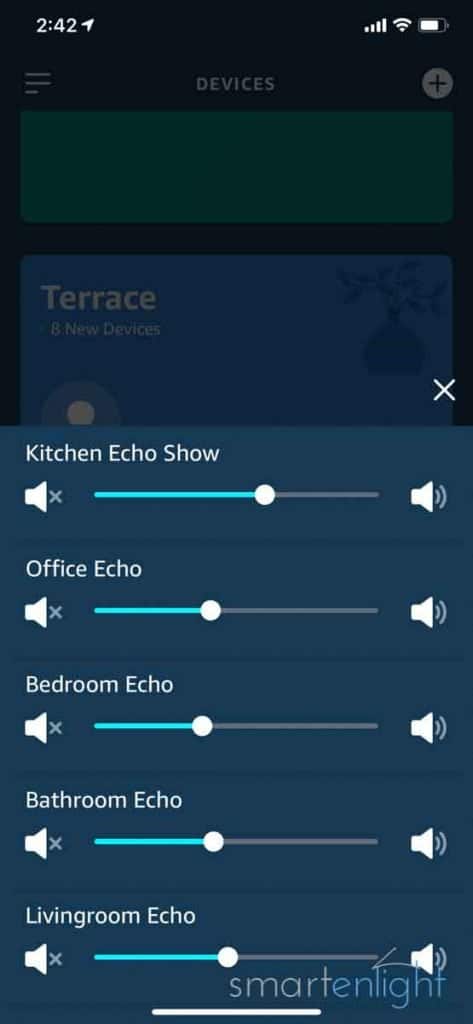
Note, “On the now playing screen in the Alexa app, you can select the volume icon and adjust the volume slider for each device in a group.” (Thank you, Brantome!)
What songs can Alexa sing?
There are so many Alexa songs – we’ve found 518 up to now – so we had to create a dedicated post only for them.
“Ladies and gentlemen, this is your captain Alexa singing! Welcome to smartenlight flight number 518, non-stop from your couch to Germany, the United States, United Kingdom, India, Australia, Canada, Spain, Mexico, Canada, France, Italy, Brazil and back to your couch”: Alexa, sing a song! A Musical World Trip with 518 Alexa Songs
But I Still Haven’t Found What I’m Looking For!
Sorry! There are so many interesting topics around music, and though we – everyone who takes the time to contribute to this post – have climbed the highest mountains … we might have missed what’s important to you! Please join us by taking the time to share your Alexa music experiences, questions, and answers in our discussion section below! You are helping to improve this post for everyone!
Still, there might be features, which Amazon has not developed or rolled out yet. Amazon continuously expands and refines Alexa’s music commands. They have to rely on statistical data based on our Alexa usage. But once you try a command and it does not work for you, you’ll rarely try it again …
To support the development of the Alexa music commands and features we are missing, we need to send feedback to Amazon! It’s easy, and we can do it directly from the Alexa app:
- Tap the ‘More’ button select “Help & Feedback.”
- Select “Send Feedback”
- Select the category “Music & Apps.”
- Select “other issues” or, like in this example, “Wrong song or radio station.”
- Describe the music command that doesn’t work for you, ideally by additionally giving a command example, like “Alexa, skip 50 songs,” skips only 1 song.
- Tap “Send Feedback”
Conclusion
Alexa supports, especially with Amazon Music as a service, many novel music features. She has even learned to give us some music information recently. And now, in 2021, we just received HD and 3D audio content at no additional cost. What a present for audiophiles!
Sleep timers and music alarms are helpful features supported across different music services. Alexa’s Routines are a powerful feature to create our own voice commands to integrate our music into simple or more complex routines. Multi-Room Music Groups and Preferred Speakers for Smart Home Groups help us to streamline our music experience throughout our home.

We hope you’ve enjoyed this extensive list of Alexa’s music commands. If yes, please consider helping this living post to grow by sharing it with friends and family. Thank you!
If you have any questions or want to help others with their questions, please join our thoughts section below! You can subscribe to receive notifications when we’re updating this post.
Happy Alexa Music!
P.S. You can find more Alexa posts here: Amazon Alexa.
P.P.S. For more information from Amazon, please see:
Amazon: Listen to your music
Amazon Music Unlimited FAQ
What are the Differences Between the Amazon Music Subscriptions?
Knock-knock … Alexa, can you yodel?
Enjoy our Alexa Joke Animations and Alexa Song Remixes on YouTube!
And our Musical World Trip with 518 Alexa Songs and All the Alexa Music Commands!
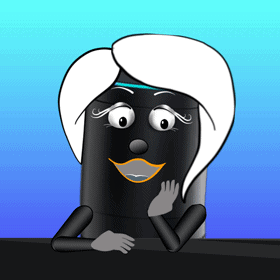




Apologies if I glazed over these 2 tips I stumbled upon when chatting with my Echo Dots 😂
1) You can seek to a particular time in a song by asking: Alexa, fast forward 30 seconds (or and time increment) etc.
2) Volume doesn’t have to be just 1 through 10. You can find a “sweet” spot by asking for a volume percentage. (Alexa, volume 22%)
*If you do not say “percent” after the number 0-100, then Alexa will remind you that the volume only comes 1 through 10 (I swear she knows what I was trying to do! Sometimes I think she likes to be difficult back to me 🤣)
Hi, hope things are well with you. It’s been a while since there were new entries here, and I guess the biggest thing that’s happened to Amazon Music is the major change to Amazon Music Prime in Oct/Nov ‘22 when its catalogue expanded from 2m to 100m tracks, but with unpopular significant restrictions around playback in that you can no longer request specific items (with the exception of “all-access playlists) without “similar” music being added to your request i.e. it all works like artist radio/stations. Plus there are limitations on the number of skips, automatic stopping after a period of inactivity, no offline listening etc. To say this has not gone down well with Prime subscribers is rather an understatement.
See here and related links https://www.amazon.co.uk/gp/help/customer/display.html?nodeId=GKL9M88FFWYHY7T9
HI i have looked everywhere to find a pair of headphones that have built in the factuality to have Alexa app stored on them so you ask for any of the playlist of mine that are on Alexa independent and away from any other device ie phone, speaker just over a WIFI connection. IE for example I am in the gym and just ask the head phones only. Do these exists . See loads with Alexa wireless to allow me to access the app if it is paired to my phone but do not what to have my phone with me all the time hope I have made the request clear.
I agree, Amazon music and Alexa need to modernize this. I have submitted feature requests to Amazon developers to do things such as:
1) Change the play list order from newest added or from A to Z, Z to A, etc. (you can do this in the amazon music app by going into a playlist and then clicking on the “filter” button)
Amazon could improve this filter function by making the setting stick rather than revert back to a default each time.
2) Jump to song # in a playlist and jump backwards/forwards by X number of songs or jump to song number X in a playlist.
3) Other things like find/replace a song that has changed and been removed for artwork/cover change is time consuming and tedious, and they need to add this command as Amazon and the artists break your playlists over time.
4) Another feature they broke or removed along the way was to continue on in a specific playlist and at a specific song. Every time my phone locks, the app takes me back to the main screen and not to the last song I was playing! Very irritating.
Lately I’ve turned on the car mode feature and use Alexa to voice control my songs, volume but the car mode settings has a feature that prevents the phone screen from locking. Thus, while I drive at least the app doesn’t terminate or lock up.
As far as kids interrupting my playlist with their own requests, I’ve found duct tape works great on their mouths (just kidding).
One thing that does work is to tell Alexa to play a specific playlist and then tell Alexa to shuffle songs in the playlist, and then tell Alexa to go to the next song. If you are lucky, it jumps to a song way down in the list and then you tell Alexa to turn off the shuffle mode.
JFYI: Looks like Amazon will end their 3 month Amazon Music Unlimited FREE trial tomorrow. 🤷
Reminder: if you do substitute the yellow square for the orange square, you’ll want to update “As we’ve failed to verify, we’re leaving this feature on orange.”
Some more commands I have discovered:
“Alexa, rewind [time interval]”
“Alexa, fast-forward [time interval]”
“Alexa, stop in [time interval]” — this is better than “Alexa, play for [time interval]” because Alexa will occasionally misinterpret the word “play”, exit the current song/album/playlist and start playing something else (usually “My Music”) instead. The “Stop in” command is foolproof.
_____
By the way, my screen shows your Unicode Orange Square almost identically to Red Square. Would you consider replacing all 🟧 U+1F7E7 with 🟨 U+1F7E8? Much better readability and scannability. (It also mirrors the intuitive traffic-light colour scheme.)
Essential feature request. After starting to play music or playlists, someone “always” requests another song to be played. And you don’t want to kill the playlist and start over. Alexa, insert to now playing. Where can we request this enhancement and check status? Who doesn’t get song requests? No one. All my “apps” allow this. So I have to not use Alexa to play music when there is company.
I have created a music list and I thought I could add a song that Alexa just played to my list. She doesn’t understand and just asked me to tell her which song I want to add and I may or may not know the title so….? Is there a command for her to add a song playing or just played to my list?
Yes, you can add the song currently playing to a playlist with: “Alexa, add this song to my playlist [playlist name]“. Alexa will confirm with: “Adding the song [title] to your [playlist name] playlist”. Hope it works for you!
ok…Thanks, does that apply to all music services? For some reason it wasn’t working last evening.
It works only with Amazon Music, for e.g. Spotify Alexa replies: “That command is not supported.”
Update, added:
– that the Adaptive Volume feature is currently US only.
– that Pandora, iHeartRadio, SiriusXM, and Tidal are not available in the U.K.
– that the ability to move music is available for all services
Thanks a lot Brantome for your feedback!
– added the feature to play track numbers on records
Thanks, David!
Sorry, forgot =) I’ve also added the 6 months free of Amazon Music Unlimited Black Friday bundles with select Amazon Echo devices.
Thanks & Cheers!
Hi, hope all’s going well with you. A brief note to say Adaptive Volume is not yet available in the UK, and I’m not sure if you identify Pandora and iHeartRadio as USA only services too – apologies if I’ve missed that.
Also, the UK don’t have SiriusXM nor Tidal…
Thanks, Brantome! I’m fine, and I hope all is well with you too. I will incorporate your valuable input in an update this weekend and send out an update note. Cheers!
Hey folks, another BIG Update! Right on time for Alexa’s birthday we’ve added:
– How to move music wherever we go (great feature, thanks a lot Brantome!)
– 3D Audio now available for any headphones with Amazon Music Unlimited
– How to let Alexa automatically adjust her Speaking Volume
– last but not least, the Amazon Music Trials are now available for 3 FREE Months
Hi, guess you’ll have seen this major Amazon Music feature release allowing you to move what’s playing between devices and groups? Up till now, Spotify was the only service to permit this by default because of Spotify Connect and only supporting one stream per account. This must be one of the most commonly asked for features…
https://www.amazon.com/b?ie=UTF8&node=23657445011
Thanks a lot, Brantome! I saw this feature recently and completely forgot that it’s one of the most requested features. However, thanks to you, we now have a big update with this feature and more.
Cheers!
A small correction to my own post – the ability to move streams around is for all supported streaming services, not just Amazon Music – I may have been a little excited to see it could be used by Amazon Music as that’s what I personally use 🙂
I’m an old fogey who still thinks in terms of disks and LPs. I can understand that Alexa won’t know what I mean if I ask it to play the second LP or album of the Beatles “White Album” or “The Beatles” album. I don’t know the exact orde of appearance or the exact name of all the tracks I have in my physical media collection. Is ther a way I can make Alexa start playing from what would be a specific track on the physical album equivalent?
For exaple Play from track 6 of the album “Beatles For Sale”? I accept “side 2” is meaningless to Alexa, but if I want to play an “album” I don’t always want to play from track 1. There is a similar problem if an album originally came as a multi-CD set, as is frequent for classical music. How could I get Alexa to play volume 2 of a multi CD collection. I always seem to have to start on CD1 track 1. It seems that Alexa only knows Albums as a collection of tracks and can only address that collection of tracks by starting at the first track. Am I not understanding something?
Wonderful question! We also often visualize our physical collection of LPs or CDs when streaming music. =) B sides and volumes Alexa does not understand (yet?). However, “Alexa, play track (number) from the album (album name)” does return the right track on Amazon Music. Alexa will confirm with “playing the album …, starting with track number …” or “Mr Moonlight” for your request =)
Alexa often suggests music based on other things I’ve listened to, and often nails it for me. Is there a way I can find out what station/playlist/channel she’s chosen so that I can go back to it later?
You can find your recently played playlists/stations/channels by tapping on the play button at the bottom of the Alexa app. We have not found a voice command to request this information yet. To track every song you’ve listened to, you could set up the IFTTT routine detailed in this post. Hope this helps!
BIG UPDATE (at least for Amazon Music Unlimited subscribers): We now get the HD content at no extra cost. There is also a time-limited (expires in 4 days) 3-month trial for those who have not tried Amazon Music Unlimited yet. I’ve also added Brantome’s findings and tried to get rid of too many typos. =)
Unless I’ve missed it above, requests of the form “Alexa, play xyz for 2 minutes” now appear to be supported, so could be used instead of a separate sleep timer command. Alexa responds that it’ll play for x minutes or until the end of the track (for shorter times I suspect).
Wonderful feature, thank you very much! I have added it to the playback control and sleep timer chapters. Cheers!
Is there some way of getting alexa to correctly deal with classical music? If you ask for a particular multi moment piece (a concerto eg) she generally only plays the first movement, and if you try asking for the second often does nothing or plays the first again. I accept that she’s doing basic steering searches but she needs some extra smarts added, it seems to me. Thanks for any help.
You could try adding “… album …” to your request. This usually helps playing the full composition instead of a single movement.
Please let us know if this helps, so we can update this post for classical lovers. ☺️
i have been purchasing songs from amazon for a number of years. is it possible to add to alexa the subtask to play songs from my amazon music library per a certain year. like all songs purchased in 2018, etc
Say my wife ask Alexa to play a song. During that song I think of one I would like her to hear after the one she is currently playing. I have a short memory, is there a command to have Alexa play a particular song after the current one is playing? Any attempt i have tried has failed miserably. Either Alexa starts the song immediately or plays a song that resembles the command i tried.
Hi I want to add White Christmas by the Drfiters to my holiday playlist but Alexa just keeps telling me I already have White Christmas (by Bing Crosby). How can I add another version? I’ve tried saying white Christmas by the Drifters. Thank you and great article.
I find it easiest to go to the Amazon webpage on my laptop (they limit you on a phone or tablet if you have too many songs) and type in Amazon Music, then choose Prime Music (or unlimited if you have it), Search for an artist, then go to Songs (or Albums), and See All. Once you’re there, you can start adding! Pause your cursor near the song title and a + and … will appear. Clicking the + adds that song to My Music, but I don’t know what that is. Clicking on the … lets you click on Add to Playlist, which shows all your playlists, just click on the list to add it!!
This works so much better than any other way I’ve found. Adding songs from an Echo device doesn’t always work, as you well know. Don’t know why they make it so difficult. Or why many artists have lots of duplicates of songs when you search this way. Or why we can’t sort any of our lists.
Great song, hope this helps!! 🙂
I used to be able to just say “Alexa, play L.A. Woman” and it would immediatly play L.A. Woman. Nowadays, it brings up a list of videos with the word woman in the title. Alexa is getting dumber.
I am desperate to find the playlist I was listening to a few weeks ago. It has the songs, Whereever you May Go by the Calling and How you Remind Me by Nickelback. I would love to see a command that says, “Alexa, what playlists contain xxxxxx song?: Please; this is so frustrating.
Agree, that would be a cool feature! But most “playlists” or “stations” are quite dynamic and personalized, so it might be difficult to recreate the exact same listening experience. Related playlists also don’t show up when we search for song titles in the Amazon music app / web app.
You could try the commands from “How to play something we already heard?” like “Alexa, play the songs I heard 3 weeks ago.” You could also try to play one of the songs you remember and then “Alexa, play more songs like that”. Or, for full control – we just added this chapter today´ – you could track automatically every song you hear from Amazon Music on your Amazon Echos in Google Sheets and use this as inspiration to create your own playlists. Check out our new chapter: “How to track the songs we listen to in Google Sheets with IFTTT”. Hope this helps a bit!
Thanks very much. May give that spreadsheet technique a try.
Amazon Music supports now podcasts. Updated the feature jump table and podcast chapter.
Hi folks,
Big update on our Alexa Music Commands post!
– Detailed the Music Services Descriptions and added Amazon HD, Apple Music and Spotify Free.
– Added a chapter on how to link and set default music services
– Replaced the outdated feature overview table picture with a new “Music Command Jump Table”. This table lets us jump directly from the Features/Services overview to the voice commands we’re interested in. Added Amazon Free, Spotify Free and Apple Music to the table and retested the voice commands per service.
– The voice command chapters should now clearly indicate what does not work for which service (the color boxes).
– Explained the “Current Savings” product boxes (and why they currently don’t work). Idea is to show you your daily Amazon savings on Amazon Echo devices (refreshes twice a day for U.S. and U.K. prices), so that you don’t miss a deal while you’re visiting smartenlight.
– Updated Alexas Music Info commands (she learned quite a bit)
– Added the “Follow Artist” feature
– Added how to make Alexa speak faster/slower
– Expanded the Podcast Support with new commands for Apple Music, Spotify and TuneIn and how to link and set the default podcast service
– Updated the post date (since this is a bigger update)
Hope you like this update, please keep your feedback coming!
Thanks & Cheers,
Kay
Hi, the free ad supported Amazon Music service has also been available in the UK since last August, and probably other regios too by now. Furthermore free Spotify support was released in the USA, Australia and New Zealand last November, and in the past few days to more regions like Canada, UK, Ireland etc. See the Spotify skill description for what it offers, and this link https://newsroom.spotify.com/2019-11-20/spotify-free-users-you-can-now-stream-music-on-amazon-alexa-sonos-and-bose-speakers/
Cheers
Hi! Thank you very much! You inspired a bigger post update and will find many “Thank you, Brantome”‘s throughout the post. =) I’ve also added a link to your discussion on reddit regarding different music services and Alexa, as pro-tip under the new “Music Commands Jump Table”. Hope that’s fine, it might help many.
Thanks & Cheers,
Kay
Great update, thanks 🙂
This is one of the most helpful things I’ve ever read about my Echo Dot. Thanks! Two questions I hope someone out there can help with.
1) I have an Echo connect which announces phone calls through the Dot. When I have music playing and the phone rings, the music mutes and pauses. When the phone call ends, I haven’t been able to find any command that resumes the playlist/song/radio station where it was.
2. I have a TV soundbar plugged into a smart plug, I turn it on by saying “Alexa turn on soundbar.” I also have a Fire stick, and I watch programs by saying “Alexa watch [whatever].” I want to create a routine so that when I say to watch something the soundbar turns on. Haven’t been able to figure this out. I tried by telling Alexa if I say to watch something then turn the sound bar on. But then when I said e.g. “watch Homecoming” it didn’t work, she wants me to say “watch something.” If I say “watch something Homecoming,” depending on how long I pause after the word something, I either get the soundbar on but no Homecoming, or vice versa. Feel like there must be a way to always turn on the soundbar when I’m controlling the Fire stick.
Any ideas appreciated! Thanks.
I am building my playlists, but once I have added some of an artist’s songs to my playlist, then ask again for music by that artist, it always plays from my playlist, not Amazon Music. So I cannot add any more songs by that artist to my playlist. Same goes for a song I’ve added, but which might have versions by different artists. Is there a way to force it to play from Amazon Music, and not my playlists?
This is an incredibly helpful list, thank you!!!
Thank you, great question! Same here, Alexa prefers whats in our music library and this appears to be behavior by design. Briane and Dawn found the “Alexa, play [artist] station!” request. In our case this command fetches a fresh artist song on every request from Amazon Music and might be what you’re looking for? Pls let us know if it works, and we’ll update the post with your use-case! Thanks!
Thank you so much for getting back to me, this works, and it plays more than that artist’s music! Don’t know if these ‘stations’ already exist, or it just creates them on request, but they’re great!
I wish we could just add all music by an artist, with one command. Or even an entire album!
Also, I had asked for it to play music by another artist, and got about 4 songs. So I asked it to play ‘other songs by’ that artist, and that gave me MANY more songs. It hasn’t worked since then, but it might work for others.
Thanks again!
I have noticed that occasionally there are two albums with the same name and yet a different list of songs. If I want to play a particular album of one of the two, What Alexa command do I use for the specific one I want to hear?
If the album titles are identical in your music app (e.g. Amazon Music), and you want to listen to both, I think you’ll need to select the album with the app. But if you have a favorite album version, you could add this album to your music library and try “Alexa, play the album [album] from my library”.
Added a link to our new post “Alexa’s Musical World Trip with 118 International Songs”, a non-stop flight from your couch to Germany, United Kingdom, India, Australia, Canada, Spain, Mexico, United States, Canada, France, Italy, Brazil and back to your couch. =)
Added eight Alexa songs: five “drop some props” raps, Paper Airplanes, The Thank You Song and The Hand-Washing Song!
Added link to the new Alexa Routines overview: How to Automate your Life with your Amazon Echo
Thank you !!!!!
Ask about Santa’s reindeer: “Alexa, who’s your favorite reindeer?” “Alexa, what can you tell me about Santa’s reindeer?” or “Alexa, what do you know about Rudolph the red-nosed reindeer?”
Added 12 (!) Alexa Christmas Songs!
I can’t remember what song “Model of a Digital Intelligence” is from
Any chance- Anyone can tell me?
Bill
=) “Alexa, play I Am the Very Model of a Modern Major-General”
I am new to Alexa and love her company. However my husband has tried every combintion of questions to tey and get Alexa tp play Led Zeppelins 1st album. Led Zeppelin. No matter how we word this , she just won’t play it. And yet she plays all their other albums. Please help.
Great album! The command is pretty long: “Alexa play the album Led Zeppelin Deluxe Edition by Led Zeppelin”. You could create a playlist with a more convenient name, or you could create an Alexa Routine: When you say e.g. “play Led Zeppelin One” she should play “album Led Zeppelin Deluxe Edition by Led Zeppelin”. Hope this helps!
How do I find a list of songs in one of my playlists. Also how do I delete songs from a particular playlist? Thanks.
Alexa lets us create playlists and add songs with voice commands, but when trying to edit the playlist, she unfortunately still comes back with:”Sorry, for now I can’t edit playlists”. For these tasks it’s best to use the apps for now. To locate a song in a playlist you can open the Alexa app, tap on the currently playing song and then on the list icon at the bottom left. You can scroll your playlist and tap on the song you’d like to hear. To edit a playlist you can either visit “music.amazon.com” or use the Amazon Music app. Tap on “My Music” (bottom right) then “Playlists” (top left). Select your playlist, spot the song to remove and tap on the 3 dots next to it. Tap on “Remove from playlist”. Hope this helps! Thank you, we will update this post with these use cases!
Alexa does not play the song I ask from Spotify
Instead it is so dumb it plays the radio station which I don’t want
Please resolve this echo 5 problem
I have stopped talking to Alexa
So mad
Oh, sorry! We are not Amazon! Just a bunch of Echo users like you, who try to help each other. 3 ideas which might help:
1. It seems you have not set your default music service to Spotify: In the Alexa app under Menu / Settings / Music & Podcasts tap on Default Services and set them to Spotify. If this is missing you most likely need to add “play … on Spotify” for every request. If you don’t do that, it defaults to Amazon Prime music stations.
2. Just stumbled over this problem yesterday with the example “Space Oddity”: There are 10 versions of this song on Spotify and no way to distinguish them in a voice request. For this the only solution we can think of are playlists, where you add the version you like to hear manually in the Spotify app to a playlist and then request to play your playlist.
3. For feedback to Amazon, there’s a chapter up there in the post. You should try e-mail, to make sure they follow up with your request.
Hope this helps a bit!
Some have said that if you manually select a song and add it to your library, that will cause it to be played over others as Alexa looks first there for your request. Might work for Spotify too.
Our Alexa Alarm Post is online: https://www.smartenlight.com/alexa-alarm/
Big Update! (updating the post date)
– updated Alexa Volume (thanks, Cindy!)
– added “How to let Alexa whisper”
– updated looping commands (thanks, J Anne!)
– updated Music Alarms (thanks, Kelly!) – Please note, there’s a dedicated Alexa Alarm post coming!
– updated How to Create Your Own Music Commands
– added Creating a Simple Alexa Routine with Voice
– added Editing our Simple Alexa Routine in the Alexa App
– added Creating an Alexa Routine from Scratch: Alexa, it’s Dinner Time!
– added the Alexa song: Model of a Digital Intelligence
How do I keep Alexa at a certain volume? I have to keep increasing or reducing the volume because she is not consistent. Thanks.
With the volume commands “Alexa, volume up/down” or “Alexa, volume 1-10” we can control Alexa and the Media/music volume only together at the same time.
1) If just Alexa’s voice volume is inconsistent and you have not changed the volume, you could try to power cycle the device (there were cases reported where this helped).
2) If you find the media/music volume inconsistent relative to Alexa’s voice volume, it might be that the your preferred music source / flash briefings etc. are not normalized (have the same volume). For this we have no other solution currently, than to raise/lower the volume which also changes Alexas voice volume.
3) If you find it’s inconsistent throughout the day, you can create scheduled Alexa Routines, to set the volume of your Echo devices to appropriate settings, eg louder throughout the day, softer in the evening/at night.
You can do that by tapping on (Menu/Routines/+ at top right). Then tap on “When this happens”, select “Schedule”, then “At Time”, and specify time and repeat, e.g. everyday at 7 PM. Then tap on “Add Action” and select “Device Settings” and “Volume”, eg 20%. Choose the Echo where you’d like to change the volume and save the Routine. You can add multiple actions for multiple Echos and create different scheduled Routines.
Hi Cindy, we just updated this post with your questions and you’re now part of it! =) Hope you will find it helpful and thanks a lot for your feedback!
How do I get alexa to loop a playlist or nature sound continuously until I stop it or how to get it to loop for set number hours so I can use all night long to block outside noises. E.g. i have playlist of specific gregorian chants or sometime i just say bubbling g brook etc. Thanks
Apart of the commands above “Alexa, loop (this album/this playlist)” and “Alexa, stop playing in 1 hour”, you can also try “Alexa, loop mode on” or “Alexa, loop MY (nameofyourplaylist) playlist”.
You can also create an Alexa Routine (Menu/Routines/+ at top right). Then tap on “When this happens”, select “Voice” and enter your custom command, e.g. “good night music”. Then tap on “Add Action” and select “Music”. Here you can enter your playlist command “My (nameofyourplaylist) playlist” and set a timer for how long the music should play. Now, every time you say “Alexa, good night music” she’ll play your playlist for the duration you have specified.
Hi J Anne, we just updated this post with your questions and you’re now part of it! =) There might be a couple of reasons that Alexa stops her playback (WiFi, Internet, firmware update, …). We’ve updated our Alexa Routines section, hope you like it. Let us know!
This is so helpful. I am confused though by the Routines. I need specific examples on how to do one and what they are for. The article was a little vague on that. For example, how do you use the voice command to set the volume on a specific device? Also, my big issue is my alarm that I wake up to everyday to music, only plays the same type of genre, even though I never specified it. I asked Alexa “to wake me up to music every weekday at 6:00 AM.” When the alarm goes off, it only plays jazz music. Why does it only play this one type of music?
Thanks a lot for the feedback! There’s already a dedicated “Alexa-Alarm” post in the making, where we’ll clarify all the important details around alarms (will link to it here, as soon as it’s ready!) The key-points in a nutshell: Be careful with routines instead of Regular/Music Alarms, as they won’t activate if your Echo loses WiFi/Internet connection. Music Alarms should be safe, as they get converted into regular alarms in case the device goes offline. If you only specify “wake me up to music”, the music alarm remembers the last genre/radio station they were set to (you can check the genre, but you cannot change the genre/station in the Alexa app, as music alarms are controlled voice only). To avoid super long commands you could say: “Alexa, wake me up to GENRE (on AmazonMusic/Spotify/…)” and she should come back with “Alarm for what time?”. You can then follow up with “Every weekday at 6:00 AM”. The volume for the music alarm can be set in the Alexa app / Reminders and Alarms / Alarms / Settings (at the bottom of the page). Make sure you first pick the right Echo device from the top selection! Ascending volume unfortunately only works for Regular Alarms currently. Much more to come in our Alexa Alarm post, still hope these hints are already helpful!
Hi Kelly! We’ve updated the post with your feedback! The Alexa Alarm post is still not ready, so we’ve added the info here. The Alexa Routines section starts now super easy with voice commands and you can edit them from there. Hope you like it! Let us know …
Very helpful. Answered all my questions.
So far lol
Added 3 Independence Day Alexa songs! =)
I have been listening to the music from Hamilton on Alexa. I listened to all the songs in Act 1 and then paused.
When I asked to resume later it started from the beginning.
Is there a way to start an album from a particular song?
Not sure, why the album played from the beginning. Pause/Resume/Continue appears to work here, even if it’s the next day. Unfortunately there are no commands to navigate to a specific song on an album, yet (other than starting the album and skipping many times). It would be great, if you could also request this feature through the app feedback. The quickest way to navigate within a longer album/playlist would be through the Alexa/Music app or the browser. Hope this helps!
I have a pretty long playlist that spans two decades – 60’s & 70’s. I would love to ask Alexa to play the playlist in order of release date. Is there a way to do that? Currently I just shuffle the playlist but it always seems to play the same songs.
We can currently only manually sort playlists in the Amazon Music app or website (by “drag and drop” on the three dots). “Alexa, turn on shuffle” or some other “shuffle command” from above should randomize your playback.
“Alexa, add this song to my playlist (Note, this also works only for Amazon Music)”
Unfortunately, that’s not true.
Example: Alexa has some Nocturnes playing now.
I ask her: “Alexa, what song is this?”
Alexa: “Such and such from album such-and-such, performed by so-and-so.”
Me: “Alexa, add this song to playlist “Nocturnes”.”
Alexa: *Pauses song* “Sorry, it appears nothing is playing at the moment.” *Resumes song*
I’ve found no way to make this function the way the documentation above implies that it’s intended to.
Did you initially ask Alexa to play that music or did you manually select it from the Alexa or Amazon Music app? I’ve found in those latter cases (and it’s been that way for a while), that Alexa is unable to identify or add a track to a playlist if the audio wasn’t initiated by a verbal request.
Just tested with ‘nocturnes’ (thanks for the tip!) from AMU (stations and playlists) and it works just fine adding them to personal playlists and the personal library following your steps. Maybe you have your Echos paired to speakers or linked as a stereo set? Though I cannot reproduce problems with single Echos, paired speakers, speaker groups or stereo sets, there are currently problems reported by some users that some commands do not work with such configurations (“sorry, it appears nothing is playing at the moment” – it’s like one Echo does not know, that the others are playing music). If the problem appears in your setup, it would be great if you could report the defect to Amazon (using the feedback form in the app as described in the post) to also help others who are struggling with this defect.
You usually get the ‘sorry nothing is playing’ warning if the echo is playing from a third party skill, or as I say above, if you manually rather than verbally selected the music. It’s almost as if by ‘casting’ the music to your echo, Alexa isn’t aware of the content.
Thank you! We were posting at the same time and I am happy that you took the much more probable angle. The problem with testing these problems is that my Echos hardly ever misbehave with music. So even with manual streaming to an Echo group Alexa just adds everything to the library. Will wait for your expertise before posting next time! =) Thanks a lot for all your feedback which is helping many people reading this post! We all owe you!
All this and Alexa is still too stupid to not pick live versions of songs I want to hear?!? How about a simple switch that allows me to disable all live recording as a play option. Most of these songs have ‘live’ right in the title, should be pretty easy to do just based on song or album titles.
Mike, great question, thank you! Just added a chapter on requesting the “right” version of a song. “Alexa, play the live/album version of [title] (by [artist])” might help in your case. If not, there’s a workaround with your library or playlists, which you can find in the chapter added. Hope this helps, appreciate if you let us know!
Hi, as per this link, Alexa seems to search your “my music” first before it then searches your default streaming service, so I think it’s a slant on what you say above. I’d suggest playing the track, asking Alexa to add it to your library and after that, going by the link, it should select that in preference to variations on the track title.
https://www.amazon.com/gp/help/customer/display.html/ref=hp_left_v4_sib?ie=UTF8&nodeId=201601830
Thank you! You are 100% correct! It was just that I tested too quickly and now after retesting, it seems to take a couple of seconds until Alexa realizes the preferred version is in the library. I’ve removed the “… from my library” and added a note for people expecting immediate results. Hope that’s clearer now!
Update: We can now start an Alexa Routine when an Alarm is dismissed.
Following new Alexa Routine features have been announced to arrive in the next weeks:
– sunrise/sunset triggers
– cam triggers routine
– skills at the end of a routine
– unread e-mail notification
Added “Alexa, sing a song” with a list of songs and rap songs.
Added the free ad-supported Amazon Music service (currently US only)
Can I ask Alexa to play a certain playlist starting at song number 50? It always starts at the beginning. The only way I have found to skip that song is to say skip for each one.
Unfortunately not with a voice command (yet). A manual workaround with the Alexa app would be to: playlist”.
1. start your playlist, 2. tap on the currently playing song in the Alexa app (bar at the bottom), 3. then tap on the playlist icon at the bottom left, 4. scroll down and tap on the song where you’d like to continue.
If you’re just looking for a mix of songs, you could try “Alexa, shuffle my
Thank you, that worked!
Another question, a little off-topic. Are there known problems with casting from within the Amazon music app? My Riva speaker worked well for the first few months with the Amazon app. Now, when selecting songs from the app (not Alexa), I get the endless blue circle as it tries to connect, even though the speaker is in the list and online. I also have a set of old bookshelf speakers connected via Chromecast audio. Same problem with Amazon. On the rare occasions when one will work, the other will work, too. I have a strong network signal and no problems with other devises. Sorry for the question in this forum but neither Riva nor Amazon can help me. Thanks.
Happy to hear the workaround works!
Sad to hear you are moving away from voice commands because of the missing feature of skipping multiple songs / playing a playlist from a specific position/song. We’ve submitted the feature request via the Alexa app / Help and Feedback / Send Feedback and hope more will do so (will add this now to the post as well!)
For 3rd party speakers we currently have to rely on the community and I hope some of our many readers have a RIVA in their setup and can help specifically.
For the Chromecast, this is a very interesting use case and there are no issues we can reproduce but we will keep an eye on it! There’s the generic troubleshooting tips which you might have tried already: 1. reboot your router (understand that your devices are visible and online but still this helps resetting the network connections), 2. reboot your Chromecast (unplug for a couple of seconds, it will search for an update after reboot), 3. force quit the Amazon Music app (open the settings app, locate Amazon Music, select force stop). 4. try again, and we hope this helps! =) Please let us know!
This is the question I wanted to find an answer to. I’ve asked her to shuffle but she always shuffles the same way. I’ve been adding songs to my playlist for years and would like her to start the list in the middle, or an hour into it, or at a specific track so I can hear newly added songs first. Of course it’s an exercise in futility. If I wanted to open an app and play music from an app I wouldn’t need Alexa.
Doesn’t Alexa also support Deezer? I use it with Alexa right now!
Yes, and Apple Music as well! We’ll add those services and make the table interactive, so it’s more obvious which commands work for which service! Update planned around Easter, please hang in!
How can I choose (which command) a particular artist through alexa (echo dot) pass on to my musiccast receiver (yamaha rx-v685)?
Don’t think you can. The available commands are here
Here they state: “Can I request a specific artist, album or song using Alexa?
It is possible to set up Playlists and Favorites in the MusicCast app and recall those using Alexa voice commands. Also, it is currently possible to use an Echo/Dot as a source for a MusicCast product connected via Bluetooth (all MusicCast products support a Bluetooth input). When an Echo is used as a source, you can request a specific artist, album or song just as you would when using it as a standalone device. MusicCast lets you redistribute a Bluetooth stream to multiple MusicCast products for simultaneous playback if desired.”
So looks like bluetooth is the best you can do if you don’t want to play MusicCast favorites and playlists.
See as well the link here
Yamaha has announced support for “specific artist, album or song from select streaming services” in 2019, through their MusicCast skill (vs MusicCast Smart Home skill). Once this is supported the command should be: “Alexa, ask MusicCast to play [artist/album/song] in the [room]”. Until then you’d need to create playlists/favorites in your MusicCast app and say “Alexa, ask MusicCast to play [favorite/playlist/recents] in the [room].”
As Brantome found out (thank you!), pairing your Amazon Echo via bluetooth, would give you all the commands which Alexa understands standalone.
How can I get Alexa to play straight through my like list, rather than through an increasingly small list based on what played last?
For Amazon Music: Playing back what you “thumbed up” will not work. This feature is intended to tune Alexa’s suggestions, e.g. when you ask her to play some music without specifying what you’d like to hear. She should learn over time to make better suggestions.
But you could create your own playlists and instead of “thumbs up”, add your favorite songs to your playlists. Or just add the songs you like to your library and ask for songs you like (Alexa will then play your library).
Added the new feature “Song ID” for Amazon Music.
Good list. A few updates perhaps:
1. voice control of equaliser now available in U.K. too
2. Create/add to playlist also works well
3. You can add “shuffle” to a play action in a routine, plus you can also direct output to a group, not just a device by adding its name to the end of the play action text e.g. “good stuff playlist shuffle downstairs” will shuffle my “good stuff” playlist on my Downstairs group
4. On the now playing screen in the Alexa app, you can select the volume icon and adjust the volume slider for each device in a group
Thanks a lot for the brilliant feedback. Finally updated the post!
Cheers,
Kay
This is a helpful article. Though I know/use most of the commands, I had no idea an equalizer had been added! Super cool. Skip to the end if you just want to read my question and not the novel that precedes it!
I have a massive library of personally-owned songs — over 10,000 — and am a bit of a ‘super-user’ with over 100 playlists, mp3 tags with my own unique way of labeling genres and specifying the year of each song/album. I use playlists like mad and there was over a year that Alexa would not shuffle more than the first 500 songs in a playlist (playlists technically had a 500-song limit, though you could avoid that by using the website instead of the PC app). Whew, after numerous online threads, tweets, chats and calls and emails with Amazon, they finally got that fixed. It was a bizarre issue since randomizing lists is one of the easiest functions of technology. The coding is absurdly easy.
Currently, the issue du jour (du ano, really) is that the Amazon Music app on my smartphone will not bring in all of my playlists, and the ones it does bring in are incomplete. Amazon is thoroughly stumped and fairly indifferent. Too bad for me.
Oh, let’s not forget my other pet peeve, as of February 9 (expiration date of my Amazon Music Storage annual subscription), I will no longer be able to upload music to Amazon Music. WOW, taking us back to the 1970s. All these Alexas in my house (I have 7) and I can no longer add my own music to them, and Amazon has not provided another service that will accomplish it (and let’s face it, even a jailbroken workaround would be a horrendous black hole of wasted time since the new service would force me to re-establish all my playlists among other issues). SHEESH!!! I just wanna buy mp3s and play them on Alexa, and I no longer can add songs. No, I’ll never rent music through a paid streaming service.
Anyhoo, I say all that to ask one more question that probably doesn’t have a good answer.
QUESTION: While playing a playlist (or any other series of songs), is there a way to insert a song into that list to be played next?
My Zune has been able to handle that since it was made back in 2007 or so, but I can’t find any command to queue up the next song in Alexa without having her immediately play it and cancel the playlist/series she was playing.
If you buy your MP3s from Amazon (or autoripped CDs for that matter), they are available for playback by Alexa as they appear in your amazon Music library.
hi as someone else who has a superlong playlist has anyone figured out how to make alexa skip forward 10, 15 or 20 songs or ideally resume at song instructed or resume at last played point? Surely this is a reasonable voice command?
The exact question I was looking for an answer to. You asked 3 years ago and apparently they still don’t have that voice control command available.
As with pretty much every other music service I’ve ever seen its vocabulary assumes I’m listening to modern rubbish. If I ask it to play a composed work it sometimes plays the first movement and then stops, and sometimes it picks a movement at random and plays that. So I said, “Alexa, play Beethoven, piano sonata in A op. 101”, and it played the finale. So I said the same thing again and this time it played the second movement and then stopped. How do I get it to play the work from the beginning of the first movement through to the end of the last movement without a break?
Assuming it’s on one album, you could try: “Alexa, play the album …”. Since your commands could get pretty long, Alexa routines could help with shorter voice commands for your favorite music. Hope this helps! Cheers!
Interesting and detailed collection of commands – nice work!
I have some Sonos One speakers and they can do many things but I come across things Alexa on Sonos will not do. The play a song and then saying the lyrics does not work.
Perhaps that because I’m using Spotify rather than Amazon music – I’m not sure? I like Spotify though because it has a great Scandinavian music catalogue.
I’ve come across some problems with Skills – particularly the Swedish Radio skill that won’t play a particular local radio for me. Try “Play Swedish Radio” Then Play P4 Östergötland. Alexa will play pretty much any other local station but that one! It doesn’t matter how to pronounce it, In perfect Swedish, local dialect Swedish or English or America accents just can’t get it to work – all the others work!
Thanks Steve! Alexa search by lyrics does not work with Spotify. However, lyrics search works with Google/Spotify, so I guess it’s not a technical restriction but Amazons commercial decision to reserve it for Amazon Music. Funny enough, without knowing Swedish at all, “P4 Östergötland” played straight away on a regular Echo. For me it works with German and English pronunciation. For English you can – for instance – type it in here: https://tophonetics.com, click on American English and hit play. In my case, Alexa understands the played back channel name. Hope this helps for finding the voice command which works for you!
Not sure, why your last posts did not make it into the comments section (maybe you sent them via e-mail and the system could not pick them up …) I have 2 more ideas for you.
The first one: You could create a custom routine. When you say eg “play my radio”, the action could be that Alexa “plays P4 Östergötland” from TuneIn. Custom routines including audio actions will not execute in the Alexa app or on Sonos (this seems to be currently restricted by Amazon), however you can specify in the routine that Alexa should respond from your Sonos. So you could trigger “play my radio” from the Alexa app or an Echo and it would play on your Sonos. Alexa might come back with “audio actions are not supported on this device” but would still play your station.
The second one: Alexa skill availability is linked to the Kindle store you are linked to. US leads with Alexa features and skill availability. You can switch your Kindle account to amazon.com under (please try this on a desktop, as the mobile site looks a bit different and the link is well hidden): Your Account / Manage Your Content And Devices / Preferences / Country and Region Settings. There you should find “Click here to learn more about other Amazon sites you are eligible to shop on based on your country/region of residence”. Amazon.com should display and “Learn about transferring your Amazon digital account to Amazon.com”. If you follow this link you should see a button to transfer your Kindle account to Amazon.com. Please note, that this loads a new configuration into your Alexa’s, so you would need to recreate routines, link skills and re-add smart home devices. However you would access the newest Alexa features and skills with this configuration.
Hope one of the ideas works for you!
Let’s say I tell Alexa to play a song, then I tell it to play a new song. How do I tell Alexa to go back one song ago, or go back 5 songs ago? I tried everything, can’t get this to work, it just repeats the current song. I would think this functionality would be so basic!
If there is only one song in the queue, Alexa will repeat this one song because there is no next/previous (you can check in the Alexa app when something is playing, tap on the song and and then the list icon bottom left) for Amazon Music or in the Spotify app, if that’s your service. If you request a playlist/album/station you can jump between the songs with “Alexa next/previous”. Also the more sophisticated commands like “play the songs I heard yesterday evening” should work now for Amazon Music. Hope this helps!
My issue is similar to Kelly’s. I’ll be listening to my playlist, then one of my kids asks Alexa to play a specific song. I want Alexa to resume my playlist afterward, but it seems like I can only do that by starting over. I also wish it would resume automatically. Is there a different way for my kids to request their one song so that Alexa will resume my playlist afterward?
You remind me that a whole chapter on multi user music is missing! Will definitely look into that. Currently the only way I can imagine is to mix 2 music services. For instance you have your playlist being played back on Spotify, your kids request their “song from Amazon Music” (included in Amazon Prime) and you “resume Spotify” to continue from where you left off. If you have a large enough playlist and don’t care where you were, the “shuffle playlist” (instead of “play playlist” should do the trick), on only one service.
Spotify also has the unique feature of being able to resume playback on another device or group without restarting the track/ playlist.
Whenever I ask Alexa to resume my playlist. It starts from the beginning, even when I say the name of it. When I try to resume from the Alexa app, the same thing happens. Also, when I skip to get where I left off, it won’t play the next song in line. I have almost 600 songs in my playlist and so there are plenty that haven’t gotten played yet. I have to remove songs that have been played and tell Alexa to shuffle all over again. It is so annoying. Is there anything else I could try?
Seems like a huge bug on Alexa side. Some users indicate it applies only to the first song and try to add a silent song as first one in the playlist, on shuffle. Hope this helps?
Hi Kelly! Another idea, since you have a long playlist, you could try to go directly on shuffle by “shuffle (your playlist) playlist” (instead of “play playlist” and then turning on shuffle) Works for me on Amazon Music and Spotify!
A long playlist? My longest list is 10,000 songs. 🙂
I had alexia playing what ever I wanted her to do . Had internet changed with new ip address . Rebooked her up now I cant get her to recognize anything. Any suggestions
If non music related commands still work, you could check your music settings (Alexa preferences section) in the Alexa app. Hope this helps?
I want to ask Alexa to play a certain artist, and then, I want to add additional artists to the playlist (without creating a playlist). E.g., ALexa, play music by John Prine. then… after a while, I say, Alexa add JJ Cale. When I do this, it says this feature is not yet available. 🙁 When will this be available?
Update 2018-08-02: Added some new commands, the “station” feature from your feedback and the new EQ feature (initially US only). In case you’re revisiting this page, updates are in green.
Cheers,
Kay
Best way to command her is to play an artist’s “station” which will play that artist and others from the same era and genre. There are thousands of stations. If I say play the Eagles station, it will play that “kind” of music. If I say play the 21 Pilots station, she will play a variety of that more modern alternative pop.
Thanks Dawn! Your answer is much better than mine re Briane’s question. Will look into a upvoting feature for comments, so that it’s more obvious!
Thanks & Cheers,
Kay
I’d be interested to know if you’ve found a way to have Alexa play/shuffle songs by two or more particular artists, rather than just one or however many “she thinks” are similar.
Hi Briane!
Sorry for my super-late response!
The closest I found are “prime stations” as documented here (link)
Another option is of course to create playlists in the app, add the artists you like, and trigger those via voice.
Hope this helps!
Cheers,
Kay
In case I have missed your favorite music command:
Please let me know, and I’ll add it to the list!
Thanks & Cheers,
Kay