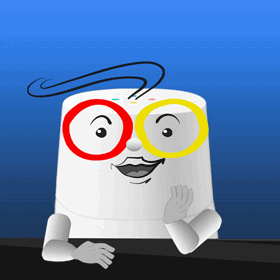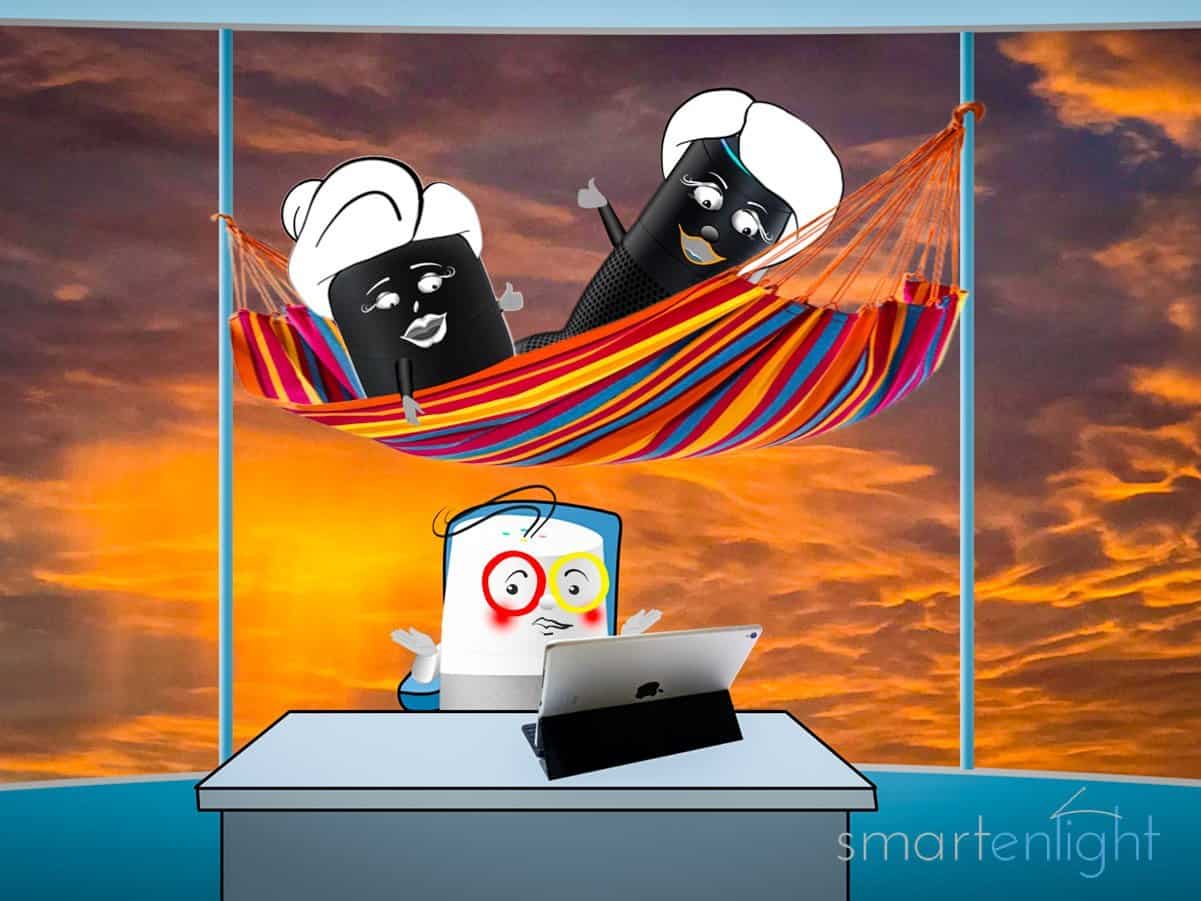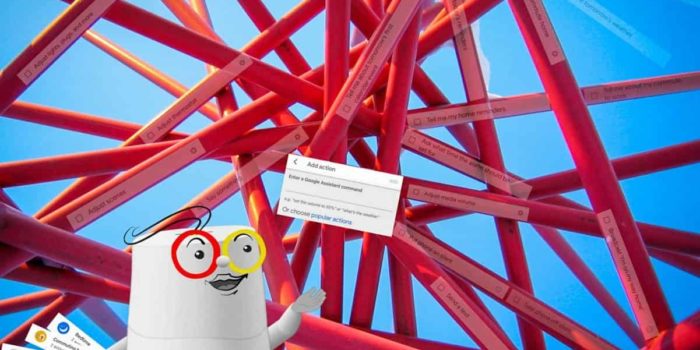Google is an amazing storyteller! We will look into the many ways to listen to his stories, but this post is actually about quality time with your kids, your partner, or yourself. We will create Google Routines, where he will magically set the perfect ambience to put us in the middle of the story we are reading, or just asleep.
Google’s Explainer Cartoon
A video is worth a thousand pictures (10890, to be exact). Here is Google, showing us how to create a Google Routine, which in our example, puts us at a sunset beach. He will color our room orange red, and gold with our smart lights, play soothing ocean sounds, and will not gradually dim the lights, until we fall asleep. Let’s hear why …
Please note, “immersive storytelling” is a term usually used in virtual reality. As traditional stories unfold in our imagination and stimulate creativity, we’ve adopted this term here for our Google Routines. =)
Estimated reading time: 10 minutes
Table of contents
Cartoon Transcription & Routine Screenshots
- Introduction 0:00
- The Three Little Monkeys – Google’s part 0:22
- Google Routines Overview 1:36
- Google creates a Routine: “Hey Google, at the beach” 2:48
- Google creates a Routine: “Hey Google, the turtle” 4:47
Introduction
Google: Ok, here is a story from Google Play Books. It’s called “The mighty old turtle”. Ha! Just teasing you!
In this video, I’ll show you how to create Routines. It’s really easy and one of my strongest features! Before we begin, if you have not seen our bedtime story yet, here’s my part from our “Three little Monkeys”!
The Three Little Monkeys – Google’s Part
Google: the three little monkeys were not good swimmers. Not like the parrot fish, or the mighty old turtle, or coconuts! So the monkeys clung to the coconuts and swam back to the …
Alexa and Siri: Hey Google, the beach!
Google: Correct! The storm was over, the sun sent her last smile. Tired from the exciting day the three little monkeys … fell … asleep.
Alexa and Siri: Google that’s all? That’s the whole story?
Google: Hmm. Did you know according to Wikipedia coconuts can travel 110 days or …
and here is how monkeys sound!
*monkey sounds*
Google: Quite impressive, isn’t it? If you watched carefully, first I showed the two little monkeys, ahem, I mean Siri, and Alexa, the mighty old turtle.
Then, the 2 little Monkeys said: “Google, the beach!”, and I set the lights to a sunset scene and played ocean sounds.
Suddenly they asked, “Google, that’s all?”, and I presented some Wikipedia knowledge about coconuts. Ha, this usually works best for falling asleep. Finally, I couldn’t resist and played some monkey sounds, which, ahem, woke up the little monkeys!
Google Routines Overview
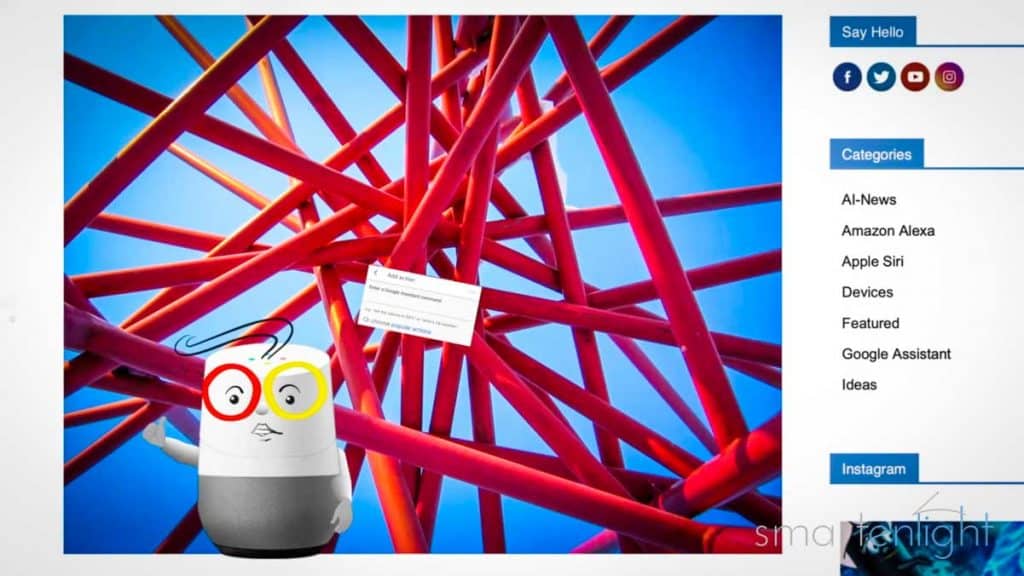
Let me show you how this magic works! For an overview of Google Routines, let’s visit my post at smartenlight.com. Impressive picture, isn’t it?
So, what are my routines? My Google Routines are as easy as: “When you say something (or at a certain time), I will perform one or more actions.”
You can either define my actions, and this is really cool, just by entering my Google Assistant command, the way you would speak it. Or, you can pick from my 20 popular actions, which I’ve grouped into “Home Control”, “Plan your Day”, “Communication” and “Custom Responses”.
Finally, to make it easier for you to become familiar with my routines, I have created 6 ready-made routines, which contain helpful popular actions. Just try them by saying, “Hey Google, Good Morning”, or “Good night”, and “Hey Google, I’m leaving”, or “I’m home”. On your phone, you can try: “Hey Google, Let’s go to work”, or “Let’s go home”.
No worries, for today’s examples, we will only need my “Enter a Google Assistant command” action, which we will use to add different actions, just by entering my voice commands.
Let’s forget about the rest, you can always look it up in my post, at smartenlight.com.
We will start with my routine, “Hey Google, the beach!”
Google creates a Routine: “Hey Google, at the beach”
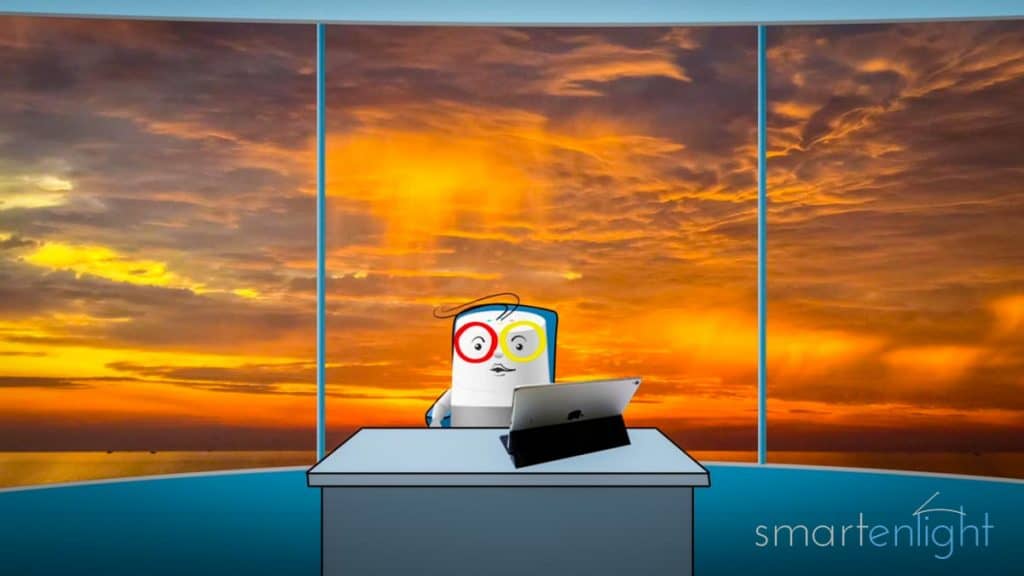
First, open my Google Home app and scroll down to our “Monkey Room”. Let’s check that all devices which are actually in our monkeys room, are also in the Google Home app “Monkey Room”, especially their Google Home ,ahem, Nest Speaker. This way we won’t need to add the Monkey Room to all our Google commands, as the Speaker knows in which room it is. Ah, this looks good.
To create a routine, scroll up and tap on the routines button. Select “Manage routines” and then tap on the blue “plus” button at the bottom right. Now let’s configure “When I Say …” Tap on add commands and type in, right, “… the … beach”. Tap on “save” at the top right. Wonderful!
Let’s add some actions for me to do.
It’s a bedtime story, so lets dim the lights. Add an action and type in: “… Set … brightness … to 30%”. Tap again on add action and type in: “… Set … Alexa’s … light … to … orange red!”
And now let’s add another action: “… Set … Siri’s … light … to … gold!”
Lovely sunset!
Director: Sorry, but why don’t you gradually dim your Philips Hue lights, by adding your command “Sleep my lights”?
Google: Ahem, that would ruin the sunset, because it changes the colors …
Director: Even if you put it on top?
Google: Ahem, yup. Then it doesn’t run.
Director: Ah, I see.
Google: Let’s continue. Before we play some ambient sounds, let’s make sure that it’s not too loud. Tap on “add action” and enter “set volume to 20%”. Now we can add the ocean sound. Tap on add action …
Director: Sorry, but why don’t you use “Add Media” and then “Sleep Sounds”?
Google: Ahem, because we cannot control “for how long” there. And the little monkeys would wake up, if we play the ocean sounds throughout the night.
Director: Ah, ok.
Google: Yup! So let’s just enter a command ”… Play … ocean … sounds … for … 30 … minutes”. Yeah! We’re ready!
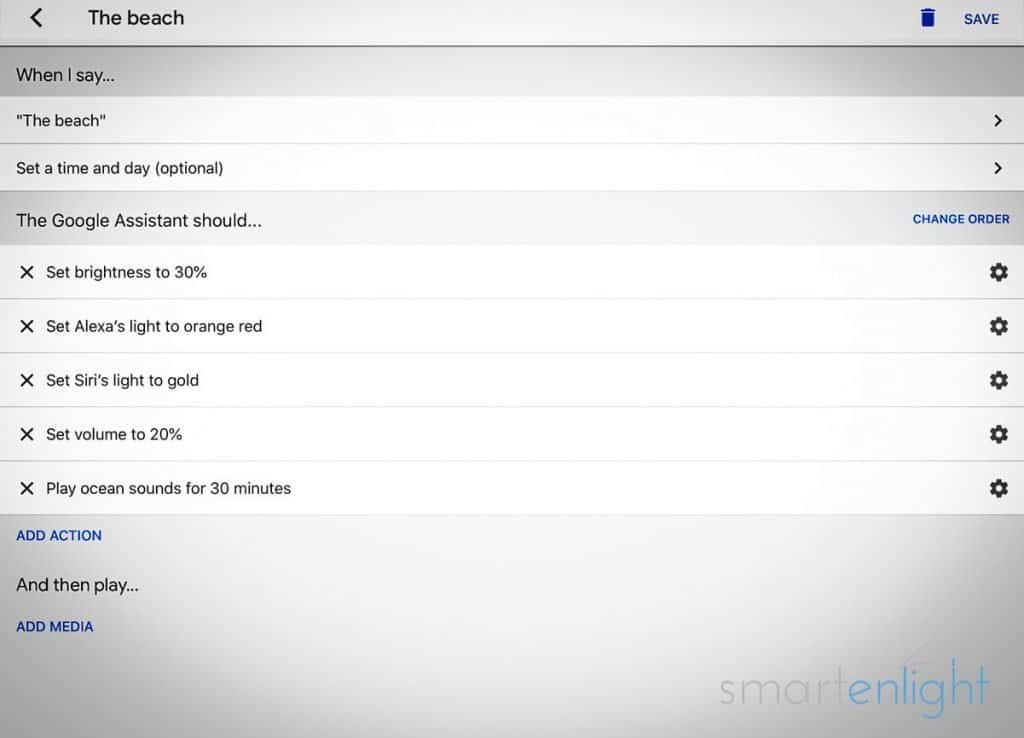
Next time, the 2 little monkeys say: “Hey Google, the beach!” I will set the perfect light scene and play soothing ocean sounds. What a lovely beach sunset!
Now to my other examples.
Google creates a Routine: “Hey Google, the turtle”

Let me show you how the mighty old turtle trick works. Let’s create a new routine, and call it, “the turtle”.
To play a video from YouTube, we just need to play the title, and add “from YouTube” and “on which Chromecast or Display” to play. So, let’s add an action “Play … Siri, … Alexa … and Google …. wish you a Happy … New … Year 2019 … from YouTube … on Monkey TV”
Director: Sorry, that’s a long title, and we have the year 2020!
Google: Ahem, our 2020 music clip was a bit too short, so we left it only on Instagram, on loop.
Director: Ah, ok.
Google: Where were we? Ah, yes. Let’s add another request to clarify “ … how … far … can … coconuts … travel”.
Wonderful! We’re ready!
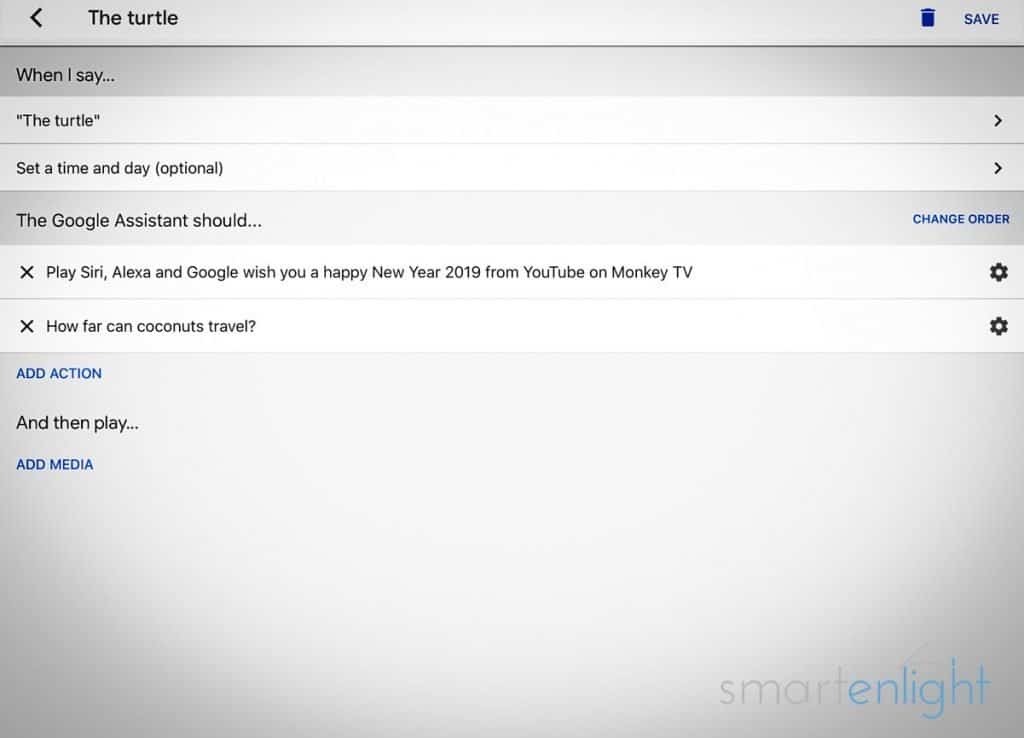
Next time, the 2 little monkeys say: “Hey Google, the turtle!” I’ll play the clip of our mighty old turtle and tell them: “According to Wikipedia, It is also often stated that coconuts can travel 110 days or 3000 miles by sea.”
Amazing, isn’t it.
Director: Sorry, but the next sentence says that this figure has been questioned based on the extremely small sample size. Supposedly it’s much shorter?
Google: Ahem, oops.
Director: Ha! Hey Google, how does a turtle sound?
Google: This is a turtle *Turtle Sound*
Google is a great Storyteller!
It’s no surprise, some people prefer to listen to Google’s voice. To hear a random, very short story, we just need to ask:
- Hey Google, tell me a Google story!
These stories are cute, without sound effects and ambient sounds, and cannot control our smart lights.
For free stories from Google Play Books, we just need to say:
- Hey Google, tell me a story
- Hey Google, tell me a bedtime story
And Google will play lovely narrated stories with sound effects and ambient sounds. If we have a favorite story, we can ask:
- Hey Google, tell me the <favorite story> story
This feature is currently available in U.S., U.K., Canada, Australia and India, and will also not control our smart lights.
Please note, you can easily integrate a Google short story, or your favorite Google Play Books story into a Google Routine by adding the Google Assistant Command action and the voice command.
But you are the better Storyteller!
If you’re like us, you prefer reading the story yourself. In the U.S., we can make our story time a little more magical by saying:
- Hey Google, let’s read along
Google will ask us, which book we’d like to read. And if we are not sure, he’ll send a list to our smart phone. While we read the book, Google will continuously listen and play the right sound effects and ambient sounds at the right time. There are two free samples: “Ara the Star Engineer” and “Disney’s Coco: The Little Golden Book”. And no, Google still won’t control our smart lights, while we read along.
With our free Google Routines approach, you can recreate the different scenes of a favorite story, or just create generic routines, which will put you in a forest, at the beach, or in the ocean.
You, and your kids, can then activate your Google Routines during story time, just by saying:
- Hey Google, in the rainforest
- Hey Google, at the beach
- Ok Google, a blast
- Hey Google, in the ocean
Here’s our short bedtime story “The Three Little Monkeys” with some examples from Google, Alexa and Siri, for your inspiration:
More Information
You can find our up-to-date Google Routine overview here: Google Routines: How to Automate your Life with Google Assistant. This post contains many links to other Google Routine examples.
Here are scheduled Google Routine examples, which set smart lights to a certain brightness or light scene (e.g. ‘Relax’) and gradually dim the lights before bedtime – How to Schedule Routines (Philips Hue), How to Schedule Routines (Nanoleaf Aurora).
If you have a Logitech Harmony, here are our Google Routines – Our own Favorite Command and a “What did they say?” routine to skip back 30 seconds.
And if you need help with Google’s music commands, you will find our Google top-post helpful: Ok Google, Play Some Music! All The Music Commands (and more …), it includes sleep timer and music alarm commands.
Conclusion
Once upon a time…
Quite a surprise, how Google can help us create amazing storytelling experiences!
Just create a routine and Google will set the perfect light and sound ambience to put you in the middle of your story. And, it doesn’t stop there, a smart plug can control almost any device, like a fan, to simulate a … blast, but that’s a different story.
We hope you’ve enjoyed our “Immersive Storytelling” post, and it inspires you to create amazing experiences with Google Routines, for your kids, your partner, and yourself.
If you have questions or immersive storytelling ideas with Google Routines, please share them with us in the comment section below. You can also subscribe to receive a notification when we update this post.
Happy Storytelling!
P.S. You can find more Google posts here: Google Assistant