Ok, we were a bit disappointed. There were quite some bugs in the initial integration of Logitech Harmony and Google Home. Guess what? It took some time and now the bugs are fixed. Time to update this post to reflect the recent improvements in setup and voice commands. And, we’ve also tested the integration with the Google Nest Hub, which appears to be an excellent Logitech Harmony voice and touch companion.
A BIG THANK YOU goes to all of you who take the time and share your Google Home & Logitech Harmony experiences, questions and answers in our discussion section, like Andy, Brandon, David, Francis, Jason, Jeremy, drkfiber, DudeDad, Stuart, Viking, Mikell, Nik, Jon, Francesco and Budget Home Automation! Only together, we’ll figure it out …
Jason, thank you for co-testing countless hours when we were trying to make sense of the initial release. You’ve highlighted many concepts I am re-using here!
Estimated reading time: 21 minutes
Table of contents
- Before we begin …
- What has changed?
- Let’s set up Harmony for Google Home
- How to use our new Harmony Integration?
- Conclusion
Before we begin …
In case you have not set up your Harmony devices, activities and favorites yet, please refer to our post here: Logitech Harmony: a Hub and it’s Elite, Ultimate, Companion. You need to complete the Harmony setup first before you can configure the Google integration.
If the new update is not available in your country yet, or you don’t like the blue Harmony service and prefer the red retired one, please see our older post here: Logitech Harmony and Google Assistant: Setup and Voice Commands. Maybe the old setup can help in your case. You will also find an overview of Google’s ready-made routines, custom routines, and scheduled routines.
What has changed?
Before we dive into the setup, a couple of remarks on why this is an important update. This is basically a summary of the observations we were discussing in the comment section of the old post(s) above:
- The old (aka “retired” or “red”) integration, required to set up the Logitech Harmony “link” for every user when using voice match. With this update, we expect Logitech Harmony now to be part of the home control devices (like our lights, thermostats, cameras, etc) which we can share with the Google Home apps new “household” feature.
- For the old integration, we had to create custom routines to avoid saying “Hey Google, ask Harmony to …” and again, since we cannot share our custom routines with our family, we had to recreate them, for everyone.
- To summarize: for those who know Alexa’s “blue skill” for Harmony, with this update we expect to see similar features, for those who don’t care about Alexa: with this update we expect a solid, functional, snappy integration, where we do not need to create custom routines and which our families can also use, without additional work on our side.
Let’s set up Harmony for Google Home
Google’s Home App Update
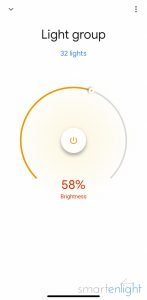
Google’s Home app has received a makeover and displays now all of our smart home devices like lights, thermostats, cameras, etc. with a new, more graphical rather than textual user interface.
This goes in hand with the release of the Google Nest Hub, which offers us a touchscreen and with that a mixed voice/touch experience. When you, for instance, tap the microphone button in the new Google Home app on your smartphone and just say “lights”, Google will turn on all your lights and the app will show you controls to dim the brightness for the whole group or individually.
Our Logitech Harmony is obviously not a light and no additional screen will currently be displayed in our Google Home app to further control our Harmony activity or to select one of our favorites. Still, this mixed voice/touch experience is the gist of the new Google Home app update and can be best experienced with the Google Nest Hub. When you swipe down on the smart display and tap on Media, you’ll see:
- Harmony Activities, and if supported by the Harmony activity you tap on, the following sections:
- Control section (On/off, Play, Pause, Rewind, Stop, Forward)
- Volume Section (Volume Up/Down, Un/mute)
- Channel section (Harmony favorites)
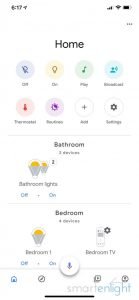
We can use the touchscreen to silently control our Logitech Harmony. And even better, when we issue a voice command, the Nest Hub will not only perform it but also automatically open the corresponding section on the display. If you have the Nest Hub around, where you usually watch TV, you can easily mix voice commands and touch control to whatever fits best for you.
The main screen of the updated Google Home app offers us “Quick Actions” on top, to:
- Turn our lights on and off (all or by room)
- Play music and set the volume on all our cast devices
- Broadcast a message to all Google Home devices
- Display a feed from our security cameras
- Manage our Routines
- Open our home settings, and finally …
- The plus button “Add …”, which enables us to set up services, add home members, create speaker groups and homes. Here we can find the new, blue Harmony service. But before we install it, let’s get rid of the old “red” one first.
Unlinking the old, red, retired Harmony Action
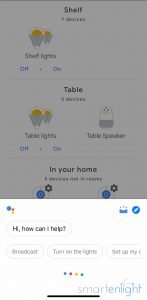
In case you have the old, now retired, red Harmony Action installed, let’s unlink it:
- (Force) quit the Google Assistant app
- Tap the microphone icon at the bottom of the Google Home app.
- The Google Assistant popup will ask you “Hi, how can I help?”, tap on the blue compass icon in the upper right corner of the popup. This takes us to the Google Assistant app and you should see a “Explore” text box on top of your screen. In case you end up someplace else in the Assistant app, tap the compass icon (now on the bottom left) of the Google Assistant app.
- In the Explore box on top of the screen, search for Harmony. A red Harmony Action will appear, tap on it.
- Scroll all the way down until you see an “unlink” button.
- Tap on it and we are done.
Linking the new, blue Harmony Service
Now we are ready to link the new Harmony integration:
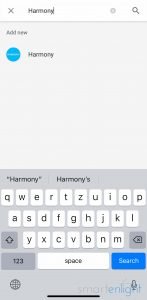
- In the Google Home app home screen, tap the “+” button named “Add …”
- Tap “Set up device”
- The top entry “Set up new devices” is for new Google Homes, so we need to counterintuitively tap on “Have something already set up?” in the “Works with Google” section.
- Tap the search icon on the top right and search for “Harmony”
- A blue “Harmony” service will appear, tap on it
- In the upcoming “Logi” screen select your preferred way of linking to Harmony (Amazon, Facebook, Google or email). We prefer email. Note, the screen display is not optimized for smartphones with a notch, you’ll need to scroll down a bit, to find the option.
- Enter the e-mail address where your Harmony Hub is registered and tap sign in.
- Here we need to authorize Google to access our Harmony remote, tap “authorize”.
- If we were linked to Harmony before, a screen will inform us that our settings have been “restored”.
- We can switch between Harmony Hubs, in case we have multiple. Check out Jason’s trick below for avoiding Yonomi, Stringify, IFTTT or any other 3rd party cloud service and integrate multiple Harmony hubs directly with Google Home.
Selecting Activities & Favorites
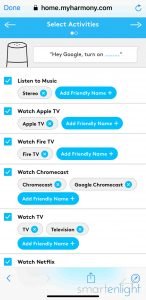
A list of your Harmony activities pops up. Here you can check which activities should be controlled by Google. You can define new alternatives for your activities by tapping “Add friendly name” or delete suggested alternatives by tapping the little “x”.
Please note, different to our old approach with the red Harmony Activity, we don’t want to create routines later on, so picking the right friendly names is super important here. Some “friendly names” are reserved for Google (e.g. “music”), but this is still not checked here.
Note, In case you find that particular activities or favorites do not work for you later on, the screens above are the right place to rename them. Just repeat the steps 1-3 from the previous chapter and click on the Harmony icon to unlink the service from Google Home and repeat all steps, again. We agree this is not easy to remember and not very intuitive.
On the next screen, you will find a list of the favorite channels that you have specified during your Harmony setup. Check, which favorites you would like to control with Google Home (and with your Google Nest Hub), and specify friendly names as alternatives for voice commands.
On the final screen, you will see a list of sample commands like “Hey Google, turn on the TV!”
How to use our new Harmony Integration?
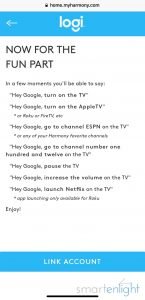
When you’ve successfully linked your accounts, Logitech used to send you an e-mail to your registered account at Harmony, with some voice command examples based on your configuration. Some would work, some not. You would also find the tip, that you are able to “sometimes” use short commands. Heh?
Before we dig into the voice commands, there is a concept we should be aware of (to understand the “sometimes”):
- Activity commands, like “Ok Google, turn on TV”, work always! Easy.
- Additional commands, like favorites and playback control, work
- always in long form (when you add, “… on my TV” or “on the TV” or “on TV” or just “TV” at the end) and
- yes, that’s cool: also in short form (without adding “… on my TV” at the end), but only if you have not switched the voice focus meanwhile to another device.
- Volume commands, now always require a long form (“TV” in the command). Not sure, why they gave up on this (it works with Alexa).
Pro-Tip: We should not expect that our Google Home / Assistant Apps accept the same voice commands like our Google Homes or Google Nest Hubs! Their vocabulary is quite different, based on the different features they support. For the Google Home / Assistant apps the long/short form nuances do not apply. You’ll always need the long form voice commands!
What’s a Voice Focus?
To be honest, we just made it up, to be able to explain the smart behavior of this integration. Any request to any device (Google Home / Hub / Chromecasts vs Harmony activities) switches the voice focus to the device, which will execute the request. From there we can use commands in their short form. Here are some examples:
- “Turn on TV” and then “Pause” turns the TV on and pauses your eg cable box (or whatever is mapped to the pause button in your Harmony activity)
- Now, if you say “Resume”, it will resume TV playback.
- “Play some music” and a subsequent “Pause” plays music and then pauses it on the Google Home device (or whichever default speaker you have set)
- If you say “Resume”, it will resume the music playback.
Now, how can we set the voice focus back to Harmony? Just turn your Harmony activity again on (though it’s already running) and you have the pause/resume executed through your Harmony.
Note, only the Google Home (Hub) device you have started the Harmony activity with, is taking part in this voice focus game. This voice focus does not time out (like after some minutes with Alexa).
Activity Commands
These are easy. We can see the configured activities in our Google Home app and just say:
- “Hey Google, turn on/off (the) <activity-friendly-name>”
Google will come back by confirming “Ok, turning <activity-friendly-name> on/off!”.
Please note, Google will always name your activities with the first friendly name you have specified during linking.
To turn off any Harmony activity running (thanks to Mikell), we can say:
- “Hey Google, turn off Harmony”
Google, will come back with: “Ok, turning off <number of activities> things”.
Note, if you have multiple Harmony hubs, this command won’t work, you’ll need to explicitly turn off the running Harmony activity.
Bug-Note: Google returns currently: “Sorry, I am not sure which Harmony you’d like to turn off”, also for only one Hub. Note, you can use IFTTT as workaround (linked post shows a Philips Hue example) as it allows to turn off any activity! (Thanks Jon!)
Additional Commands
Here we need to keep the voice focus in mind, which by now comes naturally. We can use the short form and omit the device name if we’ve already talked to the device, otherwise, we need the long form and specify the device name.
Favorite / Channel Commands
These are not so easy, as we won’t find a list of our favorites and their friendly names in the Google Home app. We need to memorize them (or write them down). However, if we have a Google Nest Hub, we will not only see our favorites but are also able to switch to them on the screen.
Now it depends on whether our activity is running, initially switched on with our Google Home, e.g. is the TV on, does Harmony have the voice focus? If yes, great, we have the following short forms to switch the channel:
- “Hey Google, play (channel) <favorite-friendly-name>”
- “Hey Google, turn on (channel) <favorite-friendly-name>”
- “Hey Google, go to (channel) <favorite-friendly-name>”
- “Hey Google, switch to (channel) <favorite-friendly-name>”
If our activity is not running, we need to add “… on TV” at the end of our voice command
- “Hey Google, play / turn on / go to / switch to (channel) <favorite-friendly-name> on (the/my) TV”
Please note, if you have a Chromecast in your setup, using the short form when a Harmony activity is not running, will most likely start YouTube playback on your Chromecast device and not turn your TV on and switch to the channel.
As Stuart suggests, you can create custom routines for your favorites, to shorten the commands to your liking and workaround that YouTube is launched on Chromecast (e.g. “Hey Google, switch to channel <favorite-friendly-name> on the TV” could be shortened to “Hey Google, <favorite-friendly-name>”). Please refer to the chapter “Custom Routines, again!” for workaround ideas!
Alternatively, if we are into channel numbers, we can say:
- “Hey Google, play / switch to channel <number> (on TV)”
Note, if Google comes back with “Sure, for that you can talk to Harmony. Does that sound good?”, the voice focus was not with Harmony and you forgot to append “… on my TV” at the end. If this happens too often, check out the routines chapter to customize the behavior.
Additionally, if our favorites are close to each other, we can navigate them by saying:
- “Hey Google, channel up/down (on TV)”
Playback Commands
- “Hey Google, pause/resume (on TV)”
will pause/resume the playback.
To navigate within a movie we can say
- “Hey Google, (fast) rewind/forward (on TV)”
Volume Commands
Note, this has changed with the recent fixes and always requires the long form!
To mute/unmute our Harmony activity, we can say
- “Hey Google, Mute/Unmute the TV”
To control the volume, we have the following commands:
- “Hey Google, TV volume up/down”
- “Hey Google, volume up/down on TV”
- “Hey Google, increase/decrease the volume on the TV”
Thanks to Mikell, following command works:
- “Hey Google, increase/decrease the volume by <amount> on TV”
In our setup, the increments are 0.5 dB. So if we say 10, it will change by 5 dB. A shorter alternative:
- Hey Google, volume up/down on TV by <amount>
Volume Commands and Chromecast
To differentiate between Chromecast and Harmony Activity volume (thanks Francesco!), you need to either specify the Harmony Activity or the Chromecast Name (usually the room you map your Chromecast to with “TV” appended, e.g. “Couch TV”)
- Ok Google, volume up/down on Chromecast (“Chromecast”, in this example, is the Harmony Activity, which you can see and change in the Google Home app or during linking by setting friendly names) will control the volume, your Harmony Activity volume is mapped to (e.g. receiver).
- Ok Google, volume up/down on Couch TV (“Couch TV”, in this example, is the Chromecast name, which you can see and change in the Google Home app) will control the volume of your Chromecast.
Pro-Tip: Volume commands always switch the voice focus and might be confusing, if you refer to the wrong activity. Example: 1. Turn on TV; 2. Playstation Volume Up; 3. Switch to channel X; returns “Sorry, I can’t help with that yet!”
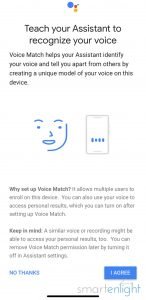
Voice Match
Google supports up to 6 voice profiles per Google Home device. With the voice match feature, Google is able to distinguish between different voices in your household. This supposedly improves “Hey/OK, Google” recognition and enables us to get personalized results and personalized media services like music and video.
To cut another potentially long story short:
If you’d like to receive personal results from your assistant (this includes Google Photos, Email, including flight reservations and bills, Google Calendar, Contacts, Reminders, Memory aids, Shopping lists, Purchases, Recipe recommendations and last but definitely not least media recommendations like for music and video), you need to enable personal results.
Now that everybody, even guests, can access and influence your personal results with their voice, you need to enable voice match.
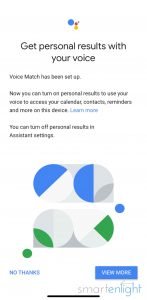
Household Members
Last but not least, you can invite your family to your household (through “Add…”/”household member”) so that every household member:
- sees all smart home devices in their apps,
- can create their own individual routines which can combine many actions into one personalized voice command,
- can link their personal music and video service to improve personal recommendations.
How to integrate Multiple Harmony Hubs
There’s a trick with household members: Jason found that any invited family member can contribute with their smart home devices. We retested and yes, how cool is that!? Suddenly it seems we have broken the barrier of just one Hub supported on Google Home!
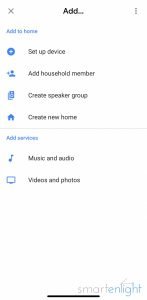
Here’s a step by step:
- Invite your household member from your own smartphone/account, the invitation will appear pending in the other accounts Google Home app settings
- On the household members device/account, accept the invitation and you can see the full household smart home setup shared, including the first Harmony Hub activities
- Add the Harmony Service on the household members smartphone/account (see “Linking the new, blue Harmony Service” above)
- When you get to the point where you can select the Harmony Hub, select the Harmony Hub, you’d like to add to your setup.
- On the household members device/account, map the second Hubs activities to a room in the shared home.
- After successful configuration, you should see the activities of all Hubs on all devices/accounts.
We are ready! Everybody can now voice control all Harmony Hubs and activities.
Custom Routines, again!
I know, we wanted to avoid them, but for the sake of short commands, let’s look into how we can override Google’s default behavior.
If you are completely new to Google Routines, you might enjoy this overview — Google Routines: How to Automate your Life with Google Assistant! Here’s Google, explaining and creating some routines:
This approach can help you to redefine voice commands to make them work more reliably for you, in case you encounter problems. You can, for instance, create snappy commands for your favorites, which will work independently of voice focus or combine multiple smart home actions into one, like setting the right light scenes for your favorite movie.
To create a custom routine, tap on “Routines” on the Google Home app home screen, scroll down to “Manage Routines” and tap on the “+” (plus) on the bottom right.
Our own Favorite Command
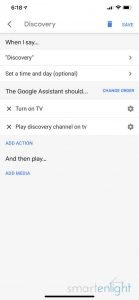
- Enter e.g. “Discovery” in the “When I say …” and
- type in “Turn on TV” in the “The Google Assistant should …”.
- Add another action and type in “play discovery channel on TV”.
- Save the routine and give it a minute to synchronize through the cloud to your Google Home device.
- Hey Google, Discovery!
Note, Google will come back with “Ok, turning the TV on” followed by “Sure, switching to discovery channel on the TV”.
Pro Tip: Note, we have added the “turn on TV” action to switch the voice focus to Harmony, so we can use now the short commands pause, resume, rewind, forward, play <channel>. The channel command alone does not switch voice focus.
What did they say?
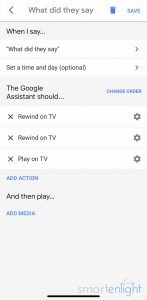
So you’re watching TV, your favorite actor mumbles or something or somebody distracts you and you go like “Ok Google, what did they say?”. Google rewinds a bit (on TV) and resumes playback. Sure, let’s do that …
Note, this routine depends a lot on your setup, in my case a single rewind on TV averages around skipping back 10 seconds, two rewinds average around 30 seconds, as multiple rewinds increase the rewind speed.
Other Languages
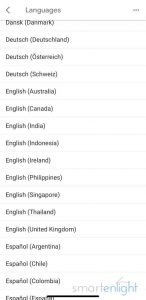
Google Home supports setting a second Google Assistant language. The Google Nest Hub supports English (U.S., U.K., Canada, Australia, India, Singapore), Dutch, Danish, French, German, Indian, Italian, Japanese, and Spanish (Spain), Swedish and Norwegian.
If you do not see the option (under Google Assistant / Settings / Assistant / Languages, you could try setting your smartphone region to English US and re-download the Google Home and the Google Assistant apps from the US stores.
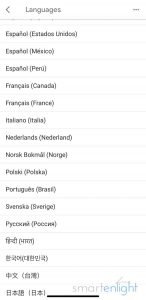
This has the advantage, that you can access all US features/services and actions, and select two from the currently supported languages and varieties: Danish, Dutch, English (Australia, Canada, UK, Indonesia, Ireland, India, Philippines, Singapore, Thailand and US), French (France and Canada), German (Germany and Austria), Hindi, Italian, Japanese, Korean, Norwegian, Portuguese (Brazil), Spanish (Argentina, Chile, Colombia, Spain, Mexico, Peru, USA) and Swedish.
We’ve tested in German and activity, channel and volume commands are working now!
Note, if any of your favorite channels are also available as YouTube channels, Google might still be confused and remind you, that it can only play videos on Chromecast enabled devices.
Hey Google, I have an iPhone!
This mind blowing insight comes from Budget Home Automation: the Google Assistant app donates every request as ‘action’ to Siri! We can easily create Siri Shortcuts to trigger all Google Assistant commands.
And, it does not stop there. If you have an iPhone Xs or newer, a NFC ‘Personal Automation’ Shortcut can trigger your Google Assistant Harmony commands, too! Controlling your Logitech Harmony is now as easy, as holding your iPhone close to a NFC tag (btw. you can easily test this with a credit card, now!)
A video says more than words, thank you Budget Home Automation!
Conclusion
This is finally a robust integration which rarely surprises with unpredictable results. The main problems we had with the retired, red Harmony Action have been finally addressed. We can use now shorter, more natural commands and every family member can use the setup, even when using Voice Match.
The Google Nest Hub surprises with a functional visual interface for our Logitech Harmony playback, volume, and channel commands. It opens automatically whenever a Harmony command is recognized and invites us to control Harmony quickly and silently by touch.
Furthermore, the synchronization of Harmony’s running activities has improved. Google is now aware which activity is running, even if we turned on the TV with Alexa, used the remote control or the Logitech Harmony app.
And, remember the other bugs we had to deal with? All of them have been fixed!
“Play some music” no longer workingThe new integration was not usable on a Google Home Hub!Some short commands (like “Volume up/down”) were still sent to Harmony after turning an activity off (resulting in a “Sorry …” response).“Resume” appeared only to work with music.Some commands reset the voice focus (like sometimes a short “Rewind” which cannot be executed, switched us back to Google Home).To work around some of the inconsistencies (especially in a Chromecast setup) we had to create custom routines for our favorites and forward/rewind.
I hope you’ve enjoyed this post! Please share your experience in the comment section below! I’ll keep updating this post with all our findings!
For a comparison to Alexa, please see: Logitech Harmony: Who will win, Alexa or Google?
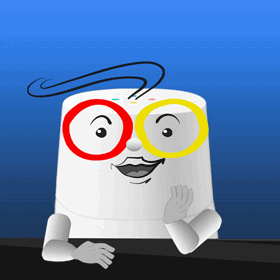



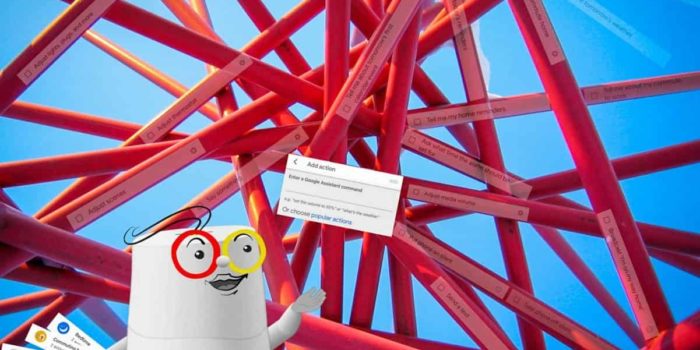
Hey, does anyone know why some friendly names channels work and other don’t. So frustrating.
Added a cool trick for iPhone users and Jason’s Facebook group link!
Hi! I already had my harmony setup so when I added GH this weekend it was actually working like a charm, and out of the box I could even say things like “Switch channel on my TV to number “. However, since I’ve been asked to update the software on my hub (and did so) that doesn’t seem to work anymore. GH responds to my commands to change channels by saying “That Functionality is not supported yet” regardless of the many variations of the command I have tried. I also suspect it has to do with my linked Harmony account since the device Harmony is not recognized by HM in any of my attempts. Even if I try something like “Ask Harmony…”, GH ends up playing a Spotify playlist called harmony or searching for that same word.
Also tried setting up my favorite channels on Harmony but I still get the response from GH saying that functionality is not supported.
Not sure what else to do… 🙂
Any advise?
Thanks!
You could try to unlink/link your Harmony Google Action (chapter Linking the new, blue Harmony Service)). You should see remote control icons for your Harmony activities in your Google Home app and be able to tap on them and turn them on.
Great information. Thanks. I was able to have my son add the second harmony hub stuff and works like a charm. Thank You
I am trying to set this up in Portuguese, but no luck.
Google Home performs all the corresponding activities on Harmony Hub when given a command in English, but when I try to do it in Portuguese, Google Home answers “[Activity Name] is not available. You may try to adjust this setting again.” (The message is spoken in Portuguese, the English translation is mine.)
I saw that some people managed to have it working in other languages. Please, how did you do that? Thank you.
Welcome Leo! Just checked in Portuguese and unfortunately activities do no work in Portuguese yet. Until Google provides the localization, you can workaround with routines. Here are some examples (please note, I do not speak Portuguese, just used Google Translate and Google Homes interpreter mode to figure out some commands):
Create a routine (described in the post), when you say: “Ligar a Chromecast” the Google Assistant should “Turn on Chromecast”, or when you say: “Ligue a TV” the Google Assistant should “Turn on TV”. You basically enter your Portuguese command (it could be anything) to execute the English command (what’s listed in the post).
You could omit some Harmony activity you rarely use in Portuguese, to be able to test when the Portuguese localization finally becomes available. Let us know how it works for you, I will then update the post with your findings! Obrigado!
Hi, thanks for the post. Really interesting. I was wondering if you also experienced a huge delay between the command on the google home and the activity on harmony? It can be up to 5 minutes before the harmony’s active goes on… for exemple, Google says: “ok, I turn on the TV” and only 1 to 5 limites later harmony is activated….
Hi!
I never experienced such terrible delays =(. Nik had up to 2 min delays and we discussed it in the comments of the comparison post with Alexa. Here are some thoughts from this discussion. Long story short: If the delay does not happen with the Harmony app, it’s best to check that Google Home and Harmony are on the same WiFi and Harmony LED is green (connected to Internet). If there are still problems it could be related to the Logitech cloud performance. There is potentially a solution in the future as Google is currently beta testing their Local Home SDK, which – if Harmony upgrades their integration – would allow the execution of a Harmony activity locally without Logitech cloud. Hope this helps!
“As for the latency with Harmony, I just tried a couple of “turn TV on/off” commands, measured right after saying the command. The command is executed with both assistants instantly after confirmation (click of AVR, the first in the power up chain). The first command usually takes a bit longer (10-12s) to confirm and then averages at around 5s for Alexa and 7s for Google. The 2s difference could relate to Googles response “Ok, turning the TV on/off.”, as we operate Alexa in “brief mode”, where she just plays a sound for confirmation.
120 seconds sounds terrible. I assume all works well using the harmony app/remote? If not, the problem might be because of device delays within the activity. If yes, then it might relate to slow Harmony Cloud services. They occurred in the past months and Logitech communicates them only after the fact (https://status.logitech.com/history?page=2). Also, I’d look into making sure your GH and your Harmony Hub are on the same WiFi and you’re on the latest firmware (4.15.206 https://support.myharmony.com/en-us/release-notes) but only if you’re not using OpenHAB or HomeAssistant, because it removes a local API. Last but not least, it seems Harmony activities are executed slower in Google routines!”
Updates:
– added Jon’s IFTTT workaround as recommendation for switching any Harmony activity off
– added Francesco’s question regarding Volume Control of Harmony vs Chromecast
– added the new languages Google Nest Hub supports now
– retested bilingual setup in English/German and, yay!, the channel commands work now as well. So it’s fully localized now (at least in German).
Hey, great work guys.
Just a quick question about the volume adjustment.
I have an activity “listen to music” that includes my AV receiver and a chromecast directly connected to it.
I have the harmony app installed on my iPad and when the “listen to music” activity is on I can adjust the volume from the associated widget – this will adjust the volume of the AV receiver (not of the chromecast).
However, when I try to issue the volume command you mentioned, the command is forwarded to the chromecast instead of the receiver. Is there any way to route the command to the receiver is this case too?
Thanks!
Thanks and welcome to the club, Francesco! Just added a chapter “Volume Commands and Chromecast“.
This is indeed tricky, as in my example “Chromecast” is the Harmony activity and “Couch TV” the Chromecast name. You just need to add “volume up/down on harmony-activity-friendly-name”, something with “music” in your case, rather than “TV” which seems to be the name of your Chromecast. You can rename both in the Google Home app (though I’d recommend renaming Harmony activities through the unlink/link process with friendly names). Hope this helps!
The command “Hey Google, turn off Harmony” doesn’t work for me. Can someone please confirm it works for them. Because it won’t work for me I’m needing to turn off the current activity using IFTTT as I prefer a single command to turn off the Harmony activity.
I also has a lot of custom routines setup for Harmony and today they had all disappeared. Any ideas why that might have happened and is there any way to get them back? Harmony (blue) is still linked fine and they were there yesterday.
Just retested, “Turn of Harmony!” is still not working here (red Bug-note in post). I’ve first noticed this in March.
Not sure, why your custom routines disappeared. Checked now with multiple Harmony linked Google accounts, ours are still there. I’d suggest to give it time, before recreating them, since we’ve seen some temporary Google bugs (with smart lights, but anyway). Also, sometimes the app lags and it takes some time to load them … Hope you get them back!
Thanks for confirming regarding the turn off harmony command. Slightly annoying but at least I can still turn off any activity via IFTTT.
No idea why all my routines disappeared. Again annoying as I had quite a lot setup so that commands would work if I turned the TV on in one room for another – the voice focus as you refer to it.
Minor updates (as I’m updating the comparison to Alexa), but I forgot to add a comment with the last big update in March: Most of the bugs were fixed! Now retested, detailed the Google Nest Hub features (unique to Google, as Echo Shows do not support Harmony yet), 2nd language Harmony activities are working (tested in German), Synchronization of Harmony activities is fixed (we can mix Harmony app, Logitech Remote and Google Home commands).
Thanks for all your hard work with this and everyone else who has helped , now seems very usable at last , took them a while but worth the wait ? thanks Andy
Thank YOU, Andy! Happy that this integration is stable now and there’s time to add new devices! There might be even more improvements coming to Google, through the Google I/O 2019 announced Local Home SDK This will allow a faster local execution of smart home commands. Currently they are beta testing with Philips, LIFX, WeMo, TP-Link and GE. Hope Logitech will join, as some of us have a performance issues. Exciting times! =)
I’m hoping you can help, I didn’t see my question answered yet. Telling google to pause/mute/volume up/down etc works perfectly, but I cannot get the ‘Watch TV’ activity to work! I’ve tried “Hey Google, Turn on TV”, as TV is a friendly name. Google says “Ok, turning on the TV” but nothing happens. Not sure if it matters, but I have an XFinity Box, Samsung TV, and Pioneer VSX532 as my 3 devices connected to that activity. Works fine with the Harmony remote, but that’s the last piece I cannot get connected. HELP!!
I had the opposite issue.. I guess for you there is a similar problem.
The only solution is to rename the activity in google home. Why does this happen? Either an old activity with the same name has not been removed (it used to be a bug supposedly fixed) or the name “TV” is occupied by default from another device.
From my experience the harmony service is a mess. Don’t lose more time with troubleshooting.
Last thing to try before changing the name is to turn on the activity with google assistant on a mobile device and not a google home device. If it works you have verified yet another bug of google home that I have already submitted. Good luck
I tried using google assistant, and it responds with “Ok, turning the TV off” but nothing happens. When you say to rename the activity, do you mean in the harmony app? Not sure how I can rename Harmony activities in the google home app.
(reposting Nik’s comment, that was lost due to the server switch)
Comment:
After you add harmony service to the google home app, then each of your harmony activities appear as icons(devices). Tap the icon and change the name.
I would suggest that you move the “devices” to the room where your google home speaker is located within the app.
Hope it helps
Today my google home mini does not recognize 4 out of 5 harmony activities and requests to connect to harmony retired!
As usual they work fine with google assistant on my mobile phone.
Thankfully it’s Friday because if it was Monday i would have thrown both devices out of the window.. 😉
What’s the Harmony command to change the previous channel? It used to be previous or back and used to work. Previous rewinds now instead of switching to the previous channel.
If anyone is getting “power commands aren’t supported yet” you need to put that google home/mini in a google room under the google account that’s having problems. Or also make sure voice match is set up for that person for that google home/mini.
I have this issue occasionally. What do you mean?
If you have multiple harmony hubs just make dummy gmail accounts for each hub. Example: livingroomHub@gmail.com, basementHub@gmail.com, garageHub@harmony.com. Also remember to put the google mini in a room! If you don’t you’ll have problems. Side note, my wife couldn’t voice control any of the Harmony hubs from any of our google minis but she could voice control the Harmony hubs from the google assistant from her phone. We fixed this by putting each google mini in a google home room that the harmony hub was in, under her google account. Very strange but it fixed the problem.
how do you to back to the old red retired Harmony Action?
That’s covered in the older post here: https://www.smartenlight.com/logitech-harmony-google-assistant/
Good luck!
Hi,
I just bought the Harmony Hub hoping I can use it to completely control my TV by basically mapping out all of the TV remote buttons with a list of unique voice commands like “Move up”, “Move down”, “Move left”, “Move right”, “Press OK”. However, I realized that this is impossible with the current development of the support apps.
Preset activities are kinda cool but sometimes you really want to be able to control your TV doing something else like open some apps, select the movie or song you want to play at that moment. Currently you can say something like “Play”, “Pause”, Stop”, “Resume”, “Rewind”, “Fast forward”,…Is it too hard to add a few more doing most common buttons on the remote like “Up” “Down”, “Left”, “Right”, “OK”, “Return”, “Long-press OK” (for content menu).
If anyone knows a way to achieve what I wish, please let me know. Much appreciated.
The blue app is working fine with my recently purchased Home Hub, and I also have both of my Harmony Hubs working. Thanks for the great writeup, and easy-to-follow procedures.
Great article!
I’ve reconfigured my Google setup because of multiple issues. I’m currently using Norwegian as language, so I’ve renamed everything to Norwegian words, and added to Google Home control.
Harmony is a head scratcher though.
Nanoleaf or similar devices lets me update with the command “sync devices” to Google Assistant, but does not work with Harmony.
I had problems with some scenes for Nanoleaf having the same name as Harmony activities etc, so I’ve made sure everything is different now. But for some reason I can not get harmony to work as expected.
I have activities called “PlayStation 4” and “PlayStation 3” which works fine, but the ones called “Kodi, TV, ChromeCast, Wii” does not work. It tells me to try re-adding them (which does not help).
I tested with iOS assistant app, and it recognizes what I’m saying, but can’t issue the command. It seems like it has problems making harmony do it, but only for some activities…?
Thanks Glenn!
1) I just tested, and in my case a new activity from Harmony gets automatically synced and appears latest after refresh (pull down on home) in the Google Home app. If the syncing commands do not help, you could try to unlink/re-link. Another bug (observed with Hue) is that rooms/scenes are sometimes not displayed in the Home screen. You could check in Home / Settings / More Settings / Assistant / Home control / Rooms – this works for me reliably.
2. You are more lucky than me! When putting German as first language / no other second language. I get “the device is not available, please setup again.” (In German) It recognizes the device names, though (transcribes them exactly as named in Google Assistant). I get this for everything PlayStation, Chromecast, TV, etc. I tried to change the name in the Harmony Setup and on the Link Page, it doesn’t work in my case. I don’t have Kodi, but remember that Harmony has a special page on it for this integration. If you are lucky with PlayStation, I’d maybe try using other activity names. Maybe Google / Harmony have some reserved names (like “music”) and thats your issue? Good to hear, that it (at least partially) works in other languages! This is great feedback, thanks!
Guys I have a really strange issue!For months I had harmony activities with names such as “TV” “XBOX”, “PLEX”. After resetting everything because of the addition of a xiaomi roborock “vacuum” (i had problems to get it identified) these activity names do not work anymore..!!
I have to rename all of them (eg Sony TV, Xbox one, Plex Tv) within google home in order to work! Otherwise i get a message ” sorry i don’t know which tv/xbox/plex you want me to turn on”. My sanity is at stake!!
Hi Nik, I’ve fortunately never experienced this, but found this reported on reddit. Supposedly it was fixed with a Google Home app or cloud update 2018-11-13 (or just took time for Google to refresh). Seems old activities were not removed and remained invisible, causing duplicates and confusing Google. A temporary workaround was to map the visible activities to another room (eg Office), so only your “invisible” activities + new “vacuum” remain in the e.g. “living room”.
https://www.reddit.com/r/googlehome/comments/9s5n53/invisible_harmony_devicesservices/
Tried to find your reply to my original comment so I could reply back to that but I can’t see it (just have the email)
Anyway, thanks for the quick, thorough response!
The volume controls seem to be working now, I can ask Google to increase or decrease the volume by a given about, and as long as I ask it to do it on whatever activity I’m currently running (and not on The Photon Cannon, which is what I named my TV) it works. No confirmation response, just does it.
I think my last real problem is, I used to be able to run an activity through IFTTT called “Power Off AV” that would end whatever activity I happened to be running. Oddly enough, that (ask Harmony) command still works, but then you get the crappy, distorted Harmony voice.
If I just ask Google to turn the Photon Cannon off, it will do so but doesn’t end the activity (still shows as powered on in my Harmony app). So if I’m switching between activities, I always have to make sure I ask Google to turn off the most recent one I activated, instead of being able to set up a single routine that used one command to end whatever activity I happen to be running.
How do you usually turn your entertainment center off? Any suggestions to make sure whatever activity is running ends, using a single command? Thanks!
Every single device controlled by harmony hub has its own power settings. Make sure that in the harmony app/Devices/(choose a device: Photon Cannon)/power settings choose TURN OFF WHEN NOT IN USE
Hi Mikell,
1) The problem with this site is (currently) that I have enabled client side caching (since my provider is slow), so you’d need to hit refresh in your browser to see the latest comments.
2) You are completely right: “Hey Google, increase/decrease the volume by amount on TV” works! I got confused by 0,5 increments (So 10 = 5, 20 = 10, in my setup).
3) Just found “Hey Google, turn off Harmony” as general command to turn everything off. It comes back with: Ok, turning off number_of_activities things.
4) As Nik indicated, the devices need to bet setup with “turn off when not in use”, to support the Harmony concept of a single activity running.
Thanks a lot! Happy to add the 2 commands to the post! =)
This “integration” is seriously a complete mess. No matter what type of volume command I give (“volume up on TV, increase volume by 10 on the TV, etc) it will always only increase or decrease the volume by one.
If I say “turn off the TV”, it will turn the TV off, but when I go into my Harmony app the activity is still running.
It also seems to recognize some of my custom voice phrases that I set up through routines, and not others.
Combine all this with a fact that Sony doesn’t allow us to power on our PS4s through Harmony, in the hubs general unreliability (unless it’s like right next to your WiFi router) and there’s practically no point in using the voice commands at all.
Hey Mikell, agree! =)
1) setting the volume increments never worked for me, in any integration.
2) yes, thats an open issue!
3) custom routines should override Google’s default behaviour, but in some cases the commands are reserved for Google and this is unfortunately not checked anywhere, leaving us to experiment.
4) Yes, I am missing the PS3 dongle. However, we usually use the PS4 for gaming, so always need to grab a PS4 remote. We use the PS4 command for switching to the right input channels.
5) I thankfully have not observed a general unreliability, but have read about this in many forums. Our main use case is to switch activities via voice (on our way to/from the couch). In between we usually use the Elite remote, though we are trying to extend the voice use cases where it makes sense for us.
6) The coolest feature is to control basically any IR device via voice. “Hey Google, turn on cleaning!” activates our (older) IR Roomba underneath the couch. Or “Hey Google, turn on bedroom TV!” activates a motorized ceiling mount and turns the TV on. We love that! (there should be a post about teaching any Harmony any IR commands, I’ll update the “related posts” today, so they should show up in the related section).
Thanks for sharing your experience!
Awesome awesome article, this helped me out quite a bit! U tha man K ??
Hi just wanted to say big thanks for such a useful guide , really helps , thanks , sadly I still find the red app gets better responses , the new blue app some things work for me and something’s don’t and following all the tips help a little but still not fully an example is some favourite channels which always play on the Chromecast no matter how I phrase the command , yes I can change the name of the favourite channel but that’s not really helpful is it .
Just to make matters worst I’ve gone and got a google home hub and that controls the harmony stuff ever worst , example is that it can’t turn anything on and says that power commands arnt supported yet , at the same time the same commands issued to a mini works fine , I guess sadly it’s much easier to pick up the remote and use that .thanks again for a very good guide and hope others get on better than I have
Thanks a lot Andy for sharing your experience. We‘ll extend the testing with screen devices begin next year, crazy that they behave different! I‘ll update the post with your insight! Thanks!
Just reliying to my own post for a small update , I’ve only had a Google home hub a little while so wasn’t sure of how it should work , I’ve found that it did work the way I hoped , not just with harmony but other home controls , strange I thought , I unlinked the blue app and now Google hub is working just fine to control things in my house , relink blue app and Google hub stops working correctly , annoying. Im now using the red app and apart from having to say ask harmony , all my harmony stuff and Google home hub stuff is working ok , very strange , let’s hope the blue app is sorted out soon , thanks Andy
Andy, thanks a lot for this info! I have added a “Warning” in the beginning and the bug in the Conclusion. From Stuart I have added the recommendation to create custom routines for favorites to stabilize favorite behaviour with Chromecast. Thanks!
Help! I’m able to get some commands to work. Mainly turning on/off and switching channels. However, pausing and volume commands give me an error “sorry I can’t find that device”. This happens even when I end the command with “on tv”.
Found a fix that works. Unlink the old red app. Link new blue app. Add a routine in Google Home so that when you say “Turn on the TV” it does the command “Turn on the Harmony”. I did not have to do another routine for turning off, that just works strangely enough.
Help! My google home does not respond to “hey google, pause on tv”. Nor do the volume commands work. I get “sorry I can find that device, make sure it’s turned on and connected to the internet”.
try, Hey Google pause the TV
I’ve just switched my lounge hub to the new blue service. I found for the TV channel favourites it was better to always add “on my TV” to the end of the command as for quite a lot of channels it would start playing on YouTube on the ChromeCast instead.
Also some channels you couldn’t switch to at all via voice command unless you added “on my TV”.
In the end I decided to recreate all my shortcuts / routines for my channel favourites, so now again I can just say “OK Google {name of channel}” and it switches to that channel and works everytime with no issues. Yes a real pain to create all the shortcuts again but it works so much better.
Thanks a lot Stuart! I have added your recommendations to the post!
Thank you everyone for your suggestions! Kresimir, indeed ip control was the problem for the plaback control issues. But.. as soon as I finally felt relief every device/ service within google home including harmony hub stopped being recognized. I have tried three times from scratch to create a new “home” but harmony hub is not working at all and my philips hue lights do not appear at the google home panel. I got answers from google home mini that i have never come across with: “sorry i don’t know which tv/ xbox / light you want to turn on” plus that during the first attempt google home mini was asking me to activate the harmony retired service although i had activated harmony blue.
Seriously i don’t know if it is just me but the whole android ecosystem looks really unstable
Hi Nik! Thanks for the feedback! Happy to hear it’s going in the right direction, though …. Regarding quick Google Home support, I found the @madebygoogle account on Twitter the most responsive https://twitter.com/madebygoogle/with_replies – Hope this trick helps to resolve the more generic issues you have now quickly.
Folks, 3 updates today in the post above!
1. Added a chapter “No, not Custom Routines, again!” with 2 examples, overriding “Forward” and a “What did they say?”
2. Google changed the short form “play” behaviour, almost always defaulting to music on the GH device (if you played music before on the device), so I’d recommend using “pause” for play/pause on TV, as this sticks with voice focus
3. Forward and Rewind also have changed, mostly requiring the long form (if you played music before on the device). I have therefore added pt.1 as workaround.
Not sure where these changes are heading …
Thank you for the effort. Better job than google or logitech (which I contacted and responded that their “engineering team has no list of commands they support” – just rediculous)..
In my case the problem is that playback controls work but google assistant responds always “something went wrong”. Forward or rewind does not work at all .. My setup includes a Sony android tv. The remote controls my smart TV activity.
Any ideas? I have really exhausted troubleshooting. Thanks
Thanks, Nik!
So you’re controlling a Sony smartTV, you get the response “something went wrong” from GH for playback controls, though they work, and ffw/frw does not work at all. We have Samsungs here and I had not tested smart TV features (as we use AppleTV/Chromecast/FireTV through AVR rather than Samsungs features) but I am happy to test this with our setup, guess it behaves similar to Sony.
Could you please describe your Harmony activities (which features do you use from your SmartTV) a bit so I can try to reproduce your problems? Like a step by step (what’s in the activity and what do you say), so I can try to reproduce? I assume your activities and controls work from the Harmony remote/app, otherwise the problem would not be with Google Home.
First of all, for my Sony TV (X9305E) it can be controlled either by IR or via network. I think this is already a first GLITCH since I set up IP control successfully but then I notice that if I turn off IP control on my TV the harmony HUB does not complain and remains functional which I think indicates that the TV is controlled via IR.
I create an activity (tried both Watch TV and Smart TV – same result) including TV and amplifier devices. As a keyword for google home I enter the word “TV”.
START SEQUENCE: Power on TV, Power on Amp, Input for TV: Android TV (similar to home button). END SEQUENCE: Power off devices.
For google home: turn on/ off TV works fine, volume via soundbar control works fine.
For Hub remote: Pressing start/pause/Fast forward or rewind buttons works as expected.
But when I ask google home to control playback of the TV (when using various apps Plex, Netflix, Youtube,..) results in correct function but the response is always that something went wrong and as I mentioned forward/ rewind commands are not recognised by google home/ harmony service.
Let me know if you need more details
Are you adding the command on my tv when you issue the command to pause and play
With or without “on TV” the command is executed. The question is with 3rd party services (like harmony) what triggers the “sorry something went wrong”? Hypothetically speaking, assistant activates Harmony, then Harmony executes the command and in theory there is feedback from Harmony to Assistant when the command is executed. In my case assistant is faster in replying “something went wrong” than the command execution. And since forward/ rewind does not work at all it means that the service is partially functional. I don’t know. I wish there was a way to trigger no reply from the assistant for certain commands
Yup. Just tested a custom routine (“volume up on TV” after Harmony activity turned off) and it does NOT help to get rid of the “sorry, something went wrong …” from the Harmony integration. =(
LOL telepathy! Your input came exactly when I was updating the post! Thanks!
Hey Nik! Jason’s question is spot on. I have updated the post according to my comment from today, and added custom routine workarounds (Thanks, Jason!)
Unfortunately, retesting with a “Smart TV” activity worked in my case no different from the regular “TV” (smart TV forward/rewind is then simply sent to the TV, rather than the DVR in my case). If using the long form (“rewind on TV”) does not work at all and some functions which work return “something went wrong”, I’d assume the problem is deeper and might relate to IP control, which I cannot reproduce as our Samsungs don’t support that, as Sonys do. I remember the setup made me believe IP control works, as Harmony found the TVs via WiFi scan, but in the end they are IR controlled (you can test by hiding/covering the Hub and remote to block IR). I found many issues on the web with Harmony/Sonys IP Control (pairing, stability over WiFi, dynamic IPs). So if you’re on IP, I’d suggest to try with IR. (Different protocols might indeed deliver different results in the integration). Hope this helps!
I wish Logitech Hub integrated with GH was also available in other languages such as French. Difficult to understand why it isn’t as the Hub is a perfect partner to drive televisions. By the time it will be available, I have the feeling we will have alternatives…
Hey Francis! Took some time (like every good idea =), but you could try following: Setup everything in English US and add French as second language to Google Assistant. This way Harmony understands some German commands, so it’s quite probable it will work for: Chinese, Danish, Dutch, French, Hindi, Indonesian, Italian, Japanese, Korean, Norwegian, Portuguese, Russian, Spanish, Swedish and Thai.
EDIT: Unfortunately this works inconsistently. I will test this thoroughly and update the post with my findings.
Hi Francis! Unfortunately only Playback and Volume commands are working as of today in the second language (in my case German). Activities and Channels do not work (yet). I have added a chapter “Other Languages”.
Brilliant job we finally have a clear guide to how things work. It’s a shame google can’t provide us users with the pros and cons of there software updates. Top work
Thank you, Jason! This was only possible with your help and your many hours of testing! Also, your trick with multiple hub support, YAY! I’ll keep this post updated with upcoming feedback, to hopefully have a helpful reference for all of us!
Sorry for being so late, still hope you like it!