It started with a tweet. Seeing this inspirational video, which features “Chord Assist”, a “Google Developers Experts” project by Joe Birch, left me with mixed feelings.
On one hand, this Raspberry Pi based guitar, built to help to improve the experience for the mute, deaf and blind is obviously an amazing idea. On the other hand, as long time guitar hobbyist, it felt difficult to watch Joe cutting holes into an acoustical instrument, but that’s just me …
But wait, talking to a guitar? Built in: microphone, speaker and display?
Shouldn’t our voice assistants Siri, Alexa and Google, already be able to help us? (Leaving the braille part aside, which could be an external, probably bluetooth module.)
Glancing over my guitars in the corner, which, admittedly, have not received a lot of love in the past months, I asked …
Estimated reading time: 12 minutes
Table of contents
- The Many Ways, Things can go wrong in Voice
- Hey Siri, Alexa and Google, let’s fix this!
- “Hey Siri, help me to tune my guitar!”
- What are Siri Shortcuts
- Tuning with a Music Playlist and Simple Siri Shortcuts
- Tuning with a Tuner App and Simple Siri Shortcuts
- “Here’s to the Crazy Ones”: Exploring Voice Control with Siri Shortcuts
- Conclusion
The Many Ways, Things can go wrong in Voice
While, due to my technical background, I tend to focus on technical analysis and solutions, there’s of course more to this problem. It’s not that Apple, Google and Amazon don’t have any “guitar tuning” skills, apps or actions.
App Stores and Discoverability
All three assistants have their app stores:
- For Siri it’s the Apple’s app store
- Alexa, has her Alexa Skill Store
- And for Google, it’s the Assistant Directory (or Google Play Store)
While Alexa and Google sometimes might suggest their Skills and Actions, all three app stores obviously require a manual discovery for a guitar tuner. Siri, always.
- For Siri, I’d estimate around 20 guitar tuning apps on the app store (there’s no counter and given the mix of sponsored ads and unrelated apps, sorry, it’s tedious to count).
- Alexa suggests 31 guitar tuner apps (you see the counter only in the Alexa app).
- Google’s tuner apps were difficult to discover at tweet time, but I found one action the day later and the Google Play Store is full of them.
Pro-Tip: The “App Store” and “Skill Discoverability” problems are frequently discussed in the Twitter #VoiceFirst community. If you are interested to find out more, browse through “#VoiceFirst App Store” or “#VoiceFirst discoverability” tweets. You’ll find many expert opinions and interesting people to follow.
The App Store Customer Experience
From my humble consumer perspective, the app-stores are indeed a mess. If you’re not lucky enough that your voice assistant:
- picks up what you want,
- either has a feature built in or
- provided through a 3rd party app/shortcut, skill, action,
- and can map your request to this feature,
you are doomed to manually search through the app store, check the reviews, find some app you can trust, test if it’s good enough, repeat.
You might say: “Well, that’s what app stores are”, and of course you’re right. But check out the metronome example from Apple’s app store, $ 415 per year for a metronome app?
Finally there’s one more problem, that I have with apps: I can’t always remember their names. From the countless apps I have downloaded and deleted, I simply forgot the name of my tuner app, I bought more than ten years ago (on July 20th, 2009, says the App Store).
Hey Siri, Alexa and Google, let’s fix this!
Rather than waiting for five years, and then asking our voice assistants again – like Twitter suggested – let’s fix this today. Apple gave us Siri Shortcuts, Amazon and Google have Routines, that should be enough to teach our voice assistants what “help me to tune my guitar” means.
There are different ways to tune a guitar:
- We can listen to a sound and adjust the tuning accordingly.
- A device/app can listen to our guitar sound and indicate to which direction to adjust.
We’ll look into both options. Let’s start with Siri.
“Hey Siri, help me to tune my guitar!”
Though I remember the good old days listening to a tuning fork, it never occurred to me that I could try:
- Hey Siri, play a 220 Hz tone
like Twitter suggested. Well, it tuns out, it does not work for me. It seems that all “Hey Siri, play …” requests end up in the media library, most likely Apple music. Siri searches through our music library looking for the “a 220 Hz tone” song, album, artist, playlist, station, etc. Luckily, she doesn’t find anything, or she would suggest some 220 Hz healing sounds like Google does.
What are Siri Shortcuts
If you are completely new to Siri Shortcuts (or HomeKit), watch Siri’s 1 minute explainer cartoon from our post Minority Report: A Siri, HomeKit, Home App and Shortcuts Overview:
Tuning with a Music Playlist and Simple Siri Shortcuts
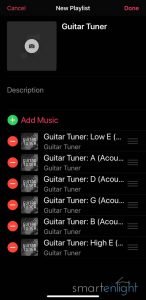
What a wonderful idea! Let’s search our music service for tuning tracks! Guess what, we have to search a bit, but there’s plenty of them. Select 6 songs, one for each string and put them in your preferred tuning order. Name your playlist, something like “guitar tuner” and we’re ready:
- Hey Siri, play my “guitar tuner” playlist
What’s cool: we can use the Hey Siri, next/previous, stop commands or just tap on our Apple Watch or iPhone screen.
Please note, you cannot use voice commands on an iPhone solo during music playback. However, this method is tested and works fine with the HomePod, AppleWatch and AirPods in combination with an iPhone!
Pro-Tip: You can create different playlists for different guitar tunings! =)
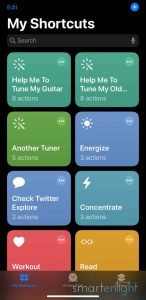
For all those folks, who took my “help me to tune my guitar” literarily, let’s quickly set up a Siri Shortcut.
- Open your Shortcuts app
- Tap the “+” at the top right to create a new shortcut
- Tap the “+ Add Action” button
- Type music in the search box and tap on the “Play Music” action
- Tap on “music” in the new action and select Library / Playlist / Guitar Tuner and the little “+” next to the playlist
The action is ready, let’s quickly tell Siri how we call this:
- Tap on the “…” on the top right
- Type in “help me to tune my guitar”
- Tap “Done” on the top right
- Hey Siri, help me to tune my guitar
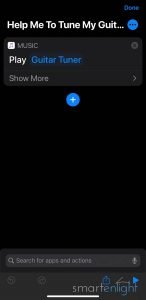
Everything will work, like with the playlist!
Note, to play our shortcut on a HomePod, we’ll need to enable “recognize my voice” and “personal requests” in the settings of our Home app.
Pro-Tip: You don’t need to swipe up to unlock your iPhone for Siri (Shortcuts), just look at it and say “Hey Siri, …”.
Tuning with a Tuner App and Simple Siri Shortcuts
Siri, of course, does remember the name of my guitar tuning app. When we say
- Hey Siri, open <app>
she does it swiftly. After a tedious search within my purchased apps – remember, I forgot the name – I figured out that it’s not even installed. Seems I used my old phone for tuning. As mentioned earlier, my tuning app is super old, and I would not know which tuner app to recommend nowadays. So I’ll leave you to your favorite tuner app for this example.
Pro-Tip: Pick a tuner app, which immediately goes into listening mode. This makes automation much easier. If you are lucky, you might find an app which supports Siri shortcuts, giving you access to a tuner action within the app.
Let’s quickly setup a Siri Shortcut for our favorite app:
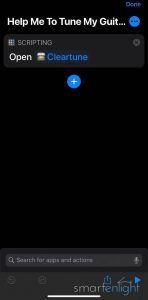
- Open your Shortcuts app
- Tap the “+” at the top right to create a new shortcut
- Tap on the “Scripting” button on top
- Tap the “Open App” button
- Tap on “Choose” in the new action and search for your favorite tuner app and tap on it.
The action is ready, we just need to name the shortcut
- Tap on the “…” on the top right
- Type in “help me to tune my guitar”
- Tap “Done” on the top right
- Hey Siri, help me to tune my guitar
Will now open our favorite tuner app on the iPhone or iPad, which immediately starts listening to indicate our guitar tuning.
Pro-Tip: If you already have a tuner app which supports Siri shortcuts, tap on the “Apps” button, rather than on the “Scripting” button. You can find the apps which support Siri Shortcuts there, and the Actions they donate to Siri. Look for a “tuner” action.
“Here’s to the Crazy Ones”: Exploring Voice Control with Siri Shortcuts
Don’t try this at home, it’s unreliable, won’t work from Shortcuts widgets and there are many technical reasons why this approach is obviously flaky. The only reason why you find this here, is my way too long obsession, trying to find a free tuner for you, made by Apple.
The free Apple “Music Memos” app has a chromatic tuner built in. But to activate it, we have to open the app and tap on the little tuning fork or swipe down on the app screen. You would assume that Apple builds Siri Shortcuts into their own apps, but obviously sometimes they also forget something.
If you ask Shortcuts experts, whether Siri Shortcuts support touchscreen gestures, they’ll say “No.”, and they are right!
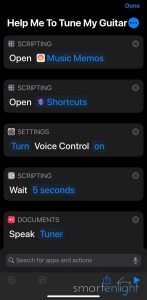
“Voice Control” however, is an accessibility feature in iOS, which does support gestures. There’s even a way to “call” Siri Shortcuts from “Voice Control” custom commands. However there’s no way to call voice commands from Siri Shortcuts.
Unless, you’re crazy enough to let Siri talk to “Voice Control”. The shortcut looks like this:
- Open the “Music Memos” app from Scripting (Note, we do this to make sure it’s pre-loaded and does not mess with the timing later on)
- Open the “Shortcuts” app from Scripting (Note, to have another reference point than the tuner app)
- Turn “Voice Control” on (Note, there’s a “Settings” action in Shortcuts for that)
- Wait 5 seconds (Note, there’s an “Wait” action in shortcuts for that. Voice Control needs some boot up time. During these 5 seconds your Voice Control speech profile is loaded additionally to your Siri speech profile)
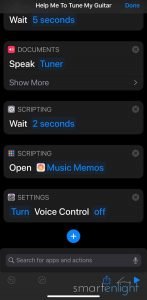
- Speak “Tuner” (Note, There’s an “Speak” action in Shortcuts. “Tuner” is our Voice Control custom command, which we’ll create later. You can pick any other short command, longer commands get cut off. You might want to pick a text to speech (TTS) voice, which is similar to yours, because this might affect your Voice Control speech profile!)
- Wait 2 seconds (Yes, we need to carefully align the gesture which will come from Voice Control with …)
- Open the “Music Memos” app from Scripting (Note, we have now 3 systems fighting for the microphone, so let’s get rid of one of them …)
- Turn “Voice Control” off
If you’re still with me, we can now configure the gesture for “Tuner” in the Voice Commands:
- Open Settings / Accessibility / Voice Control
- Tap on “Customize Commands” / Custom
- Tap on Create New Command
- Enter “Tuner” and Tap on “Action”
- Tap on “Run Custom Gesture” (Note, here we need a trick to bring the Shortcut in synch with our gesture: tap on the top right corner, lift your finger and wait a bit and then scroll down. Tap “Save” to save the gesture)
- Tap “New Command” on the top left
- Click “Save” on the top right
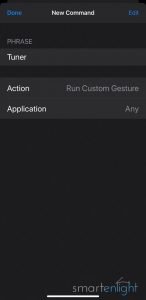
You can imagine what’s happening now, when we say:
- Hey Siri, help me to tune my guitar
It will open our Music Memos app and swipe down to activate the free Apple tuner. Maybe I’ll tweet a screen recording later and embed this here. I’ve also tried to double synch, with Shortcuts triggering Voice Commands, Voice Commands calling another Shortcut and a final swipe down Voice Command. It’s so crazy, e.g. you need to confirm closing the dialog which Voice Controls opens to confirm launching a Shortcut with a Siri Shortcut Speak action. It does work, sometimes. And you can learn a lot from tinkering with these features. But seriously, it’s not reliable enough, even for our guitar tuner.
Conclusion
On this “Hey Siri, help me to tune my guitar” quest – please remind me, that we still have to visit Alexa and Google – we have seen, that it’s actually super easy to teach Siri new tricks.

Any request Siri might misunderstand, can be easily translated into helpful actions, which we can put into our Siri Shortcuts, even to help us to tune a guitar. It would be great if Apple developers – for Apple apps this really should be mandatory – could donate more Shortcuts to Siri!
Siri learns by herself what we frequently do with apps which support Shortcuts, and will surface helpful suggestions. Plus, we could integrate those app actions easily into more complex shortcuts, rather than trying to mess with Voice Control.
Spoiler alert: there might be one missing link between Siri suggestions and Siri Shortcuts. A voice command like “Hey Siri, when I say ‘help me to tune my guitar’, then ‘play my Guitar Tuner playlist'”, or ‘open my favorite guitar tuner app’. I can’t tell you yet, why this is important, and who told me this (she’s here and always listening =).
For now, I hope you’ve enjoyed this post, and it helped you to get a bit of an overview what Siri Shortcuts are, at least for tuning a guitar.
Happy tuning!
P.S. You can find more Siri posts here: Apple Siri




