We need to ask her many times, and if we are lucky, Siri will tell us the one and only story she knows: her own story. Just in case you’re not so lucky, you can find it – captured in a tweet – towards the end of this post. So, Siri seems not to be our most creative storyteller.
That’s OK, since this post is less about Siri telling us a story, but more about quality time with your kids, your partner, or yourself. We will create a HomeKit Scene, an App Shortcut and a Custom Shortcut where Siri magically, on cue, creates the perfect ambience to put us in the middle of the story we are reading, or just asleep.
Siri’s Explainer Cartoon
A cartoon is worth a thousand pictures (13230, to be exact). Here is Siri, explaining how to create a HomeKit Scene, which, in our example, puts us at the beach. She’ll then create a Dyson App Shortcut to simulate a blast, and finally a Custom Shortcut which puts us in the deep blue sea. Sounds interesting? Here we go …
Please note, “immersive storytelling” is a term usually used in virtual reality. As traditional stories unfold in our imagination and stimulate creativity, we’ve adopted this term here for our HomeKit Scenes and Siri Shortcuts. =)
Estimated reading time: 11 minutes
Table of contents
Cartoon Transcription & Shortcuts Screenshots
- Introduction 0:04
- The Three Little Monkeys – Siri’s part 0:29
- HomeKit and Shortcuts overview 1:34
- Siri creates a HomeKit Scene: “Hey Siri, at the beach!” 3:11
- Siri creates an App Shortcut: “Hey Siri, a blast!” 4:20
- Siri creates a Custom Shortcut: “Hey Siri, deep blue sea!” 5:22
Introduction
Siri: Once upon a time, in a virtual galaxy far, far away …
Ha, just kidding!
Welcome! In this video, I’ll show you my powerful Home and Shortcuts app! We will first create a HomeKit Scene, then an app Shortcut, and finally, a Custom Shortcut which will also run from our iPhones.
Before we begin, If you have not seen our bedtime story yet, here’s my part from the “Three Little Monkeys”. I didn’t win an Oscar, yet!
The Three Little Monkeys: Siri’s Part
Siri: The three little monkeys jumped from tree to tree, until they reached the big old coconut tree …
Google and Alexa: Siri, at the beach!
Siri: Exactly. They threw a coconut into the ocean, then another, … and then one more, when suddenly a …
Google and Alexa: Siri, a blast!
Siri: Yes, a blast threw them off the tree. And so, the three little monkeys, found themselves in the …
Google and Alexa: Siri, deep blue sea!
Siri: You’re right! in the stormy, deep blue sea.
Siri: Holy moly! I hope the little monkeys can swim?
If you watched carefully, the two little monkeys, um, I mean G. and A., told me: “Hey Siri, at the beach!” and then I magically switched to a colorful beach scene, and played soothing ocean sounds.
Then, they said: “Hey Siri, a blast!” and I switched on a smart fan to full speed! And finally they mumbled, “Hey Siri, deep blue sea!” and I set all lights blue, and played stormy ocean sounds.
Let me show you how I created this magic! For a quick overview of my Home & Shortcuts app, let’s have a look at smartenlight.com!
HomeKit and Shortcuts Overview
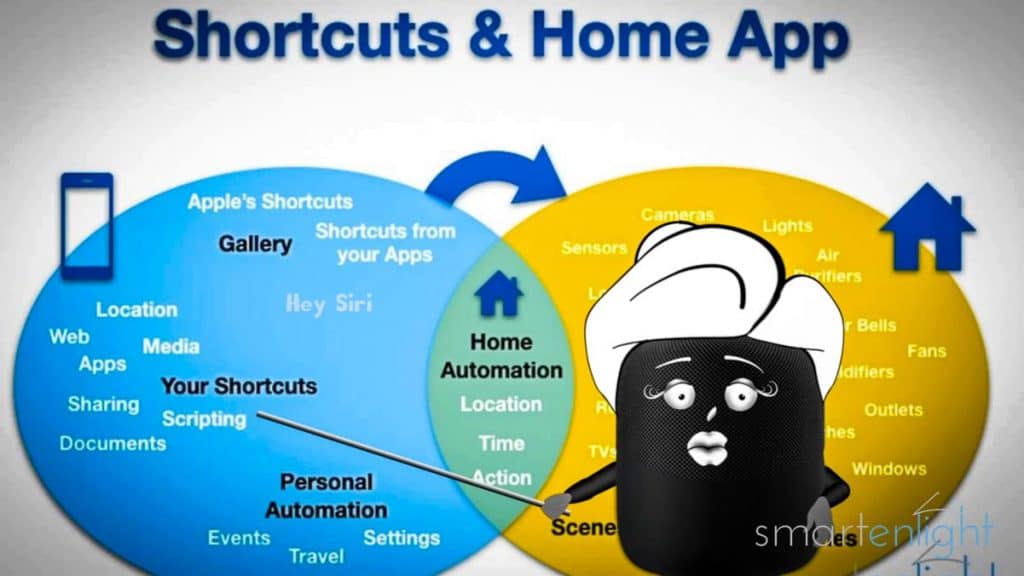
Cool picture, isn’t it? So, here you see my two apps, which we will need to create the magic! At the right, uhm, sorry, your left, you see my Shortcuts app. And at the left, um, which is your right, you see my home app!
Ahem, let’s scroll down, for a better overview.
With my shortcuts app, we can pick shortcuts from the Gallery, or, we can create custom shortcuts from scratch. Remember our personal music quiz! We can also create personal and home automations. All these Shortcuts can control your HomeKit devices in the Home app! And, you only need to say “Hey Siri, and then the shortcut name”, and I will run your shortcut. Pretty cool, huh?
On the, um, other side: with my home app, we can manage and control all your HomeKit accessories. We can arrange them into rooms or zones, and create scenes to store the settings of our smart home devices. Just tell me a scene name, and I will activate it for you! Amazing, isn’t it?
No worries! For our 3 super-easy examples today, we will only need a handful of these options. For “Hey Siri, at the beach!”, we will create a HomeKit scene, which will set our lights and play some ocean sounds on our HomePod. For “Hey Siri, a blast!”, we will only create an app shortcut. And, finally for “Hey Siri, deep blue sea!”, we will create a custom shortcut which will set our lights and play ambient sounds, on every device we ask from. This example will also work on the little monkeys iPads or iPhones.
Let’s forget about the rest, you can always look it up later, in my post at smartenlight.com!
Siri creates a HomeKit Scene: “Hey Siri, at the beach!”
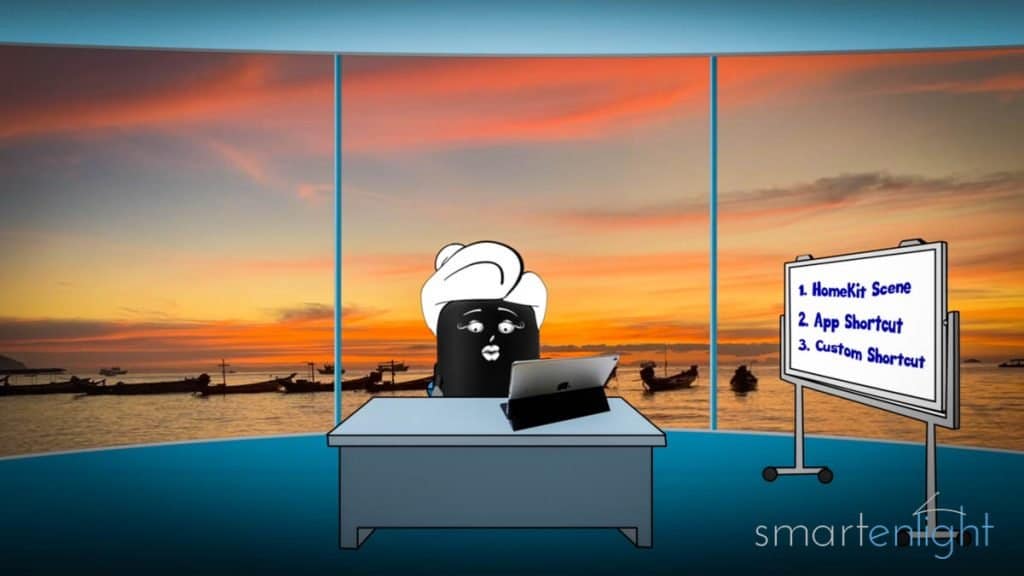
We will begin with “Hey Siri, at the beach!“
To create this HomeKit Scene we need to open the home app, and switch to the room of the 2 little monkeys.
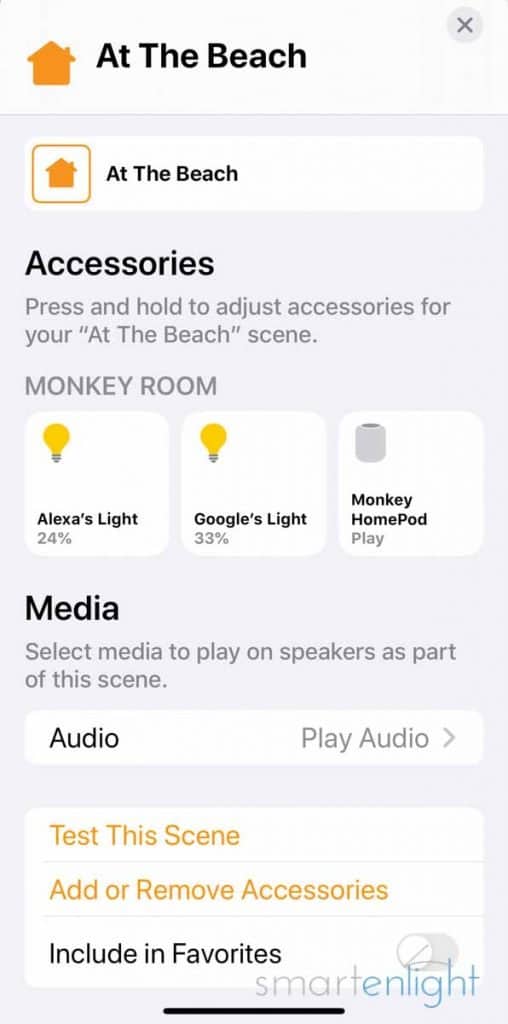
We’ll create our scene from scratch. Tap on the little plus sign at the top right and select “Add Scene”. We will create a “custom scene” and we’re going to name it? Right, “… at … the … beach!” Hihi, perfect! Let’s add the accessories we’d like to control! Scroll down to the little monkeys room and add all devices, including the HomePod. Tap ‘Done’.
Now, we need to customize our lights. Our little monkeys have color lights, so we’ll adapt the color and brightness to fit our beach scene. First A.’s light, let’s set it to orange, and dim it. And then G’s light, let’s set his light to blue, and dim it a bit. Perfect!
Now we can scroll down to the Audio settings of our HomePod, and pick a song from AppleMusic, or our Library. I’ll choose “… Soothing … Ocean”. We’ll play it on repeat, and at a custom bedtime volume.
Abracadabra, our HomeKit scene is ready!
Next time the 2 little monkeys say, “Hey Siri at the beach”, I will set the scene and play soothing ocean sounds.
Siri creates an App Shortcut: “Hey Siri, a blast!”
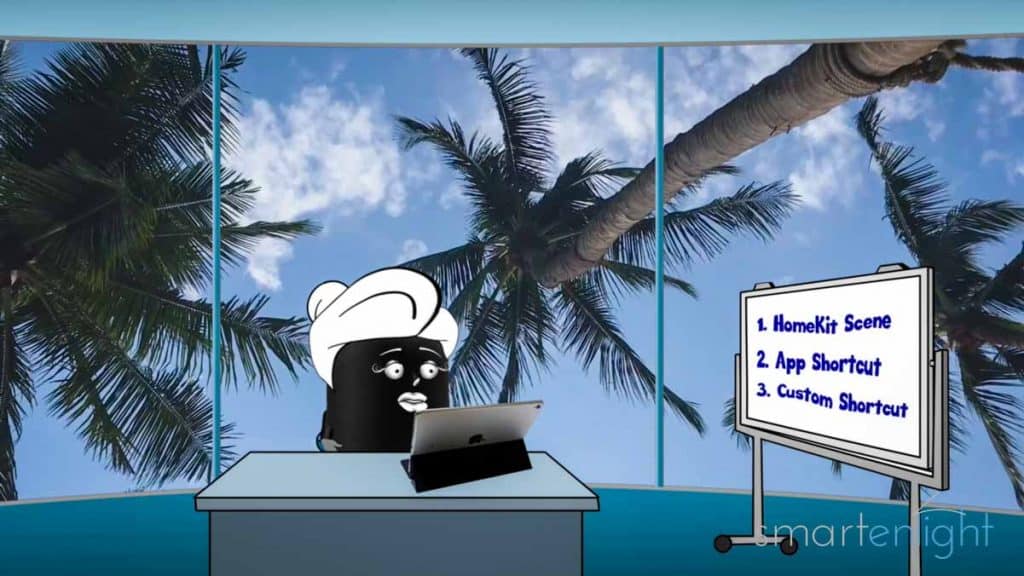
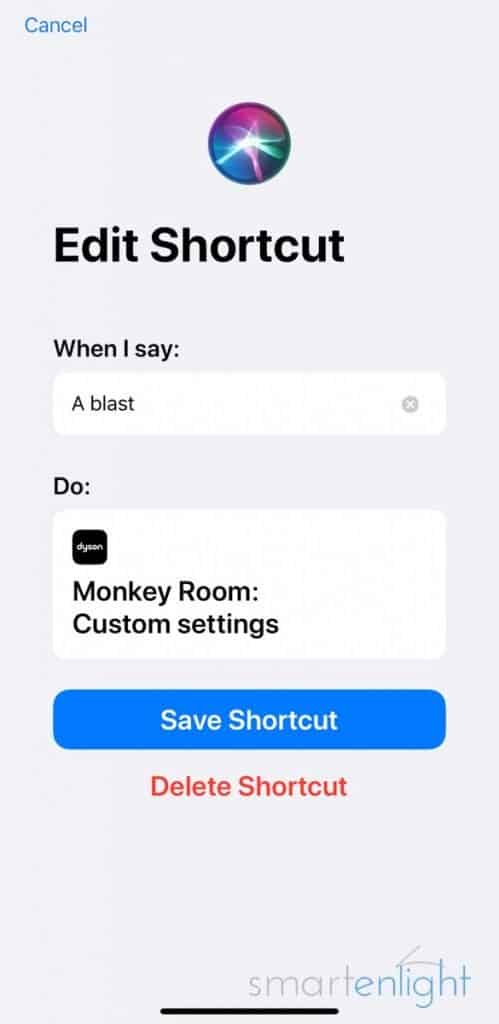
Our next example is “Hey Siri, a blast!” Here we will look into the Dyson Link app of our Dyson Air-Purifier, which supports Siri Shortcuts. You can of course use any not-so-smart-fan, which works with a smart plug! Just create a scene, like we did in our previous example.
In the Dyson Link app, we can create a Siri shortcut, by tapping on the Settings icon, tap on “Voice Control” and select … oh, what is A. doing here? Anyway, select Siri of course!
Let’s tap on “Add new shortcut”, and set the “Airflow speed”, all the way up to 10. Tap on “Add to Siri”. Here’s where we can enter? … right “… a blast.” Now, let’s tap again on “Add to Siri” and voila, uhm, the app doesn’t refresh! But, if we go back and check my Shortcuts again, here it is, “a blast”.
Wow, our first app shortcut is ready!
The next time, our 2 little monkeys say, “Hey Siri, a blast!” I’ll crank up their air-purifier to full speed. Just hold on tight little monkeys, hihi!
Hey Siri, deep blue sea! Custom Shortcut
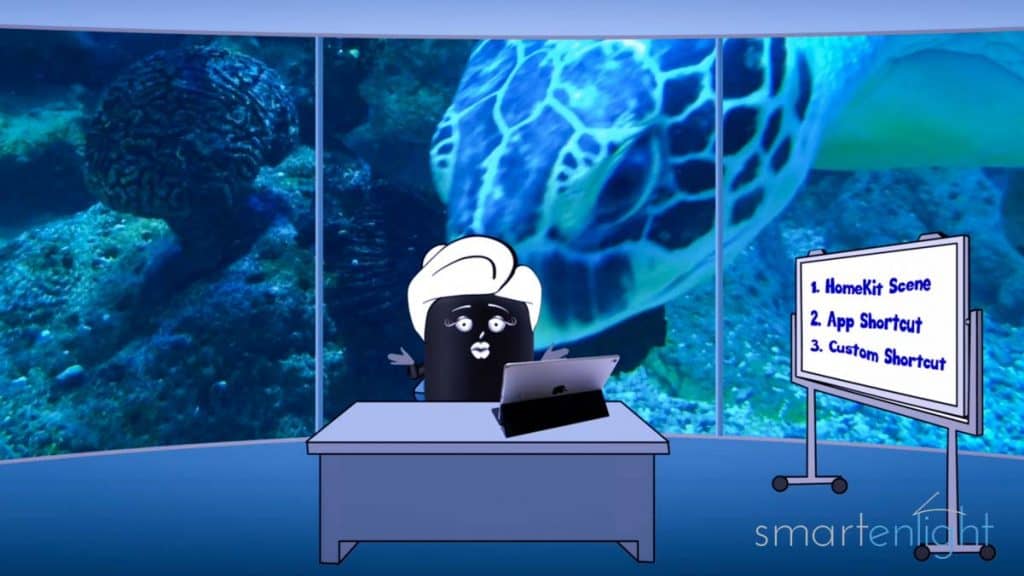
Now, our final example. For this, open the Shortcuts app and tap on the small little plus sign at the top right, to create a new shortcut. Look, how our Beach HomeKit Scene and our Dyson app shortcut already landed here as suggestion. Anyway, for this example we won’t need them.
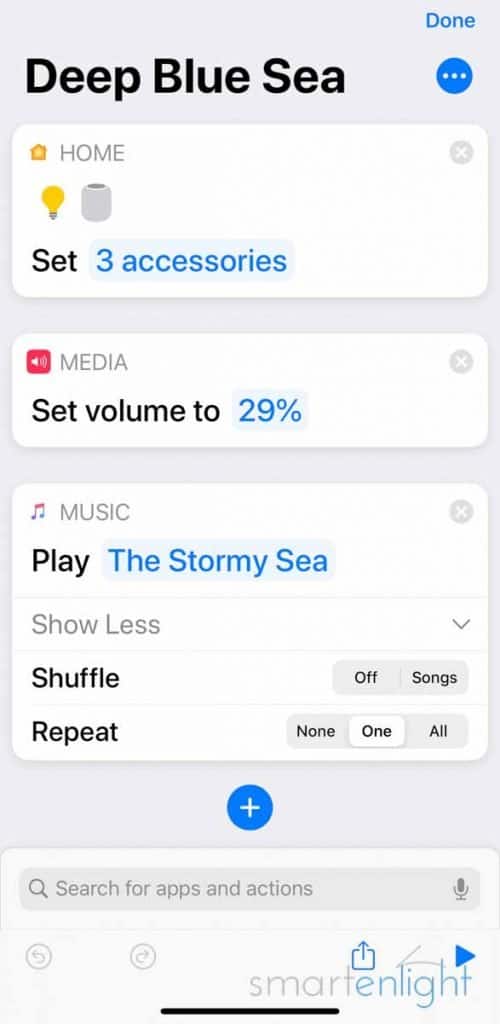
Search for “home” and pull in the “control home” action. Tap on “Scenes and Accessories” and scroll all the way down to our little Monkeys Room. Tap on “Add All” and then on “next”. If your little monkeys don’t have a HomePod, no worries, otherwise just add it. We need to customize our little monkeys lights again. First A’s light, let’s set it to blue. And then G’s light. Here we go, perfect!
Let’s add some ambient sounds! This time, we will not tap on “Play Audio” and add a song with HomeKit. This shortcut needs to play from an iPhone, iPad or HomePod. Tap on “done” and search for “play” and pull the “play music” action into the shortcut. I’ll take the song “…the … stormy … sea!” Where is it? Ah, here. We’ll play it on repeat. To control the volume, search for “volume” and pull it above our ‘play music’ action into the shortcut. I’ll set it to about 30%.
Our little monkeys usually fall asleep, after 30 minutes of storytelling. I’d recommend creating an HomeAutomation, which at a certain time will turn the lights off and pause the ambient sounds. And, in case you’d like to gradually dim the lights, have a look at the routines in your smart light app..
Let’s tap on “Back” and then “Done”. Now we need to name our shortcut. Tap on the three little dots and type “…deep …blue…sea”. Tap on “done”!
Lovely! Our final Siri Shortcut is ready. Next time the 2 little monkeys say: “Hey Siri, deep blue sea!” I’ll set their lights to blue, and play stormy sea sounds.
Ouch, what if the little monkeys can’t swim?
Siri’s one and only Story
Siri can tell us only one story, and for this we need to beg many times. We can find early recordings of Siri’s story from August 2013 on YouTube (remember her voice back then?). And, we found the initial October 2011 version, which was slightly different.
You’re the better Storyteller!
If you’re like us, you prefer reading a story yourself. You can recreate the different scenes of a favorite story, or just create generic scenes and shortcuts, which will put you at the beach, in a blast, or in the deep blue sea.
You, and your kids, can then activate your Scenes and Shortcuts during story time, just by saying:
- Hey Siri, at the beach
- Hey Siri, a blast
- Hey Siri, deep blue sea
Here’s our short bedtime story “The Three Little Monkeys” with some examples from Siri, Alexa and Google, for your inspiration:
More Information
You can find the up-to-date HomeKit, Home App and Shortcuts overview here: Minority Report: A Siri, HomeKit, Home App and Shortcuts Overview (that’s the post Siri refers to in her video, it links to many Shortcut examples in this chapter: How to create a Shortcut).
If you’d like to create your own personal music quiz with Shortcuts, check out: “Hey Siri, Start my Music Quiz” – Create your own Music Game with Shortcuts! (includes a How-To cartoon).
In case you’d like Siri to help you to tune your guitar, see Hey Siri: “Help Me To Tune My Guitar!” (includes a “Here’s to the Crazy Ones” chapter: Exploring Voice Control with Siri Shortcuts =)
And, if you need help with Siri’s music commands, you might find our Siri top-post helpful: Hey Siri, Play Some Music: All the Music Commands (and more …) (includes commands for HomePods built in ambient sounds and sleep timers)
Conclusion
Once upon a time, in a virtual galaxy far, far away…
Our oldest virtual voice assistant supports so many voice automation options nowadays, that she completely messed up our schedule. Siri is enjoying her extended airtime, though we could only cover some of her basic magic tricks.
We hope you’ve enjoyed our “Immersive Storytelling” post, and it inspires you to create amazing experiences with Siri Shortcuts and HomeKit Scenes, for your kids, your partner, and yourself.
If you have questions or immersive storytelling ideas with Siri Shortcuts and HomeKit Scenes, please share them with us in the comment section below. You can also subscribe to receive a notification when we are updating this post.
Happy Storytelling!
P.S. You can find more Siri posts here: Apple Siri




