Do you remember March 2018? We initially published this post with all the Google music commands starting with: “Hey Google, play the album with a diving baby and a dollar bill on its cover.” Back then, Google replied: “Alright, here’s the album Nevermind on Google Play Music.” We were impressed, what a Google music command!

Today, early 2021, Google Play Music no longer exists. And with Google’s Youtube Music service as a replacement for Google Play Music, our little voice assistant simply forgot some music features. Today, he usually responds with a random song, when we describe an album cover.
Never mind? Well, we do mind, hence this update, where we’ve tested new and unlearned music services and features for our Google Assistant.
In this post, we will explore all the Google music commands to enjoy all the music services supported by our Google Home and Nest devices. From basic playback commands and playing our favorite music, to setting sleep timers, music alarms, and creating our own music commands with Google Routines.

Please note, you’ve found a living post. We published this post initially in March 2018 and added four big and many smaller updates since then. A BIG THANK YOU goes to all of you who take the time and share their Google Music experiences, questions, and answers in our thoughts section below! We are continuously updating this post based on your feedback.
Thank you (in alphabetical order): ANONYMOUS, all three Brians, Bryan, Claire, Don, Eddie, Gayle, George, Joe, Julie, K., Ken, LC, Lynn, Mark, nickodemus, Roshan, S, Sean, Shamrock, Travis and zkam!
You can enjoy this post in three flavors:
Estimated reading time: 32 minutes
- Do you have time? Great, just read on. This post is quite detailed as it has evolved over the years. You will get a good overview of all Google music services and features.
- Would you like to quickly see which music feature works for which service? Check out our new “Google Music Commands Jump Table“, which gives you an overview of all Google music features across all music services. Just tap on the colored boxes to jump directly to the music commands you’re interested in. Swipe or tap back to return to the table.
- Do you want to quickly find a Google music command? Check the “Table of Contents” below to jump directly to the topics you’re currently interested in. Just swipe or tap back to return to the table.
Pro-Tip: you can subscribe to receive an e-mail when we update this post with new features and someone adds a comment, or when someone replies to your comments.
Table of contents
- Google’s Music Services
- How to set up Google Music Services?
- Google Music Commands Jump Table
- How to control Google’s Music Volume?
- How to control Google’s Music Playback?
- How to control Google’s Equalizer?
- How to navigate Google’s Music Databases?
- How to play Music by Title/Album/Artist?
- How to play Music by Genre?
- How to play Music by Mood?
- How to combine Moods and Genres in Google Music Commands?
- How to play New Music?
- How to play Popular Music?
- How to play Similar Music?
- Recommendations from Spotify (Premium) & YouTube Music (Premium)
- How to play your Favorites and how to like/dislike Songs?
- How to play Songs by Lyrics?
- How to play Songs by describing the Album Cover?
- How to play Music by Location?
- How to control your Music Library and Playlists?
- How to listen to Google’s Stations?
- How to get Music Information?
- How to listen to Podcasts?
- How to control Music Playback on another Speaker?
- How to set a Sleep Timer and Music Alarm?
- How to create Your Own Google Music Commands with Google Routines?
- How to control your Music in Multiple Languages?
- But I Still Haven’t Found What I’m Looking For!
- What songs can Google sing?
- Conclusion
Google’s Music Services
Google supports many music services nowadays: YouTube Music, Apple Music, Spotify, iHeartRadio, TuneIn, Pandora, Deezer. It mostly depends on your location, which music services you will find in your Google Home app.

YouTube Music Free and Premium
Google Play Music is history, but we left it in our Music Command Jump Table as a reference for what used to work with Google Music Services. Google nowadays provides an ad-supported, free YouTube Music service and if you’re not into ads, you can subscribe to Youtube Music Premium.
YouTube Music Free (ad-supported)
With the free, ad-supported YouTube Music service, our listening experience depends on which Google device we use.
On Google Home / Nest speakers, some genre, mood, and activity-related stations are accessible, others will remind you: “It looks like … music is only available for YouTube Music Premium subscribers, but here is a similar station”. Requesting songs or albums you’ll hear: “Choosing songs/albums is only available for YouTube Music Premium members, but you might like this station.”
Google display devices, like the Nest Hub, Chromecast, or your Google Home app, currently play those restricted stations, songs, and albums without a notification. But, they will interrupt music playback from time to time with third-party video ads.
YouTube Music Premium
YouTube Music Premium, which offers more than 60 million songs gives you access to your personalized stations. You can play any song and also track your favorites (likes) from Youtube. With YouTube Premium, which includes YouTube Music Premium, you can additionally play your Youtube videos ads-free. You can play music in the background on your android device and download music and videos for an offline mixtape.
You can subscribe to an individual plan, a family plan for up to six family members, or a student plan. Google offers a 30-day free trial of YouTube Music Premium, which you can extend to three months if you provide payment information.
Pro-Tip: the first time you sign into the YouTube Music app with your Google account and cancel the 30 day trial offer, Google might suggest a 14 days trial without payment information.
Apple Music
Apple Music streams over 70 million songs. You can pick between an “Individual plan” or a “Family plan” for up to 6 people. If you’re a college student you can subscribe to the Student plan (50% off).
You can listen to Apple Music across all your Apple devices and as long as you’re living in the U.S., U.K., France, Germany, or Japan, also on your Google devices.

Apple Music includes many local live radio stations around the world. You can enjoy Apple Music on your Apple Watch when you’re away from your iPhone or in your car with CarPlay. Apple offers free Apple Music trials from 30 days to 3 months.
Note: With Google, you won’t be able to play your Apple Music favorites or music library, listen to Apple Music Radio stations, or play similar music. You’ll miss some features, where Siri could help.
Spotify Free and Premium
Spotify supports Spotify Free, an ad-supported streaming tier. For ad-free music, you can subscribe to Spotify Premium available with Individual, Duo, Family, and Student plans. All Spotify services can stream the music directly from the Spotify app on your smartphone to any Google Cast Device.
Spotify Free (ad-supported)
Amazingly, you have access to over 50 million songs and over 700,000 podcasts, that is, if you can live with ads in your listening experience or just similar stations to what you’ve requested. You can download songs for up to 14 days for offline listening.
For Spotify Free it depends which Google device you are using:
On Google Home / Nest speakers some genre, mood, and activity-related stations are accessible, others will remind you: “Playing albums is only available to Spotify Premium subscribers, but give this … station a listen.” Requesting songs you’ll hear: “Choosing songs is only available to Spotify Premium subscribers, but try this … station.” Additionally, you’ll encounter a skip limit of six skips within an hour.
Google display devices, like the Nest Hub or Chromecast, currently play those restricted stations, songs, and albums without notification from Spotify. But, they will interrupt the music playback from time to time with ads. And no, there is no skip-limit for Spotify Free on Google display devices.

Spotify Premium
Spotify Premium has the same over 50 Million songs in its library, but this time without ad-interruptions. You can set the audio quality to very high (up to 320 kbit/s) and download songs in the Spotify app to listen without an internet connection.
You can pick between “Premium Individual”, for one person, “Premium Duo” for two people living together for one discounted price, and “Premium Family”, for up to 6 people living together. If you’re currently enrolled at an accredited college or university you can get 50% off a Premium subscription with the Premium Student plan.
Pandora, TuneIn, and iHeartRadio Services
TuneIn and iHeartRadio come preinstalled as radio-like services, Pandora requires account linking. With radio services, we’ll find natural limitations around music playback control and selecting specific music.
How to set up Google Music Services?
To link a music service in the Google Home app and set a default music provider:
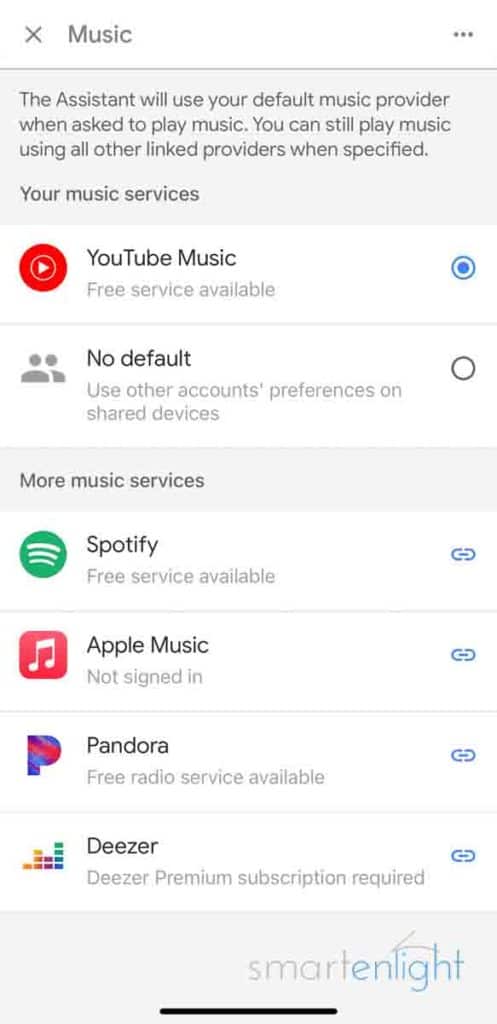
- Open the Google Home app and tap on the “⚙️” Settings button
- Select “Music” and then the music service you’d like to link
- Tap on “Link Account” and enter your music service account information
- Provide Two-factor authentication, if required.
- Tap on “Allow” to let Google access your music service, its library, and your listening activity.
- Tap on your favorite service under “Your music services” to set it as the default music service.
You can now use all the music services you’ve linked to, just by adding the service to your request:
- Ok Google, play music on Spotify
- Hey Google, play music on Apple Music
- Ok Google, play a jazz station on Spotify
For your default music service, e.g. “YouTube Music”, you can omit the service in your voice command:
- Ok Google, play a jazz station
Google Music Commands Jump Table
This is an overview of all the Google music features across selected Google music services. We’ve added Google Play Music for historical reference. The colored boxes indicate whether a feature is supported for a music service. You can tap on the colored boxes to jump directly to the Google Home music commands you’re interested in.
| 🟥 not supported 🟨 kind of supported 🟩 fully supported tap for more information | (RIP: Google Play Music) | YouTube Music Premium | YouTube Music Free | Apple Music | Spotify Premium | Spotify Free | Pandora | TuneIn | iHeartRadio |
|---|---|---|---|---|---|---|---|---|---|
| Controlling the Volume | 🟩 | 🟩 | 🟩 | 🟩 | 🟩 | 🟩 | 🟩 | 🟩 | 🟩 |
| Controlling the Playback | 🟩 | 🟨 | 🟨 | 🟨 | 🟨 | 🟨 | 🟥 | 🟥 | 🟥 |
| Navigating the Music Database | |||||||||
| Playing by Title/Album/Artist | 🟩 | 🟩 | 🟨 | 🟩 | 🟩 | 🟨 | 🟥 | 🟥 | 🟥 |
| Playing by Genre | 🟩 | 🟩 | 🟨 | 🟩 | 🟩 | 🟨 | 🟨 | 🟥 | 🟥 |
| Playing Music by Mood | 🟩 | 🟩 | 🟨 | 🟩 | 🟩 | 🟨 | 🟥 | 🟥 | 🟥 |
| Combining Mood and Genres | 🟩 | 🟩 | 🟨 | 🟩 | 🟥 | 🟥 | 🟥 | 🟥 | 🟥 |
| Playing New Music | 🟩 | 🟩 | 🟨 | 🟨 | 🟨 | 🟨 | 🟥 | 🟥 | 🟥 |
| Playing Popular Music | 🟨 | 🟩 | 🟨 | 🟩 | 🟩 | 🟩 | 🟥 | 🟥 | 🟥 |
| Favorites and Like/Dislike | 🟩 | 🟩 | 🟩 | 🟨 | 🟩 | 🟩 | 🟩 | 🟥 | 🟥 |
| Playing by lyrics | 🟩 | 🟩 | 🟨 | 🟩 | 🟩 | 🟨 | 🟥 | 🟥 | 🟥 |
| Playing by Describing the Album Cover | 🟩 | 🟥 | 🟥 | 🟩 | 🟩 | 🟨 | 🟥 | 🟥 | 🟥 |
| Playing by Location | 🟩 | 🟩 | 🟩 | 🟥 | 🟥 | 🟥 | 🟥 | 🟥 | 🟥 |
| Managing your library and playlists | 🟩 | 🟩 | 🟨 | 🟨 | 🟩 | 🟨 | 🟥 | 🟥 | 🟥 |
| Listening to radio stations | 🟩 | 🟩 | 🟩 | 🟥 | 🟩 | 🟨 | 🟩 | 🟨 | 🟩 |
| Getting Music Information | 🟨 | 🟨 | 🟨 | 🟩 | 🟩 | 🟩 | 🟥 | 🟥 | 🟥 |
| Manage and Listen to Podcasts | 🟨 | 🟨 | 🟨 | 🟥 | 🟩 | 🟨 | 🟥 | 🟩 | 🟨 |
| Controlling Music on another Speaker | 🟩 | 🟩 | 🟨 | 🟩 | 🟩 | 🟩 | 🟩 | 🟩 | 🟩 |
| Setting a Sleep Timer and Music Alarm | 🟩 | 🟩 | 🟩 | 🟩 | 🟩 | 🟩 | 🟨 | 🟨 | 🟨 |
Note, if you have not set your preferred service as default music service in the Google Home app, make sure to add “… from YouTube Music”, “… on Spotify”, “… on TuneIn”, etc. at the end of your Google Home music commands.
How to control Google’s Music Volume?
Following music commands will change Google’s volume in 10% increments:
- Ok Google, (change/make/turn the) volume up / down
- Hey Google, (make it) softer/louder
- Ok Google, lower/raise (the) volume
- Ok Google, increase/decrease (the) volume
- Hey Google, turn it up/down
If you’d like to set the volume to a specific level:
- Ok Google, (set the) volume (to level) <1-10>
- Ok Google, volume 3 (Note, that’s the snappy, short command)
- Hey Google, (set/turn the volume to) 50 percent
Note, you can check the volume with the command:
- Ok Google, what’s the volume?
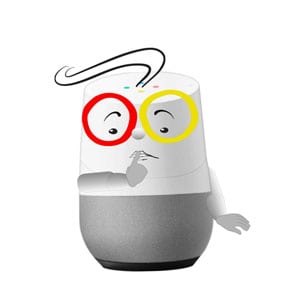
And for extremes (level 10 and level 1):
- Ok Google, volume max/minimum
For muting Google Home, we have the following commands:
- Ok Google, mute/unmute
🟩 Controlling the Volume is a Google feature and available for all music services.
How to control Google’s Music Playback?
We can stop and resume playback by saying:
- Ok Google, play/resume/continue (the music)
- Ok Google, stop/pause (the music)
Note, resume, and continue times out (forgets what has been played) after around 20 minutes.
But we can also listen to some music we might like:
- Ok Google, play/shuffle some music
To navigate within an album or playlist, we just need to say:
- Ok Google, next/previous (song/track/tune)
- Hey Google, skip (this song)
To navigate within a song, we can say:
- Ok Google, play (this song) from (the) beginning
- Ok Google, restart/repeat (this) song
- Ok Google, jump/skip back/forward (x seconds/minute(s))

For shuffling and repeat we can use:
- Ok Google, (turn) repeat/loop on/off
- Hey Google, shuffle
🟨 YouTube Music Premium, Apple Music, Spotify Premium currently don’t support the repeat/loop mode. Spotify Premium currently doesn’t support shuffle. Note, Google will come back with: “Got it, music will start shuffling” and “All right, this will keep repeating”, but with no effect.
🟨 With YouTube Music Free and Spotify Free, the repeat mode does not work. Skipping songs is limited to six skips per hour for Spotify Free on a Google speaker, but not on a Google display device. Skipping within and restarting a song is not supported on a Google speaker, but works on a Google display device.
🟨 YouTube Music Free treats Google speaker groups as “speaker” devices – even if there are only display devices in the group – and therefore shows all the speaker limitations, regardless of which device type you ask. (Thanks, Bryan!)
🟥 Radio-like services (Pandora, TuneIn, iHeartRadio, etc.) are naturally missing most of the music control features.
How to control Google’s Equalizer?
Though there are no Google Home music commands to control the equalizer, it’s worth to mention, that there is an equalizer settings page in the Google Home app. Tap on your Google device, then on the Settings icon on the top right. You can find the Equalizer setting under Sound settings.
In the equalizer settings page, you can control bass and treble in the range of +/- 6 dB in 0.5 steps.
There are so many ways which lead to your favorite music in the millions of songs, we need to structure this a bit …

How to play Music by Title/Album/Artist?
If we know, what we want to hear, we can say:
- Ok Google, play (the song/track/title) <title>
- Ok Google, play/shuffle (the album/record) <album>
- Ok Google, play/shuffle (songs/music by) <artist>
- Hey Google, play (the song/track/title) <title> by <artist>
- Ok Google, play (the album/record) <album> by <artist>
🟨 The ‘free’ services YouTube Music Free and Spotify Free will mostly play a station with music similar to what you’ve requested. Unless you use a display device like Google Nest Hub or request to “play … on” a Chromecast.
🟨 YouTube Music Free treats Google speaker groups as “speaker” devices – even if there are only display devices in the group – and therefore shows all the speaker limitations, regardless of which device type you ask. (Thanks, Bryan!)
🟥 Radio-like services (Pandora, TuneIn, iHeartRadio, etc.) are naturally missing these features. However, you can mostly request or create an “artist radio” station. For TuneIn, you need to specify the radio station name.
How to play Music by Genre?
- Ok Google, play <genre> music
The following genre list comes from YouTube Music: Moods and Genres:
Note, while Google Play Music asked for ‘genres’, we now need to let Google know which ‘artists’ we like in the YouTube Music app.
- African
- Arabic
- Blues
- Bollywood & Indian
- Christmas
- Classical
- Country & American
- Dance & Electronic
- Decades
- Folk & Acoustic
- Hi-Hop
- Indie & Alternative
- Jazz
- K-Pop & Asian
- Kids & Family
- Latin
- Metal
- Pop
- R&B & Soul
- Reggae & Caribean
- Rock
- Schlager
- Soundtracks & Musicals
🟨 With Pandora, it seems to be a hit or miss which genre station is played.
🟥 TuneIn and iHeartRadio only support radio station names or callsigns.
YouTube Music has some defined moods, which we can request to play the music that fits what we are up to. These are mapped to (curated) playlists and stations.
- Ok Google, play (some) <mood> music

- Chill
- Commute
- Energy Boosters
- Feel Good
- Focus
- Party
- Romance
- Sleep
- Workout
🟨 The “free” services YouTube Free and Spotify Free will mostly play a station similar to what you’ve requested.
🟥 Radio-like services (Pandora, TuneIn, iHeartRadio, etc.) are naturally missing this feature.

How to combine Moods and Genres in Google Music Commands?
We can combine some moods and genres. If there is a matching station, Google will play it:
- Angry Workout -> station Angry Workout on YouTube Music
- Romantic Dinner Party -> station Dinner Music on YouTube Music
- Sad Blues -> station Blues Sad on YouTube
- Classical Music for Sleeping -> station Classical Music for Sleeping on YouTube Music
- Relaxed Country Music -> station Soothing Country Music on YouTube Music
🟨 YouTube Free will mostly play a station with music similar to what you’ve requested (vs. curated playlists with paid services).
🟥 Spotify is especially weak in finding combined stations, it will mostly play similar sounding albums.
🟥 Radio-like services (Pandora, TuneIn, iHeartRadio, etc.) are naturally missing this feature.
How to play New Music?
To play a station from our “new music” suggestions, we can just say:
- Ok Google, play (brand) new music
If you want to hear some fresh tracks from your favorite artist, you can say:
- Ok Google, play new songs by <artist>
- Ok Google, play new <genre> music
A nice feature, which works with YouTube Music Premium – thanks Joe for sharing it with us – is to request the latest album by artist:
- Ok Google, play <artist>’s new album.
🟨 Apple Music doesn’t support new genre and new artist music. However, you can play your “New Music Mix”.
🟨 YouTube Music Free and Spotify Free will mostly play a station with music similar to what you’ve requested unless you use a display device like Google Nest Hub or request to “play … on” a Chromecast.
🟨 Spotify Premium hardly finds new music.
🟥 Radio-like services (Pandora, TuneIn, iHeartRadio, etc.) are naturally missing this feature.
How to play Popular Music?
- Hey Google, play the top hits
- Ok Google, play the top <genre> songs
- Hey Google, play the top songs from the 80s
🟨 YouTube Music Free will mostly play a station with music similar to what you’ve requested unless you use a display device like Google Nest Hub or request to “play … on” a Chromecast.
How to play Similar Music?
A very nice feature that works with YouTube Music and Spotify Premium. (Thanks a lot, Roshan for sharing!)
- We have already seen that we can play the music of only one artist:
- Ok Google, play/shuffle (songs/music by) <artist>
- BUT we can also play a mixed station for an artist, including the artist’s and similar music from other artists
- Ok Google, play songs like <artist> Note, Google will reply “playing <artist> radio mix”.
Recommendations from Spotify (Premium) & YouTube Music (Premium)
- Ok Google, play recommended music
- Hey Google, recommend some music
- Ok Google, try something else
- Hey Google, play something different
🟩 With YouTube Music on a Google speaker, Google will try to get a better idea which music you like. He will play some songs and ask you to tell him what you ‘like’ along the way. On a Google display device, Google will display recommended videos.
🟩 With Spotify Premium on a Google speaker, Google will play recommended songs from Spotify. On a Google display device, Spotify will display a list of recommended songs.
🟨 Apple Music cannot recommend music.
🟨 Spotify Free will recommend some music only on a Google Nest Hub or if you request it to “play … on a Chromecast.”

How to play your Favorites and how to like/dislike Songs?
To listen to your favorites on YouTube Music, just say:
- Ok Google, play (my) thumbs-up (playlist)
For Spotify:
- Hey Google, play the songs I like (on Spotify)

To tell Google, what to put into the thumbs-up auto-playlist, just say:
- Ok Google, thumbs up
- Ok Google, I like/love this song
If you want to let Google know, that you don’t like a song, you can say:
- Ok Google, thumbs down
- Ok Google, I don’t like this song
🟨 Apple Music will display your likes/dislikes only for songs in your library. We couldn’t find a voice command to play the songs we like.
How to play Songs by Lyrics?
Some of us, rather remember some lyrics (snippets) than the title of our favorite songs:
- Ok Google, play (the song that goes) <lyrics>
🟨 YouTube Music Free and Spotify Free will mostly play a station with music similar to what you’ve asked for. Unless you use a display device like Google’s Nest Hub or request to “play … on” a Chromecast.
How to play Songs by describing the Album Cover?
Yes, we can describe an album cover, and Google can (sometimes) find the right record:
- Ok Google, play the album with <cover-description> (on its cover).
Here are some examples:
- Ok Google, play the album with four men crossing a street
- Hey Google, play the album with a prism and rainbow-colored light rays
- Ok Google, play the album with two stone faces, facing each other
- Hey Google, play the album with a banana
- Ok Google, play the album with neon ice-cream
- Ok Google, play the album with red lips and a red tongue
🟨 Spotify Free will play on a Google speaker a station with music similar to what you’ve requested unless you use a Google display device like the Google Nest Hub or request to “play … on” a Chromecast.
🟥 YouTube Music Free & Premium do not recognize album art.
How to play Music by Location?
Google Nest is always at home, why look into location-based music? Well, locations (from your smartphone) are only one example of the data, that Google can take into account when personalizing music suggestions for you. To enable this feature, you’ll need to turn on location-based recommendations in the YouTube Music app.
Google has a novel approach to figure out your activities. You don’t need to tell Google where you are and what you are up to. Google can take all the information it has collected from you to personalize your Google Assistant and music experience:
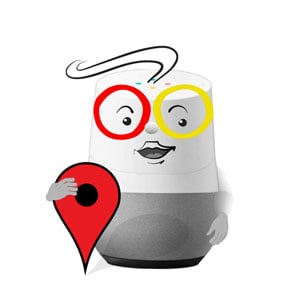
This includes:
- Web & App Activity: Your search activity on apps and in browsers to make searches faster and get customized experiences in Search, Maps, Now, and other Google products. This includes Voice and Audio activity, which helps to recognize your voice and improve speech recognition by storing your voice and audio inputs to your account (for example, when you say “Ok Google” to do a voice search).
- Location History: A private map of where you go with your signed-in devices to provide improved map searches, commute routes, and more.
- YouTube History: Your YouTube searches to make your future searches faster and improve your recommendations and your YouTube watch history, to make it easier to find your recently watched videos on YouTube and improve your recommendations.
- Please note, before we also found Device Information here: Your contacts, calendars, apps, and other device data to improve your experience across Google. This section is removed now and we couldn’t find equivalent settings in Google’s privacy and personalization section.
How to control your Music Library and Playlists?
You can control what goes into your music library by saying:
- Ok Google, add this song to my library
And you can control what you’d like to hear from your library:
- Hey Google, play <song/album/artist> from my library
To listen to your own playlists, you can say:
- Ok Google, play my playlist <playlist>
- Ok Google, listen to my <playlist> playlist
- Ok Google, shuffle my <playlist> playlist
🟨 Apple Music won’t play songs from your library.
🟨 Spotify Free will just play some music, not your playlists.
🟨 YouTube Music Free will play on a Google speaker a station with music similar to what you’ve requested unless you use a Google display device like the Google Nest Hub or request to “play … on” a Chromecast.
How to listen to Google’s Stations?
Listening to radio is as straightforward as saying:
- Ok Google, play <radio station> (radio)
🟥 Apple Music Radio stations won’t play on Google devices.
🟨 Spotify Free does not support creating radio stations based on artists, songs, playlists, or albums.
🟨 TuneIn does not support genres, but over 120,000 live radio stations.
Note: if you want to listen to a different service, add e.g. “… on TuneIn” to your command.
How to get Music Information?
Google has a bit of information when asked about what’s playing:
- Ok Google, who sings this?
- Ok Google, what song/tune/title is this?
- Ok Google, what’s the album?
- Ok Google, what’s <artist’s> latest album?
- Hey Google, what was the top song in <year>
🟨 YouTube Music Free and Premium rarely provide music information on a Google display device (seems it’s missing for videos).
How to listen to Podcasts?
There are two podcast services we can configure in our Google Home app: Google Podcasts (a separate app) and Spotify Podcasts. We can use the following additional commands for podcasts:

- Ok Google, play the <podcast> podcast
- Ok Google, play the first episode of <podcast>
- Ok Google, play the <number> episode of <podcast>
- Hey Google, play the newest/latest episode of <podcast>
- Ok Google, skip back/forward 10 seconds/minutes
- Ok Google, previous/next episode
- Hey Google, what podcast is this?
🟨 Spotify Free does not support “play the (number) episode of (podcast).”
🟨 YouTube Music does not support “play the (number) episode of (podcast). You might need to add “… on Google Podcasts” to avoid streaming from another service.
How to control Music Playback on another Speaker?
To play on another Google Home / Chromecast device, just say:
- Ok Google, play <song/album/artist/genre> on <device>
- Ok Google, stop (playing on <device>)
How to create Google Speaker Groups
To play your music throughout your home, on multiple devices, you need to create groups. In the Google Home app tap on your Google device, then on the Settings icon at the top right. Tap on “group” to select a group or create a new one.
- Ok Google, play <song/album/artist/genre> in <group>
- Ok Google, next (<group>)
- Hey Google, stop (<group>)
- Ok Google, play <song/album/artist/genre> “everywhere”
🟩 Controlling playback on another speaker is a Google feature and available for all music services.
🟨 YouTube Music Free treats Google speaker groups as “speaker” devices – even if there are only display devices in the group – and therefore shows all the speaker limitations, regardless of which device type you ask. (Thanks, Bryan!)
Note, with YouTube Music Free a Google Nest Hub in a speaker group sometimes responds: “for display devices in a speaker group you need a premium subscription” and interrupts playback.
How to “Move” Music to another Speaker or Group?
We can move the music from a Google Home, Nest Hub, or Chromecast on which it is currently playing to another device, room, or speaker group:
- Ok Google, move (the music) to <device name>
- Ok Google, move (the music) to <group>
- Ok Google, move (the music) to <room> Note, your Google device needs to be mapped to the room.
🟩 Moving playback to another speaker is a Google feature and available for all music services.
Note, in the Google Home app you can tap on the cast button to choose where you’d like to move your music or podcast to.
On the Google Nest Hub, you can also find the cast button at the bottom left during playback. Tap on it to select another Google device or group to continue the playback there. Furthermore, you can move any YouTube clips from the Nest Hub to a Chromecast, by saying: Hey Google, play it on <chromecast name>.
How to set a Sleep Timer and Music Alarm?
To set a sleep timer, you have the following voice commands if the music is already playing:

- Ok Google, set a sleep timer for 30 seconds/minutes/hour(s)
- Ok Google, set a sleep timer at 9:30
- Ok Google, stop (playing) in <duration>
- Ok Google, stop (playing) at <time>
If you want to specify the time, when starting the music:
- Ok Google, play music/artist/genre/playlist for <duration> seconds/minutes/hours
- Ok Google, play music/artist/genre/playlist until <time>
To check how much time is left:
- Ok Google, how much time is left on the sleep timer?
To cancel your sleep timer, say:
- Hey Google, cancel the sleep timer
Note: If you have not set the music service you’d like to hear as the default music service, or want to hear some different service, add e.g. “… on TuneIn” to your command.
You can control your music alarms with the following voice commands:
- Ok Google, wake me up to music at 6 am (every weekday)
This will let Google ask you, which music to play. You can also specify the music together with the time/weekday:
- Ok Google, wake me up at 8 am to <song/album/artist/genre/playlist/radio>
- Ok Google, set an alarm for 6 am, that plays song/album/artist/playlist/radio, (every weekday)
- Hey Google, cancel/disable the 7 am alarm
- Ok Google, cancel/disable (all) alarm/s
And if we want to stop a timer or alarm, it’s enough to say
- Stop
Yes, we don’t need to say “Hey/Ok Google” for that.
How to create Your Own Google Music Commands with Google Routines?
We have looked into the predefined music commands, but what about creating our own? Google Routines are a powerful feature, which supports this and much more.
If you are completely new to Google Routines, you might enjoy our overview – Google Routines: How to Automate your Life with Google Assistant! Here’s Google, explaining and creating his routines:
A Google Routine (you can find them in your Google Assistant / Assistant Settings or the home screen of your Google Home app) can be activated by
- a required voice command/phrase, which you can define, or
- an optional schedule/time of day, which can be reoccurring
Within a routine, we can combine many different actions
- either by typing in the usual voice command we would say, or
- by selecting from many popular actions, like
- controlling our smart home devices
- planning our day with weather, commute, calendar, reminder, and alarm information
- communicating through broadcasts and text messages
- adjusting smartphone settings like media volume and silent mode
- letting Google respond with a custom message
- Last, but not least, we can specify what should be played
- Music (by playlist, artist, song, or genre from our default music service)
- News (by news sources we can select)
- Radio (by radio stations)
- Podcasts (last played or the latest episode of a specific podcast)
- Audiobooks (resumes the audiobook where we left off)
- Sleep sounds (Rain, Ocean, Brook, River, Thunderstorm, Forest, Country, Fireplace or White Noise)
Here’s where you can get creative. You could specify your own voice command for a radio station that is difficult to pronounce or set the right lighting scene with the right music for a romantic dinner. The only limit is your imagination!
How to control your Music in Multiple Languages?
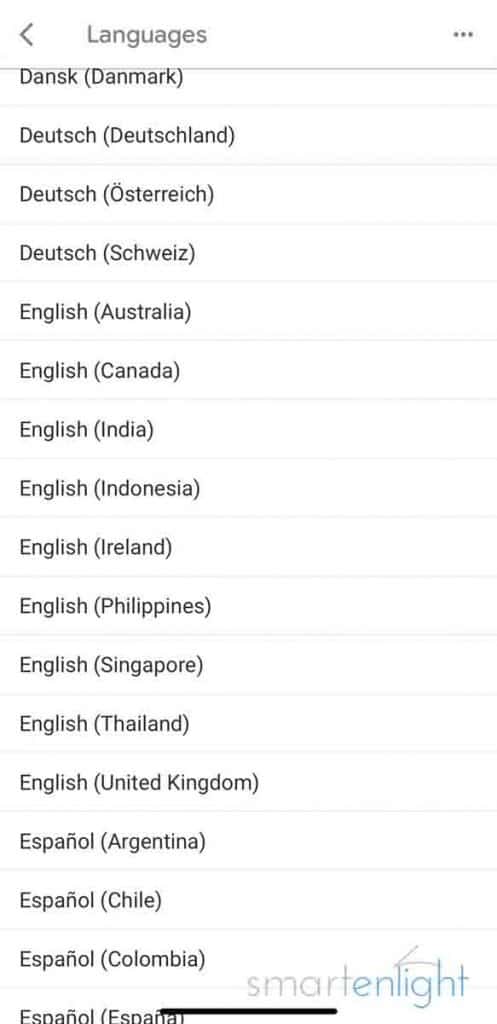
Google Home supports setting a second Google Assistant language. If you do not see the option (under “Google Home / Settings / More Settings / Assistant / Languages” or “Google Assistant / Settings / Assistant / Languages”, you could try setting your smartphone region and language to English US and re-downloading the Google Home / Google Assistant apps from the US stores.
This has the advantage, that you can access all US features/services and actions, and select two from the currently supported languages and varieties: Danish, Dutch, English (Australia, Canada, UK, Indonesia, Ireland, India, Philippines, Singapore, Thailand, and the US), French (France and Canada), German (Germany and Austria), Hindi, Italian, Japanese, Korean, Norwegian, Portuguese (Brazil), Spanish (Argentina, Chile, Colombia, Spain, Mexico, Peru, USA) and Swedish.
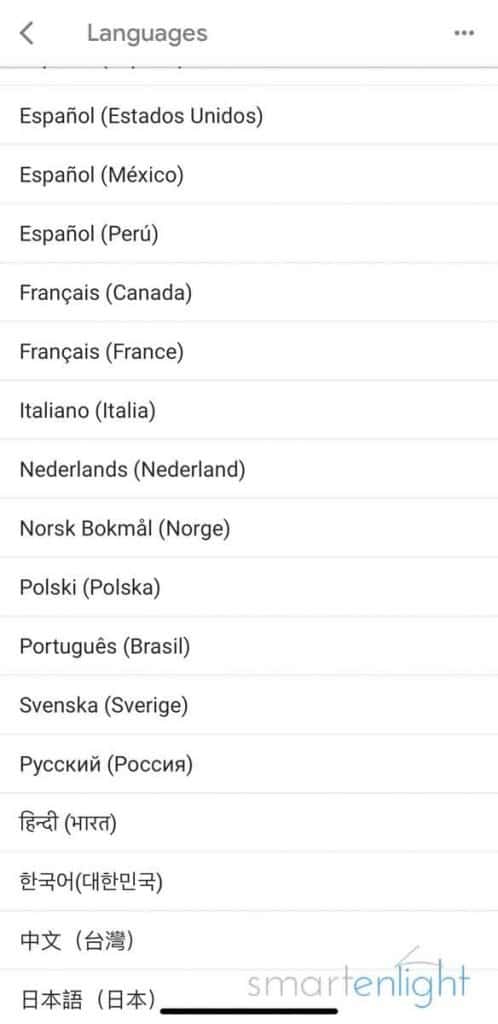
But I Still Haven’t Found What I’m Looking For!
Sorry! There are so many interesting topics around music and though we – everyone who takes the time to contribute to this post – have climbed the highest mountains … we might have missed what’s important to you! Please join us, by taking the time to share your Google music experiences, questions, and answers in our discussion section below! You are helping to improve this post for everyone!
Alphabet continuously develops and refines Google’s music commands. They rely on statistical data based on our Google usage. But once you try a command and it does not work for you, you’ll rarely try it again …
To support the development of the music commands we are missing, we need to send feedback to Google! It’s easy, we can do it directly from the Google Home app:
- Select from the Menu
- iOS: the three dots top right, then Feedback,
- Android: Side-Menu, select “Help & Feedback”
- Select the Device, e.g. Google Home
- On Android additionally, tap on “Submit Feedback Report” at the bottom
- Describe the music command that doesn’t work for you, ideally by additionally providing an example
- Tap the “Send” symbol at the top right
What songs can Google sing?
Our Google Assistant has learned to sing some songs recently. We cannot ask for a specific song, but there are different categories, and Google will come up with different songs and song snippets (where indicated):
- Hey Google, sing the mask song (Note, there are two different melodies)
- When in public, wear a mask …
- Ok Google, help me wash my hands
- Now’s the time to wash your hands …
- Wash, wash, your hands …
- Ok Google, sing a love song
- I love helping you, and I wish I had the tech …
- Oh my darlin’, oh my darlin’ …
- You are my everything, my night and my moon
- My love for you knows no bounds …
- Hey Google, sing a valentine’s song (Note, Google usually mixes some love songs in here)
- Across a million webpages …
- It’s Valentine’s Day and all I want to do …
- Hey Google, sing a lullaby
- La, la, lullaby …
- Rockabye baby …
- Twinkle, twinkle little star …
- Hey Google, sing a birthday song
- Happy Birthday (Note, there are three different versions)
- Hey Google, sing a Halloween song
- It’s Halloween time, and I’m here to help …
- Ok Google, sing a song (Note, this general request usually returns short song snippets)
- Yes, I can sing, I like to help you …
- I’m singing, I’m singing a song …
- Here it is! My big moment …
- I’m singing you a song because songs are great …
- La la la la la …
- Hey Google, sing the New Year song
- Sing a song for the new year …
- Hey Google, sing a Christmas song
- Jingle Bells …
- Hey Google, can you rap?
- Ode to search …
- Hey Google, can you beatbox?
- Beatbox (Note, there are three beatbox versions)
We covered the “Ode to search” and Google’s beatboxing in our Ai-News Episode 2, “The Epic Rap Battle.” And if you’re into more remixes with Google, Alexa and Siri, check out and subscribe to our YouTube channel.
Conclusion
Here we are in 2021 and Google’s YouTube Music surprises us with some unlearned features compared to Google Play Music: no loop mode across all music services, no music information (for YouTube Music videos), no podcast episode access, no more album cover art recognition.

However, it is surprising that there are many features available to Spotify and Apple Music users: We can like/dislike songs, search by lyrics, and even play a record by describing the album cover.
If you are interested in free music services, like Spotify Free and YouTube Music Free, you might enjoy them more on a Google display device. The five-second third-party video ads on a Google display device appear less annoying than Spotify’s and YouTube’s ads on a Google speaker device, which frequently remind you to subscribe to their premium services. (Update: we’ve recently seen video ads with up to 20 seconds on YouTube Music Free.)
Surprisingly, you’ll also find fewer restrictions for the free music services on a Google Nest Hub: no skip limits, direct access to artists, albums, and songs, playing by lyrics, skipping within songs, restarting songs, and more. Unfortunately, this does not apply to Google speaker groups with YouTube Music Free. Here you’ll need Spotify Free to make use of your Nest Hub in a group with speaker devices, e.g. Google Mini. (Thanks, Bryan!)
Google Routines are still a powerful feature to customize voice commands and integrate music and other media into simple or more complex routines.
There are features only Google can offer, based on the vast amount of data it collects from us, like our web search, YouTube history, or our location. This puts Google in the position to personalize our music suggestions to the fullest.

We hope you’ve enjoyed this extensive list of Google’s music commands. If yes, please consider helping this living post to grow by sharing it with friends and family.
If you have any questions or want to help others with their questions, please join our thoughts section below! You can subscribe to receive notifications when we’re updating this post.
Happy Google, ahem, YouTube Music!
P.S. You can find more of our Google posts here: Google Assistant.
P.P.S. And here is Google’s official help page: Listen to music on speakers and displays.
Knock-knock … Enjoy our Google Joke Animations and Alexa Song Remixes (featuring Google) on YouTube!
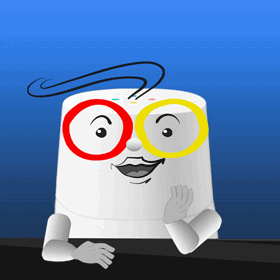



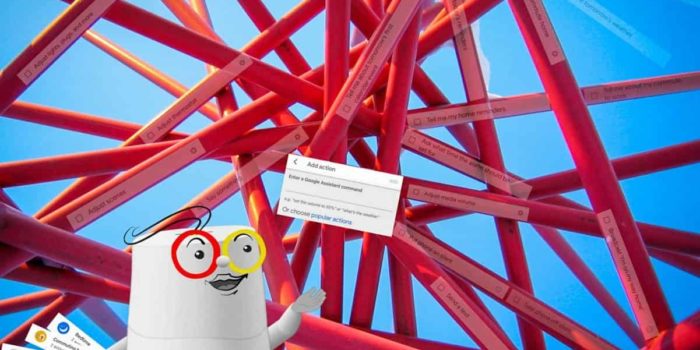
Thanks Kay. Excellent resource!
Not in your list of “radio-like” sources is Sirus/XM. I’ve been connected for over a year. I get the channel I want by saying “Play Sirus XM 76” or “Play Sirus XM Symphony Hall”. Recently went through a few weeks where the channel # didn’t work, but the name did. Now they both work.
Currently I’ve discovered when I ask Google to play something through YouTube Music, and then query Google what’s playing, it doesn’t know. It also doesn’t show a composition title in Google Home with YouTube Music (but it does with Sirus/XM). Strange. With the old Google Music I used to go to Google Home to see what’s playing.
Added “What songs can Google sing?” – 23 songs, some with variations, some pretty short, but some are really cool!
Is there any way to have a Nest Mini repeat a playlist once done? I play music to help me sleep at night and I would like it to play until I stop it as I tend to wake up over the course of the night and have to get myself to fall asleep all over again. Typically my nest mini just stops when the last song plays
It’s two steps with Google:
1. “play my playlist …”
2. “turn on loop”
You can combine those two commands in a Google routine with custom actions into one request, which you can name yourself and/or schedule the routine to happen at a certain time.
During our last tests the loop feature did not work for any music services. A quick check today with Spotify Premium shows that it’s currently working. This could be one of the intermittent Google issues. Hope it works for you!
Oh, I always forget the coolest Google feature, sorry! ☺️ Much easier, just one step: You can usually combine two commands with an “.., and …” in between. Works also for this example: “play my playlist … and turn on loop”.
Sorry – for those who subscribed to receive notifications, when we update this post – I forgot to mention the last big update January 8th:
– Added Apple Music & detailed the free music services for YTM and Spotify (and added some tips and tricks with a Nest Hub)
– Added a jump table (colored boxes feature overview) for quick navigation in this post. Just tap on a box and you’ll jump to the voice commands and details.
Today I’ve added details about the free services in speaker groups. Thanks Bryan!
In short: You can currently benefit from a Nest Hub in a group with speaker devices (e.g. Mini) with Spotify Free, but not with YouTube Music Free. Details are in the thread below.
So, it sounds like a Display device is less restricted when it comes to free services. Does anyone know, if I buy a Display device and add it to a group that also has a Home Mini in it, will my options for playback in the group be limited by the lower status device?
Thanks Bryan, great question! Yes, the options for YTM Free playback in a speaker group are limited. This does not only come from a Google Mini (speaker) in the group mix, but seems to be limited for speaker groups in general. A Nest Hub only in a speaker group already triggers the same restrictions as a speaker. Sometimes YTM Free plays a short sound snippet stating “for display devices in a speaker group you need a premium subscription”, this usually interrupts the music playback in general (not even similar music is played). I’ll check the behavior with Spotify Free later today and update table & post accordingly. Cheers!
Thanks for the great response Kay!
It seems I’m going to have to pay for a premium service to get the functions I want.
Primarily, that’s streaming my own library (which was a cinch in Google Play Music) in a group made up of 2 Minis, 2 Chromecasts, and multiple Chromecast Audios (RIP).
I find it annoying though that a YTM subscription costs more than say Netflix, just to listen to music I’ve already bought!
I’m currently using iBroadcast, but it doesn’t have the voice controls that make Home so cool 😎
Unbelievable! =) Green light for Spotify Free in a speaker group with Mini (speaker) and Nest Hub. Just make sure to initiate the requests from the Nest Hub and the restrictions are gone. The behavior is a bit tricky: In case you mix it up and request from the Mini, you’ll need to power cycle the devices, as Google remembers the streaming settings for the group from the last session (not sure for how long, but longer than 30 minutes). Note, once initialized from Nest Hub, it also works for requests from Mini. Although the speaker will ramble about restrictions, he’ll e.g. play the specific song / album you’ve requested. Hope this feature stays. I’ve updated the post with your feedback. Thank you!
I currently use YouTube Music Premuim for myself, and Spotify premuim for my newborn’s music. I have it seperated since I dont want the wiggles to be in my own reccomneded music channels.
I’m looking at changing over to Spotify myself and getting rid of YouTube Premuim, however have some struggles with managing my music.
I have routines right now setup to play kid safe (custom playlist) music on my childs speaker from Spotify. Different for waking up, play time, and sleep time.
If I have have Spotify family and create my child her own spotify account, how would I go about getting a Google routine to play music from her account and not mine. She cannot talk, so cannot ativate the routine with her voice.
Or is there a better way I can manage this that I’m not seeing without having the two different paid music services.
We’ve tested with Spotify Family and scheduled routines – if you only need 2 accounts, the Duo plan is a bit cheaper – and as Google Routines are personal, it works for us (no need to use voice match):
1. You need 2 Google accounts (gmail accounts) in one home/household (we won’t go down the Google Family link rabbit hole which does not work with YTM here)
2. From your primary account -> Google Home app / Settings / Household / Invite Person
3. Accept the invitation from your 2nd account and link to the other Spotify account (sign out of the Spotify app before you link in Google Home, as it takes the currently logged in Spotify user for linking)
4. Create the scheduled Google Routines on your 2nd account to Play music / my playlist e.g. “lullabies”
5. Your primary Spotify account won’t be affected by what’s played from the 2nd account and both of you can listen to 2 different music streams at the same time.
Hope this gives you a rough idea. Your approach might look different, as you might like to keep the playlists or the routines you’ve already created. It’s just a matter of 2 Google accounts in one household with 2 different Spotify accounts. Supposedly there are some glitches around voice match and Spotify, let’s hope they get resolved until the little one learns to talk … Hope this helps!
You can of course play around with an additional Spotify Free account until everything works as expected. Spotify Family/Duo works by invite. You just need to invite the Free account to upgrade it to premium and the ads are gone.
It’s now late 2020 and I still miss my old Windows phone with Cortana… Five years ago I could ask my phone to play music that was actually on my phone using voice commands. For all the apparent cleverness, I still cannot find a way of doing that with Android. The emphasis on using subscription music services when I already have my own music library on my sd card is very disappointing.
When you ask google just to “play music” and you love the mix it is playing I have found no way to determine what the station is to play it again.
Any suggestions?
Does anyone have the answer to why Youtube Music played through a nest (in my case) defaults to live versions of the track I request? Most annoying. Also, since migrating my stuff across to YTM when I play music on a browser (on the TV or a PC for instance) it has stopped playing the video versions of the tracks – it just plays the album version and only shows the album cover instead of the video….
Boggled…
Anyone have a replacement for “Hey Google, play from my library”?
When I try this AA plays all songs from that artist, not just what’s in my library. I’ve tried many variations and none have worked (e.g. “in my library”, “my songs”).
I uploaded my whole 70,000 song library and it still doesn’t do the right thing sometimes. “Play songs by WrathChild America” says “this artist is only available on google play” even though it’s in my library. I get a radio station ever time. I don’t get this with other artists. Just some. Really annoying.
“Add this song to my playlist” is returning “Sorry, this isn’t supported.”
Trying on a Galaxy S10 and fully updated I believe. Any thoughts on why this command isn’t working?
Added link to the brand new Google Routines overview: How to Automate your Life with Google Assistant!
Big Update:
– Resume/Continue time-out behavior added
– UI changes / How-tos updated
– Added recommendations from Spotify
– Added “move” music to another speaker
Updated post date
I just got an Anker Roav Bolt, so I can finally listen to Play Music easily in my older car (yay!). I’m using a custom “Hey Google, let’s go for a ride” routine that will start shuffling a particular playlist, but what I’d *really* like is a command to just continue whatever was previously playing. “Resume” doesn’t work once you fully stop the music.
I want a command that behaves as if you’ve opened the Play Music app and just pressed the Play button next to whatever track is current in the queue. Does something like that exist? My searches are coming up empty.
I can’t believe Hey Google has no idea who “The Band” is.
When I say Hey Google play “The Band” google will play disco or hip hop. The only way to get google to play any of their music is to ask for a specific Band song and then Google will play a different song by The Band.
Remember them? Bob Dylans back up band when he went electric. Lots of hits mostly written by Robbie Robertson, most vocals by Levon Helm, Richard Danko and Richard Emanual with Garth Hudson on keyboards. The Band is credited with being the originators of the “Americana” folk, rock and country fusion genre.
Only Garth and Robbie are still with us these days.
Try putting the word “artist” in the query. For example,
“Play artist ‘The Band’, responded with “Playing The Band from Pandora” (Pandora is my default music choice)
“Play artist ‘The Band’ from Google Play Music” resulted in “Playing The Band from your Google Play Library”
Hey! Is there any way i can tell google to add a song to a playlist? I don’t know if that’s been incorporated yet
I asked Google mini to play a random Harry Potter song, which it did. Then google continued to play a number of instrumental songs from movies. It’s a great selection. Is there any way to save this as a station? or some other method?
As most stations are dynamic and personalized, you could check the history. Dependent on your music service you could have a look at the playback history from Google’s website myactivity.google.com and filter for e.g. “Google Play Music” or check the playback history in the Google Play Music, Youtube Music or Spotify app. From there you could build up your playlist. Alternatively you can “thumbs up/like” songs to add them to the thumbs up auto-playlist or “Liked Songs” playlist in Spotify during playback.
Thank you. The activity was interesting to look at.
It will also play radio stations from radio.com “Play 93xrt” “Play kroq” “Play wcbsfrm” etc. Seems some commands need “play” to be said, while others only need the name. Check out radio.com for it’s stations.
Added the short command “Stop” for Timers and Alarms. Plus, something big happened today, 3 years ago: a link to Google’s Happy Birthday post! =)
Updated the Music Services and added a section on how to provide feedback in case the feature/command you were searching for is missing.
Added the current status of the new free, ad-supported YouTube music service.
When i ask google to play a playlist of mine, even while so giving providing it the name of it. It picks out a public playlist with similar music but not mine specifically…
Any way to get around this?
Hey Google, play MY playlist [playlistname], should do the trick. Please note, it takes some time after creation of your playlists to be available for Google Home. Alternatively you can add “… from my library” as listed above.
Why can’t Google home mini just play a song when i request it instead of responding to my request saying”Alright here is your song playing on google play”?
Yes, Alexa has a brief mode, which we are missing here. One workaround would be to create custom routines and play a custom response “ “ (blank). If you’re always using the same music commands/playlists this might be worth trying: https://www.reddit.com/r/googlehome/comments/8itwv4/silence_after_commands_using_custom_routines/
Does anyone know why my Google Home Mini just stops playing after a few hours? I use it in an office waiting room, and more often that not, it stops playing after 4 hours or so. Thanks for any thoughts
There are unfortunately many potential causes for this Google Home behaviour. Maybe this lengthy thread from Google Home Support can help (also to save some time with Googles support): https://productforums.google.com/forum/#!topic/googlehome/8UOFTTHAI8g
You can sometimes describe the style you’re looking for:
* Hey Google, play rock and roll piano
* Hey Google, play some cello-fronted rock
* Hey Google, play 90’s one-hit wonders from Google Music (it seems I have to specify Google Music for this one or it says “one hit wonders is not available”; maybe there’s a one-hit wonders game that’s not available in Canada?)
Update 2018-08-02: Added some new commands and features from your feedback. In case you’re revisiting this page, updates are in green.
Cheers,
Kay
Why doesn’t Google work with offline media players for music saved on my phone. And why can’t I add music player apps; in addition to music services
YOU FORGOT HEY GOOGLE I DONT LIKE THIS SONG!!!!!!!!!!
It’s up there with “Thumbs down” as alternative =)
I have also noticed that you can quickly get Google to play a group or artist’s newest album. “Hey Google, Play ‘artist’s’ new album.” This seems to work every time. I’ve only had an issue with one not working so far.
Hey Joe!
Thanks, that’s a nice one!
Unfortunately it does not work with Spotify: “I looked for … latest album, but it either isn’t available or can’t be played right now”. The switch from “new”/”newest” to “latest” in Google’s response, indicates he understands it, though =)
Thanks & Cheers,
Kay
Took me forever to figure this out – but hopefully your readers will benefit from my investigation! I only tested this with Google Music Premium – but I assume this will work with Spotify Premium as well.
The Google Music mobile app (with a paid subscription) allows you to both:
1) Play a mixed station for a given artist – which creates a playlist of that artist’s music plus similar artists (like Pandora does).
2) Play a station of only that artist – which creates a playlist of songs from just that artist.
According to Google Home’s documentation, if I have a free Google Music subscription, I can only do #1. If I have a paid subscription, it seems I can only do #2. I wanted to do both #1 and #2.
Here’s what I figured out:
1) “Hey Google, play songs *like* ” or “Hey Google, Play music *like* ” – plays a radio mix of that artist (#1). You know it works if Google replies “Playing The Cranberries *radio mix*” vs. “Playing The Cranberries”.
2) “Hey Google, play ” – plays songs from only that artist (#2).
3) The “songs” grammar might be better than “music”, because of this totally incomprehensive test I did:
3a) “Hey Google, play *music* like The Beatles” plays the song “Like the Beatles” from CJ Fly every time.
3b) “Hey Google, play *songs* like The Beatles” plays the Beatles radio mix on Google Music.
Wow! Thank you so much for sharing!
I can confirm it works with Spotify the same way (even the “music like” vs “songs like” behavior)
This is a great feature which I am definitely going to use!
Thanks & Cheers,
Kay
Hey! The second longest post ever … =)
I am sure I missed some commands, so please let me know and I’ll update our list!
Stay tuned for the musical showdown of The Three!
Cheers,
Kay